How to enable Auto Color Management for applications in Windows 11
This remarkable tool was provided in build 25309 of Windows 11, but if you don't already have this version, you can use a third-party application called ViveTool instead. Today's article will show you how to enable Auto Color Management for applications in Windows 11.
How to enable Auto Color Management for applications in Windows 11
The Auto Color Management feature is currently in beta. It is only available in Windows Insider build 25309 or later. If you want to enable this feature on your system, you need to update to the latest Canary channel build first, then download ViVeTool from the GitHub page.
Now, open Command Prompt with admin rights.
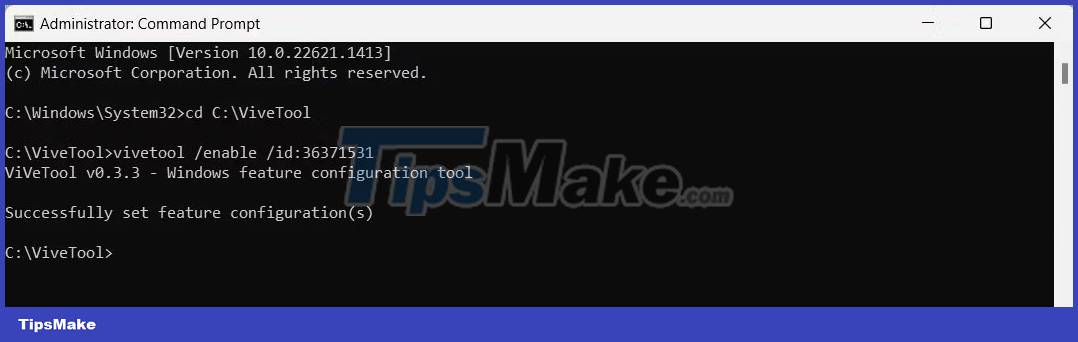
Once you are in the Command Prompt window, run the following command:
Cd C:PathIn the above command line, remember to replace Path with the actual path of the folder containing ViveTool. For example, if you extracted the zip file to a C drive folder named ViveTool, your command would be cd C:ViveTool .
Now, run the following command to enable Auto Color Management for applications in Windows 11:
vivetool /enable /id:36371531After executing the command, you will be prompted with the message "Successfully set feature configuration(s)" . Then, restart the computer and follow these steps:
1. Press Win + I to open the Settings menu.
2. Then navigate to System > Display .
3. Scroll down to Related settings and click Advanced display .

4. Next, enable the Automatically manage color for apps option .
With the release of Windows Insider build 25309, you'll get a new feature called Auto Color Management in your Windows installation. You can use it for many activities like photo editing and graphic design.
You should read it
- How to turn off Auto-Correct on an Android device?
- The fastest and simplest way to turn on Auto HDR on Windows 11
- How to control auto-fix feature on iPhone / iPad
- How to turn off auto-light on iOS 11
- Why should you turn off the Autofill feature in the password manager?
- Is Auto-GPT worth using without GPT-4?
 4 ways to quickly check the partition type on Windows 11
4 ways to quickly check the partition type on Windows 11 How to fix Windows 11 computer overheating problem
How to fix Windows 11 computer overheating problem How to enable the new keyboard layout in Windows 11
How to enable the new keyboard layout in Windows 11 The market share of Windows 11 on Steam suddenly dropped for unknown reasons
The market share of Windows 11 on Steam suddenly dropped for unknown reasons 5 best virtual machines for Windows 11 PCs
5 best virtual machines for Windows 11 PCs How to fix the error of the brightness adjustment key not working in Windows 11
How to fix the error of the brightness adjustment key not working in Windows 11