How to embed content in Microsoft Sway
Microsoft Sway allows users to embed web content and documents into it. Using this feature, you can create interactive presentations, reports, narratives, etc. in the content presentation application.
TipsMake.com introduced how to search and add content to Microsoft Sway. Now, to embed content in Microsoft Sway, follow the instructions outlined in the article below.
Embed content in Microsoft Sway
Any visual or written content added to Sway's Storyline appears in Cards. These cards include all the items that appear in your story, for example, Embed Cards . To embed content in Microsoft Sway:
1. Copy the content embed code.
2. Add media content:
- Select Embed.
- Paste the embed code into the new Embed Card .
3. To embed Sway in Sway:
- Open the Sway you want to embed.
- Click the Share icon .
- Copy the code that appears in the dialog box.
- Click the Insert Content button .
- Select Media and then press Embed.
- Paste the embed code.
Through the embedded card in Sway, you can add more content, including images, video files, audio clips and maps.
Embed content in Sway
Click the Insert Content button , displayed as a + symbol .
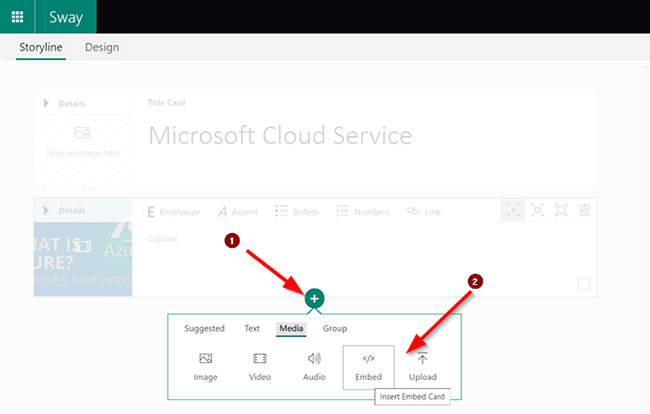 Click the Insert Content button
Click the Insert Content button Switch to the Media tab , and below it, select Embed.
Here, you can choose to embed 3D content, videos, tweets and more from sources like Sketchfab, Vimeo and Twitter.
Just click the down arrow icon of a tweet when you're using Twitter. Then, from the menu, select Embed Tweet.
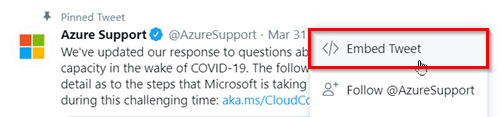 Select Embed Tweet
Select Embed Tweet Copy and paste the embed code into the new Embed Card in the Storyline.
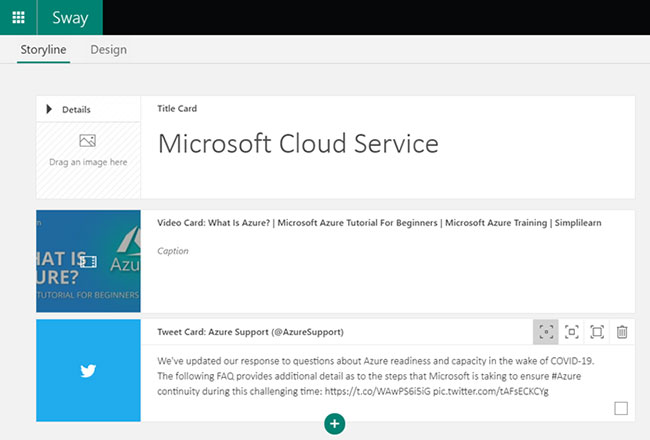 Copy and paste the embed code into the new Embed Card in the Storyline
Copy and paste the embed code into the new Embed Card in the Storyline If you paste the web address directly as an embed code, make sure it includes the https:// security prefix instead of http://.
Embed a Sway into another Sway
This option is useful when you want to embed Sway in Sway.
- Open the Sway you want to embed, go to the Share icon on the main navigation bar.
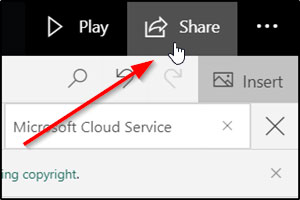 Click the Share icon
Click the Share icon - Select the Get embed code option and copy the code that appears in the dialog box.
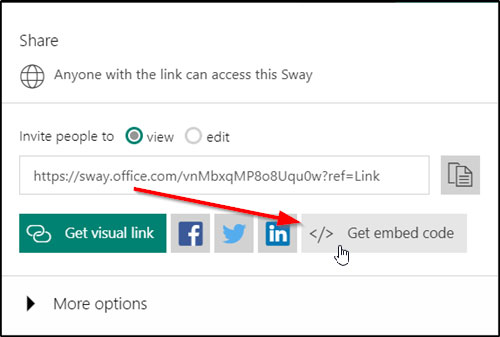 Select the Get embed code option
Select the Get embed code option - Then go to Sway where you want to embed your content.
- Click the + icon at the bottom of any existing card.
- Next, select Media> Embed .
- Finally, paste the embed code into the new Embeb Card that appears in Storyline.
You should read it
- Sway Preview is ready for everyone to test
- How to add video and audio files to Microsoft Sway
- How to embed videos and articles from Facebook into any Website
- How to get YouTube video embed code to embed in website, blog
- Embed video into simple website with 6 ways
- Instructions on how to embed fonts in Microsoft Word documents
 How to show the alignment frame in Word
How to show the alignment frame in Word How to change the mode using mouse or touch on Outlook
How to change the mode using mouse or touch on Outlook How to search and add content to Microsoft Sway
How to search and add content to Microsoft Sway How to fix table errors in Word overflow
How to fix table errors in Word overflow 11 great paintings created with Microsoft Excel that surprise viewers
11 great paintings created with Microsoft Excel that surprise viewers Microsoft Office for iPad is about to support mouse and trackpad
Microsoft Office for iPad is about to support mouse and trackpad