How to add video and audio files to Microsoft Sway
There is no way to play background music automatically on the Sway app. However, the Microsoft service has allowed additional special audio files. In today's article, we introduce a method for adding multimedia files on Microsoft Sway application.
Add video and audio files to Microsoft Sway
To add basic audio files to Sway (.mp3 and .wav extensions), you can record and upload to Sway. Either way, you can achieve the results you want and give you a rich multimedia experience.
- Select Insert Content
- Switch to the Media tab
- Select Audio and select the added audio file
- To record, click Record
- Record audio on Sway
- Add video files to Sway
Here are detailed instructions
Add audio files to Sway
Open the content program on Sway and select Insert Content.
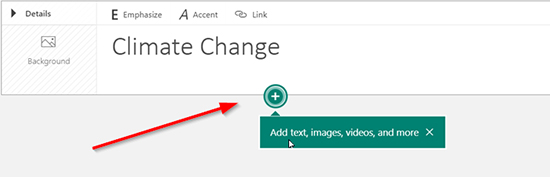 Insert button
Insert button Change to the Media tab and select Audio from the list displayed on the screen.
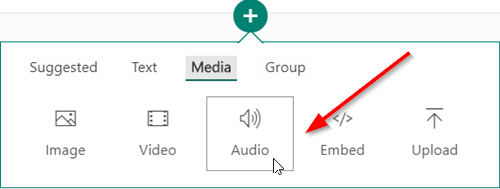 Audio icon
Audio icon Now, select Add an audio file and find the audio file on the device.
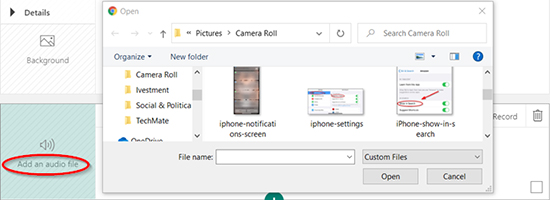 Add files from the computer
Add files from the computer Wait until the audio file completes and add it to Sway.
 The file is in the process of uploading
The file is in the process of uploading Similar to audio files, audio files can also be added to Sway. It helps your post increase interactivity and closer.
Recorded in Sway
To record audio, click Record (mic icon) on the audio bar.
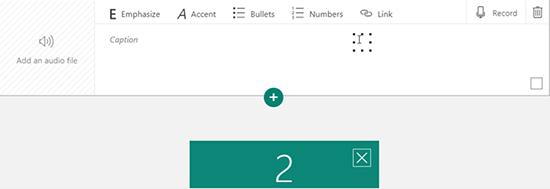 The Record button is in the upper right hand corner
The Record button is in the upper right hand corner After a three-second countdown, a lightning button will appear. That is to show that you are being recorded.
 Recording ended
Recording ended Press that lightning when you're finished and choose play to listen to the audio again.
If satisfied, select Add to Sway or select Re-record to record. You can delete files by clicking the trash icon.
Add videos to Sway
As mentioned above, you can also add video files to Microsoft Sway.
Select Insert Content and then the Media tab.
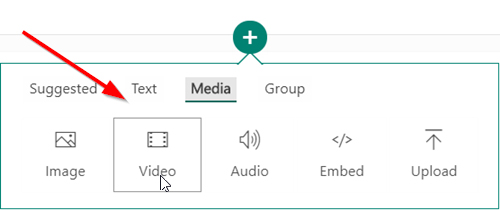 Add Videos
Add Videos From the displayed list, select Video .
Then select My Device and open the folder containing the videos you want to add.
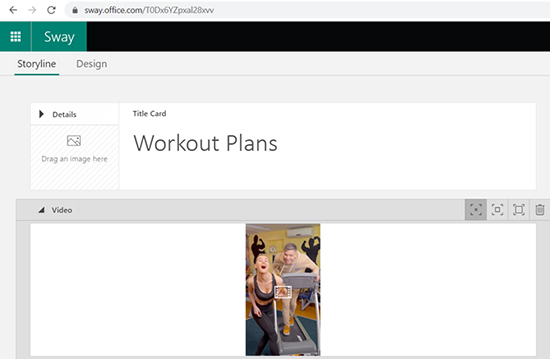 Select video files from the device
Select video files from the device Wait until the file has finished downloading and add it to Sway.
 Manipulating PDF files on Microsoft Word
Manipulating PDF files on Microsoft Word Microsoft increased the power of Excel in the new update
Microsoft increased the power of Excel in the new update How to use disappearing effects in PowerPoint
How to use disappearing effects in PowerPoint List of shortcuts for Google Calendar
List of shortcuts for Google Calendar Microsoft Excel now allows importing data from PDF files
Microsoft Excel now allows importing data from PDF files Tips to remove extra spaces between words in Microsoft Word
Tips to remove extra spaces between words in Microsoft Word