When should you embed a video and when should you link to a video in PowerPoint?
Should you embed or link to a video in PowerPoint? If you are wondering the same thing, this article will give you the answer.
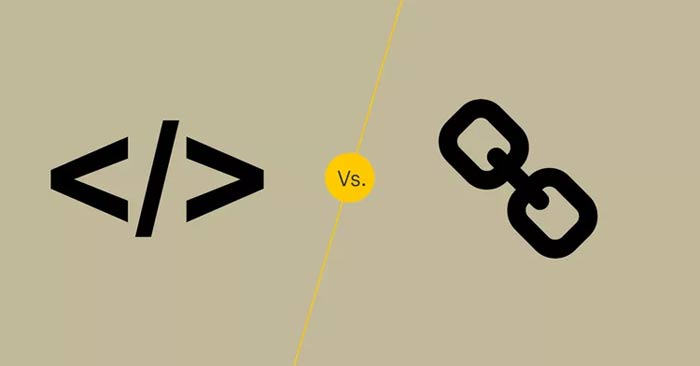
Should you link or embed a video in your PowerPoint presentation? If you want to insert a copy of the video into your presentation, embed it. If the video will be updated continuously and you want to see the most recent video or find the video online (such as on YouTube), create a link.
Pros and cons of embedding and linking to videos in PowerPoint
Link to Video
- Best for sharing videos created by others.
- Allows you to access any video from the web.
- No need to worry about file formats or CPU load.
- Presentations will require internet access or server storage.
Embed Video
- Best for sharing videos you've created.
- Videos exist permanently in the PowerPoint project.
- Increases the project file size, making it difficult to share and upload.
- There may be CPU load or file compatibility issues.
Link to a video in your PowerPoint file when you know you'll have internet access during your presentation or if you have limited storage or bandwidth to transfer the file. If you don't have internet access or if you need the video file to be accessible wherever it's stored, embed the video in your PowerPoint file.
Pros and cons of linking to videos in PowerPoint
Advantage
Videos can be viewed anywhere with an internet connection.
No need to worry about file processing power or compatibility.
Disadvantages
Internet connection required whenever opening file.
As long as you have permission, you can use Internet videos in your presentation simply by copying and pasting some HTML code. This is extremely convenient because it limits the file size of your PowerPoint project. You also don't have to worry about file formats or CPU load.
The downside is that you won't be able to watch the video if you lose your Internet connection. To watch a video that's linked to a web address (like YouTube), you'll need a stable Internet connection. If you don't have an Internet connection during your presentation, link the video from your hard drive or server.
If you open the presentation on another computer, save all project-related items (e.g. audio, video, and linked files) in the same folder as the PowerPoint presentation. Once the presentation files are in the same folder, you can easily copy the necessary files to a USB drive or save the folder to your corporate network so others can access them.
Pros and cons of embedding videos in PowerPoint
Advantage
- Videos live forever in PowerPoint files: No internet access required.
Disadvantages
- Significantly increases PowerPoint file size.
- The system may not always be compatible with video file formats.
Embedded videos become a permanent part of your presentation, just like text and images. With embedded videos, you can upload or share a single file with someone without having to worry about whether the video is accessible or not. The downside is that embedded videos often increase the size of your Microsoft PowerPoint file, making it difficult to share or upload to the Internet. You also have to be careful about the file format of the video. New systems may have trouble viewing older or obscure file formats, and vice versa.
 How to reduce water pollution
How to reduce water pollution Meaningful short stories, the more you read, the more you think, the more profound it becomes.
Meaningful short stories, the more you read, the more you think, the more profound it becomes. How to talk to a girl you like for the first time
How to talk to a girl you like for the first time How to effectively 'market' yourself in the job market
How to effectively 'market' yourself in the job market Common mistakes in daily planning
Common mistakes in daily planning If you ignore this microwave button, you need to think again.
If you ignore this microwave button, you need to think again.