How to search and add content to Microsoft Sway
Microsoft Sway is similar to PowerPoint, used to create newsletters (website marketing news), presentations and visually striking documents in minutes. What makes it different from Office presentation software is the integration with users' devices, social networks and the web. Here's how to get started with Microsoft Sway.
Search and add content to Microsoft Sway
This post gives you a basic overview of how to search and add content to Microsoft Sway. Unlike PowerPoint, Sway performs all formatting actions, adds themes, fonts, etc. with the integrated design tool. So you don't need to be an expert to use it.
All you have to do is put in the content and Sway takes care of the rest. There is even a Remix button ! which you can use to see the interface automatically in a snap. This process involves the following steps:
1. Launch Microsoft Sway
2. Select Insert from the menu bar
3. Search for content from the desired service
4. Add content
5. Insert more content
The process is very simple.
Insert the desired content
Start from an empty Sway, log in to your account and click the Create New button .
To search for content you are interested in, go to the Menu bar.
Select the Insert option .
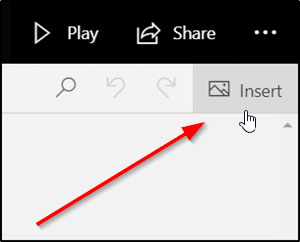 Select the Insert option
Select the Insert option Based on Storyline, Sway will make some recommendations. So, switch to the Suggested menu that just appeared and browse for content.
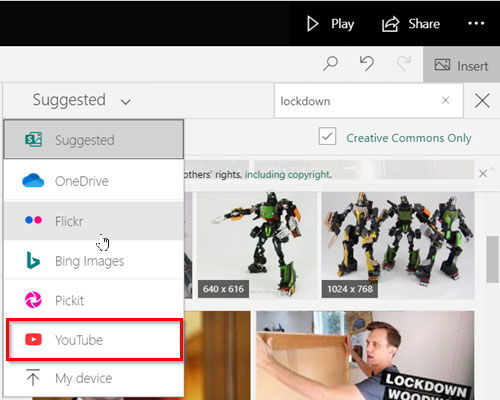 Switch to the Suggested menu that just appeared and browse for content
Switch to the Suggested menu that just appeared and browse for content Alternatively, you can choose the specific content source you want to use. For example, there are options such as:
- OneDrive
- Flickr
- Bing Images
- Pickit
- YouTube
Please note that content shown to you is only available in selected languages.
Add content to Sway
When the content source is selected, enter a word or keyword phrase in the Search box , then tap Enterto find the content you want.
Then, from the displayed search results, click to select the item (or items) you want, then click Add.
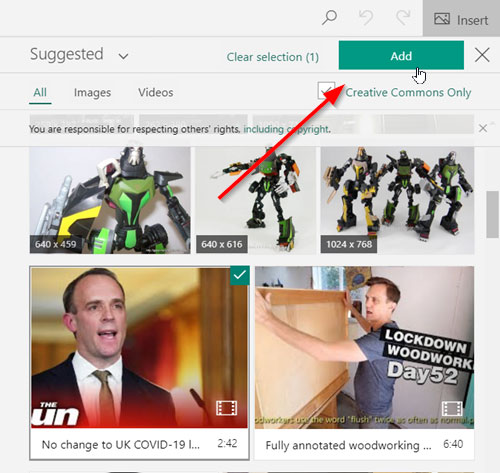 Click to select the item you want, then click Add
Click to select the item you want, then click Add If required, you can also drag and drop selected items to your Storyline.
You can search and insert additional content at any time, by clicking the Add icon , displayed as a + sign at the bottom of the card.
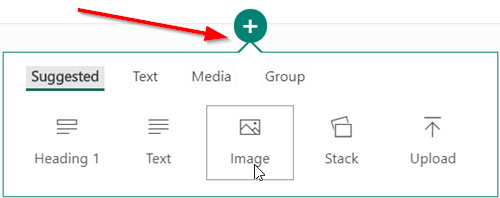 You can search and insert additional content at any time
You can search and insert additional content at any time Then choose text, images, videos or other types of content.
That is all there is to it!
You should read it
- Sway Preview is ready for everyone to test
- How to add video and audio files to Microsoft Sway
- How to color PDF documents on Microsoft Edge
- 5-minute video summarizes the content Satya Nadella announced in Microsoft Build 2019
- How to use Microsoft Edge in Windows 10 to share web content
- New Departments menu for Microsoft Store on Windows 10 makes searching easy
 How to fix table errors in Word overflow
How to fix table errors in Word overflow 11 great paintings created with Microsoft Excel that surprise viewers
11 great paintings created with Microsoft Excel that surprise viewers Microsoft Office for iPad is about to support mouse and trackpad
Microsoft Office for iPad is about to support mouse and trackpad How to stitch photos in Word
How to stitch photos in Word How to create citations for photos in PowerPoint
How to create citations for photos in PowerPoint How to fix Office activation error 0xc004c060
How to fix Office activation error 0xc004c060