How to edit sent messages in Telegram
Understanding this fact, Telegram supports a feature that allows users to edit any message that has been sent, instead of having to delete the message completely.
Basically, you can edit previously sent messages in Telegram private chats and groups. But the message will be labeled as 'Edited' . Here's how to proceed.
Edit sent messages on Telegram Android
You can edit messages sent in the Telegram app on Android with simple press and hold.
First, select the conversation for which you want to edit the message.
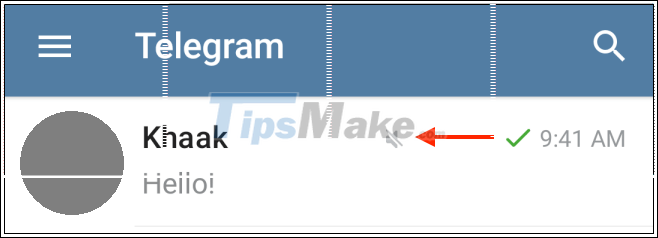
Next, find the message you want to edit. Press and hold the message for a moment.

The message will be selected, and you will see a toolbar appear at the top of the screen. On this toolbar, click on the edit button indicated by the pencil icon.

Now you can edit the content of the message as desired (the original message will be displayed above). When finished editing, click the tick button to save any changes.
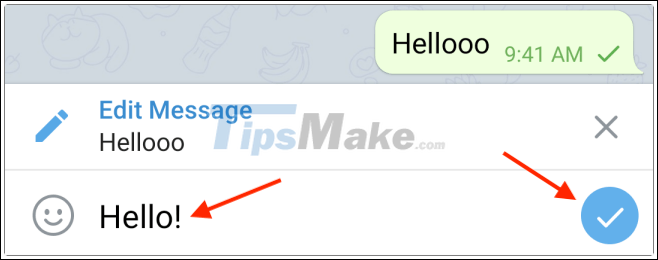
You should now see your newly updated message with the label "Edited 'next to it.

Edit messages sent on Telegram iOS
On your iPhone, open the Telegram app and navigate to the conversation containing the message you want to edit.
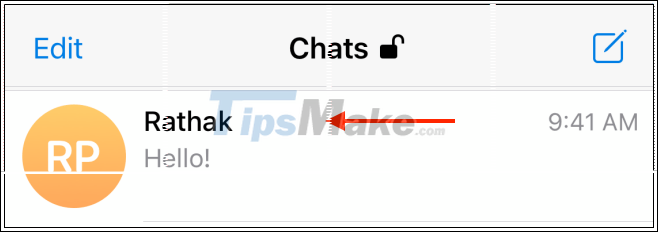
Find the text you want to edit. Press and hold the message for a moment.
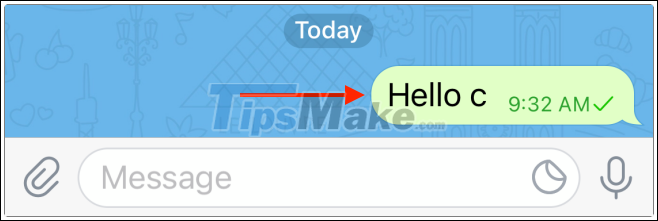
There will be a menu of options pop up, click 'Edit'.

Now you will see the original message above, and a new text field at the bottom so you can edit the message as you like. When finished, just tap the tick button.
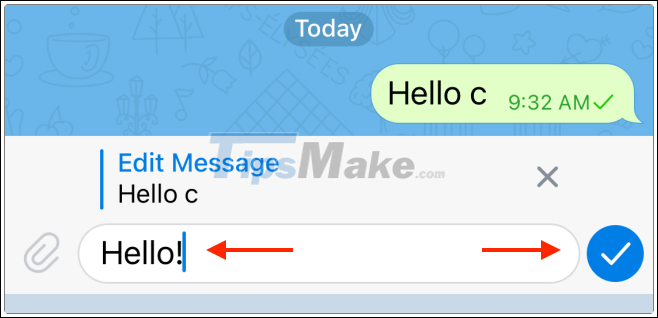
The edited message will be sent back with the label "Edited" next to it.
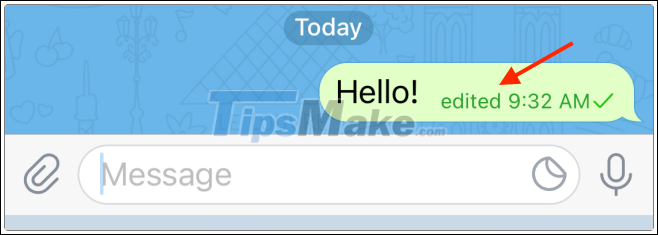
Edit sent messages on Telegram desktop
First, open the Telegram app on your computer, then navigate to the conversation containing the message you want to edit.
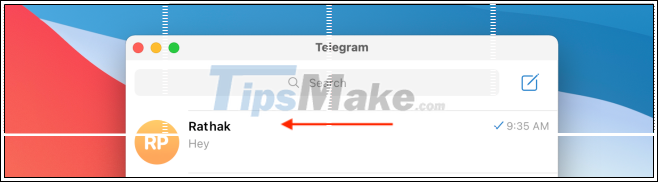
Find the message you want to edit and right-click on it. In the menu that appears, select the "Edit" option.
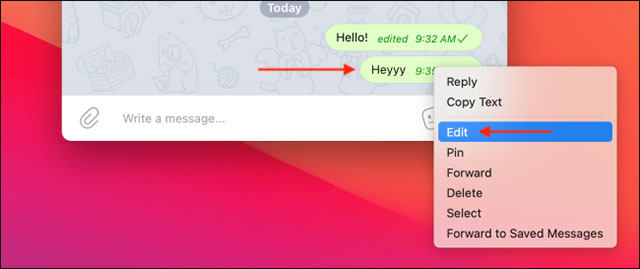
Edit the content of the message, then click the check mark to save your changes and resend the edited message.
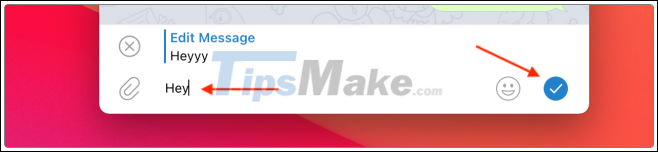
You should now see the message edited with the label "Edited".

Good luck.
 Download WhatsApp 2.2102.9
Download WhatsApp 2.2102.9 4 best alternative security messaging apps for Facebook Messenger
4 best alternative security messaging apps for Facebook Messenger How to enable 2-layer security on Telegram
How to enable 2-layer security on Telegram How to use ZAVI to meet online
How to use ZAVI to meet online How to use WhatsApp on Mac
How to use WhatsApp on Mac How to hide your Telegram account profile picture
How to hide your Telegram account profile picture