How to edit PDF files online
Previously when you wanted to edit PDF files, such as adding content, deleting content, . will need professional PDF file reading software such as Adobe Reader, Foxit Reader. However, if the editing needs are not too complicated, you can use the edit PDF website like PDF Buddy.
PDF Buddy supports PDF editing features, such as adding content, deleting content, inserting signatures, . enough for you to edit the file content at a basic level, not too complicated. How to use PDF Buddy to edit PDF files will be in the article below.
- How to edit PDF file using FormSwift online
- How to convert PDF files to Word simply, without font errors
- 4 steps to convert PDF files to Excel online
Instructions for editing PDF files online
1. Edit PDF content
Step 1:
Click on the link below to access the homepage of PDF Buddy to conduct file editing. Click Choose PDF to Edit or drag and drop the file into the Drag your PDF here box.
- https://www.pdfbuddy.com/

Step 2:
In this new interface, users will see the PDF content. On the left will be options for editing content.
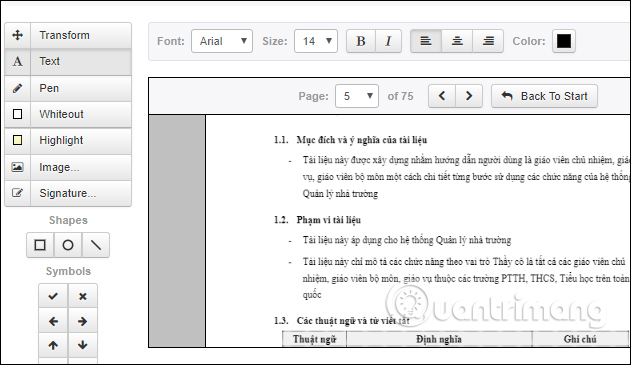
First of all to insert content click on the Text icon in the left menu. Then select the location you want to add content and then click to enter the content. The plus bar to move the position of the writing and the pen icon to enter more content if desired, red x to delete the written content.
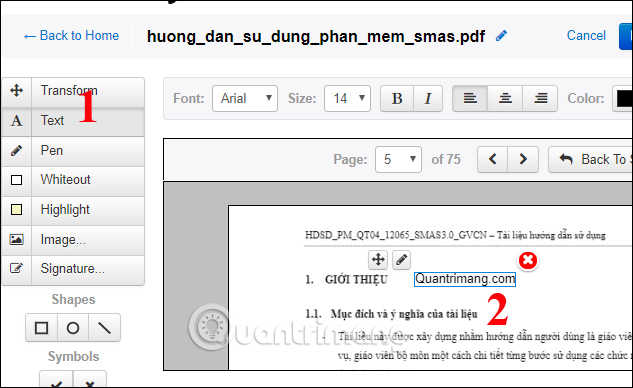
Then the toolbar above will edit the font and font size, sharpening tool, tilting text, font color, aligning position .
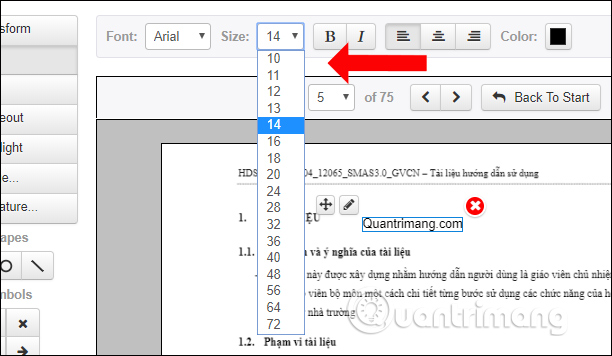
Step 3:
Next when you press the Pen button at the menu, users will have more tools to write more details into the file content such as underlined, circle certain content. It is possible to edit the stroke color as well as the thickness of the paint.
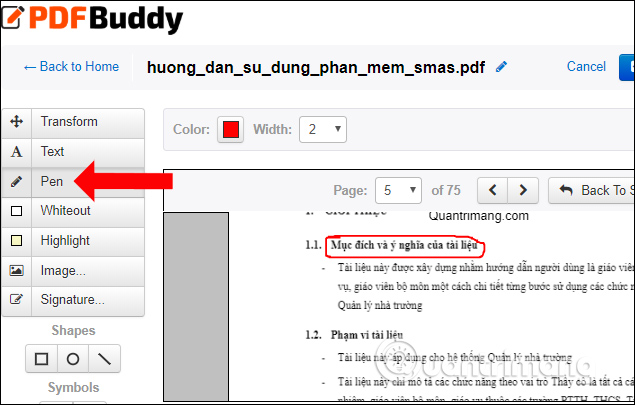
Step 4:
Click on the Whiteout button , we can delete any content in the document file. Drag the frame around the content you want to delete. If you want to retrieve the content, click the red x icon.
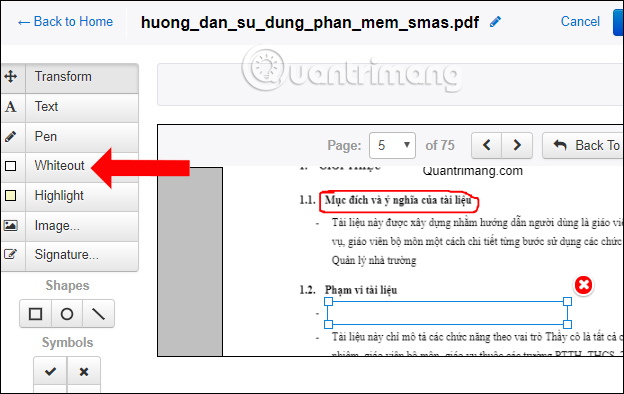
Step 5:
Highlight is a tool to mark important content by localizing it. Can collect or expand the circled area. Click the x sign icon to remove the selected area.
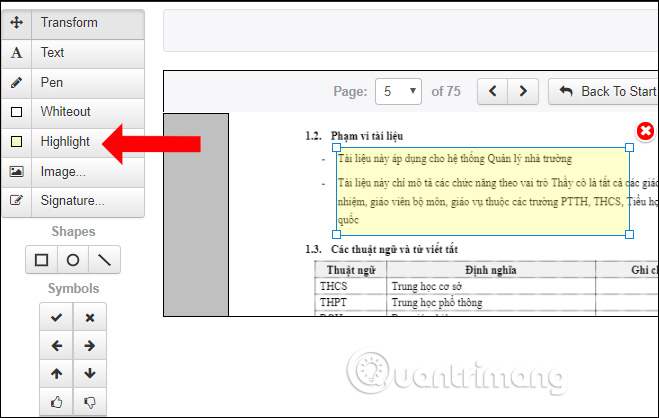
Step 6:
Next click on Shapes , users can insert different shapes, or other icons such as traces, x, arrows, . in the content. Click on the image you want to insert, select the position and drag the frame to create the shape.
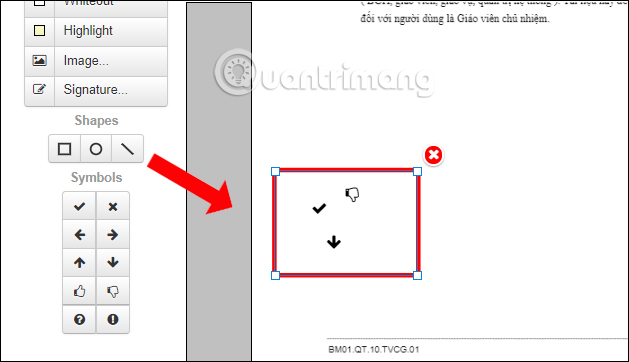
Above will be the toolbar with No Fill in the Fill section to create a transparent frame, Stroke select the border color, Stroke Width the width of the border.

2. Insert images and signature PDF files
Step 7:
When clicking on the Image button . users will be able to insert images into the content. But first you need to create an account to use the PDF Buddy website. Enter the required account registration information.
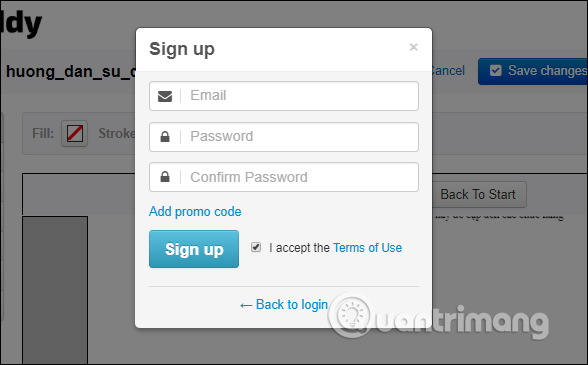
Then verify the account in the registered email address.
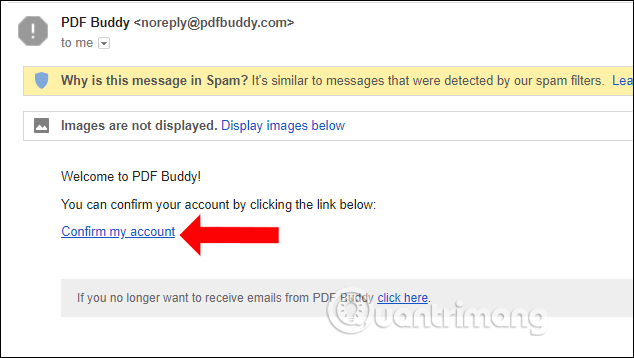
Back to the content, if you want to insert an image click the Add New Image button . to download the new image. The images will be saved in the account and will appear on the Recent and Library entries for reuse.
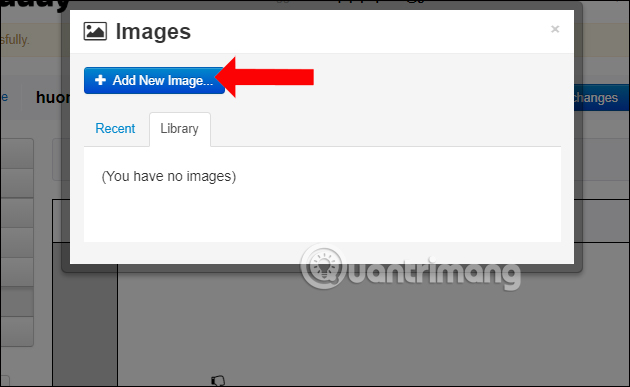
Click OK and then press Use to insert the image into the selected page. You can zoom in or zoom out the image, change the location team to insert the image.
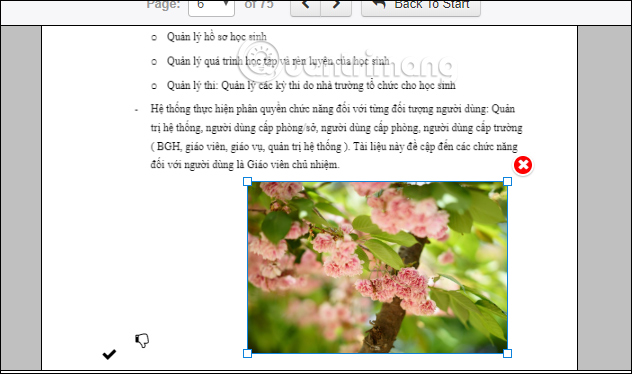
Step 8:
To insert a signature click on the Signatures tool . This tool will also require users to create an account to use. In the signature input box, you will see the Draw New Signature option to manually write a new signature and Add Signature as Image to add an existing signature template.
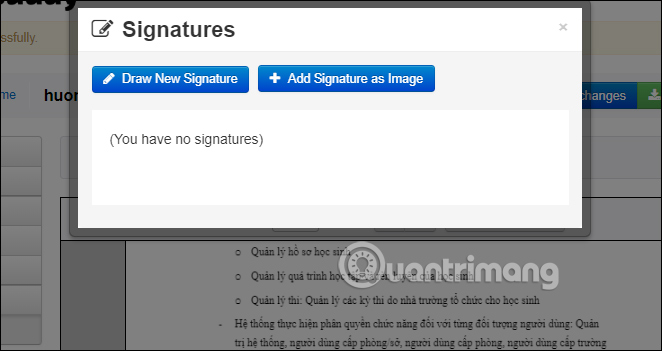
If using a signature available, just insert the image. For a new signature, you need to write that signature. A signature writing table will appear with the pen, then click OK to insert the completed script.
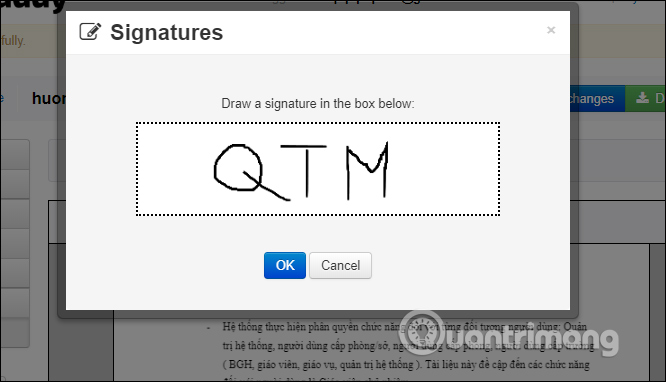
Step 9:
Finally, when you have finished editing, click the Download button to download the edited file content.
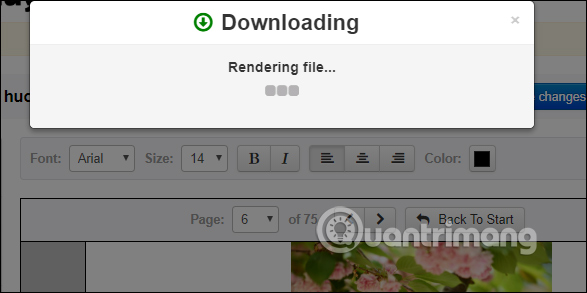
With PDF Buddy website, you can edit PDF content with a simple and easy way. The editing options are all displayed on the interface, not too complicated or require specialized techniques such as when editing PDFs on software.
See more:
- How to convert PDF files to Word simply, without font errors
- Top 5 quality PDF reading software
- Instructions for creating a PDF file from multiple image files on Windows
I wish you all success!
You should read it
- How to edit videos on Edit Videos Online without an account
- How to use Word Online to edit text online
- Top online video editing websites, making online videos
- PDFio.co - Service of creating, protecting, converting PDF, ... online, support Vietnamese, free on many devices
- How to edit PDF files with Infix PDF Editor
- TOP 5 ISO file editing software on Windows 10/11
 Convert OpenOffice ODT text format into Microsoft Word DOC
Convert OpenOffice ODT text format into Microsoft Word DOC Fix word sticking errors in Word 2007
Fix word sticking errors in Word 2007 How to create a checkbox in Word
How to create a checkbox in Word How to secure PDF files with 2 locked layers
How to secure PDF files with 2 locked layers How to fix date errors when copying to another Excel file
How to fix date errors when copying to another Excel file How to use underline styles in Excel
How to use underline styles in Excel