How to edit PDF file using FormSwift online
By default PDF files cannot be edited in the usual way when downloading. If so, we can use the FormSwift PDF editing service online, free, without the need to install the software.
PDF format has now become more popular and used, especially when sharing and downloading from websites. Therefore, users will always have the need to edit PDF files from basic to advanced, such as editing content, deleting certain content, deleting images or cutting a number of pages in a document.
In addition to using PDF editing software, we can find online PDF editing services without installation, such as FormSwift. This is a PDF editing service, such as deleting content, adding images, and adding signatures. Users do not need to register for an account, log in to an email address to edit the content without a fee. The following article will guide you how to edit PDF files using FormSwift online.
- How to convert PDF files to Word simply, without font errors
FormSwift PDF file editing online
Step 1:
First, click on the link below to access the edit page of FormSwift.
- https://formswift.com/edit-pdf
Step 2:
Switch to the new interface, click Select Files to Edit or drag the PDF file to edit into Drag and drop.

Wait for the file to go to FormSwift successfully, depending on the file size, the process is fast or slow.
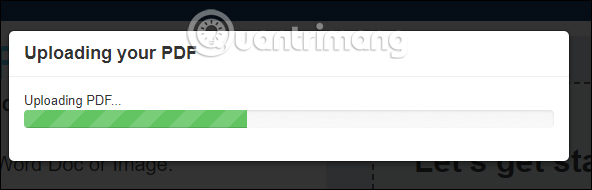
Step 3:
Then you will be transferred to the document content interface with PDF editing options. Include total PDF file pages, customize Text content, delete Eraser content, Highlight notes, insert Image images and add Signature signature.
The content will be automatically saved when you proceed to edit.
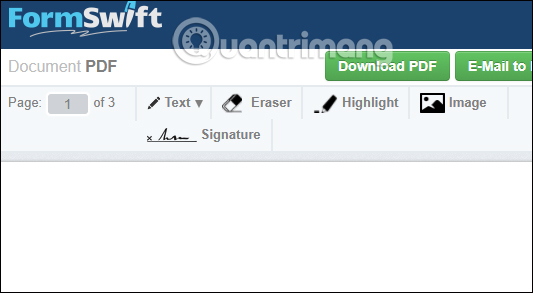
Step 4:
Now we will proceed to edit the PDF content. First click on the Text section, we will have more options to add text or add other markings.
Click on Add Text to add content to the document.
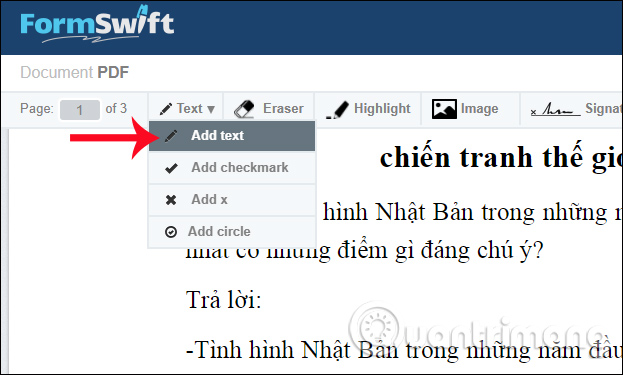
A small box appears to add text, along with custom text options, including font style, font size, text format. If you want to delete new text, click the trash can icon.
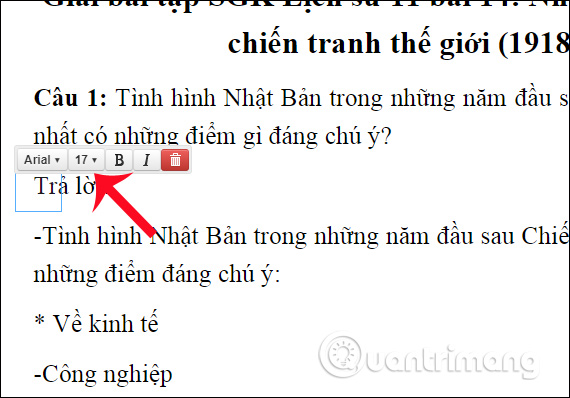
Step 5:
To delete the document contents click on the Eraser button . Then, drag the broken blue frame around the content you want to delete. When you release your hand, the content will disappear.

In case you want to retrieve the deleted content , double click on the broken green frame, then click on the trash can icon to cancel.
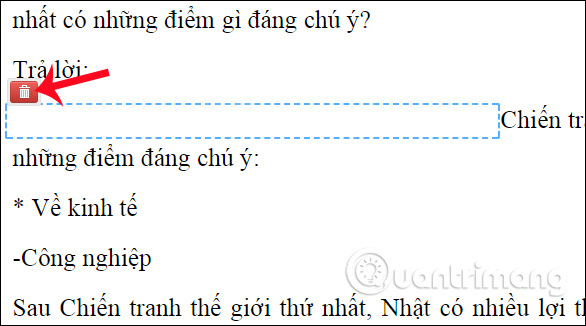
Step 6:
To highlight important content , click the Highlight button . Then you also drag the broken blue frame around the contents of the document that needs attention.
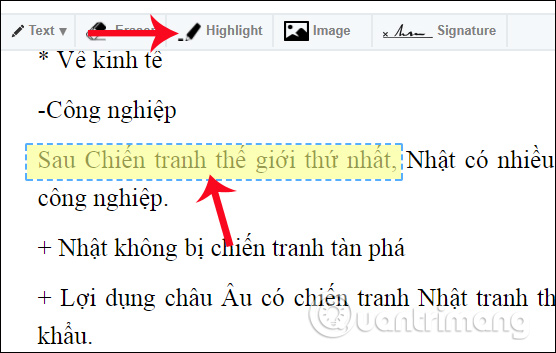
To unsubscribe , click on the content and then click the trash can icon .
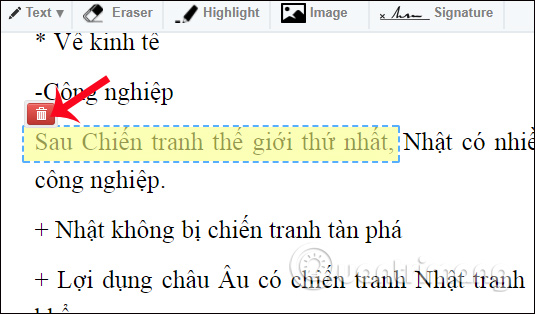
Step 7:
If you want to add images to the document content, click the Image button . Then appear interface to download the image, click Upload file to download the image available on the computer.
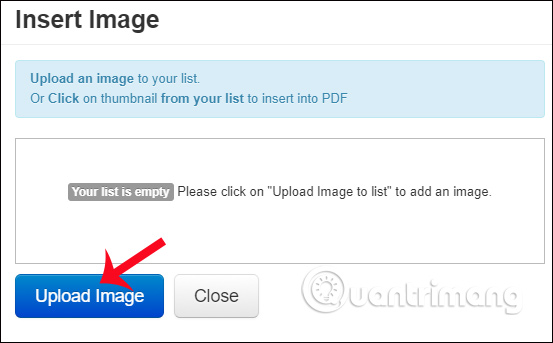
We will move the image to the position we want to insert in the content. Click the letter A icon up arrow to increase the image size, the letter A down arrow to reduce the image size, press the trash to delete the image.
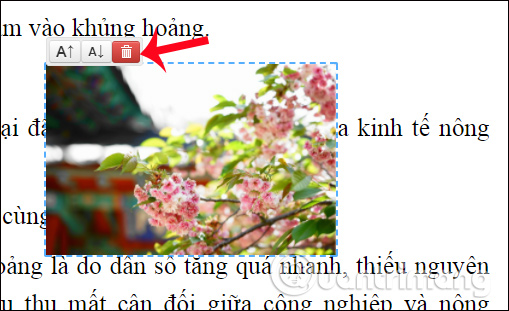
Step 8:
If you want to add a signature to the content click Signature . You will see that FormSwift offers 3 options for adding a signature to the content: Type typing the signature content, Draw drawing signature and Upload using the image signature available on the device.
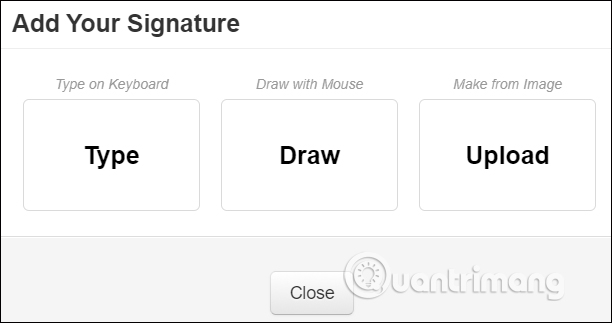
Click Add Signature to add a signature.
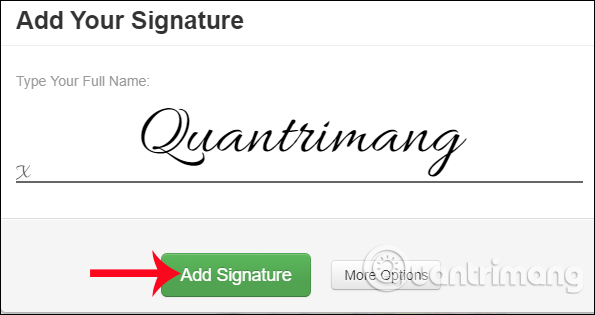
Next, click on the signature you just created and navigate to the location you want to insert. Can zoom in, zoom out, or delete the signature if desired.
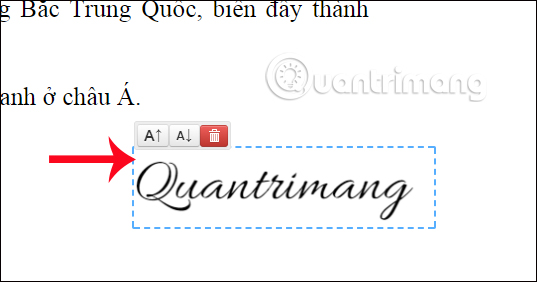
Step 9:
After you've finished customizing the PDF file content, click Download PDF , or you can choose to save the content under the Word Download file as Word.
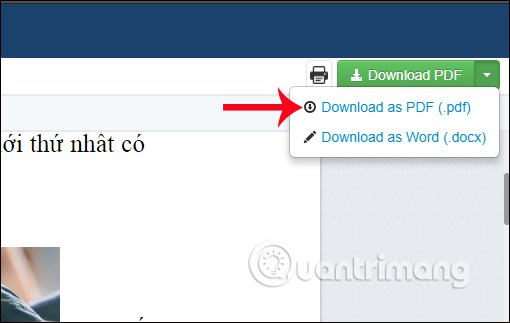
You wait for the complete content export process. The edited PDF file on FormSwift will be included with an edited version after the file name.
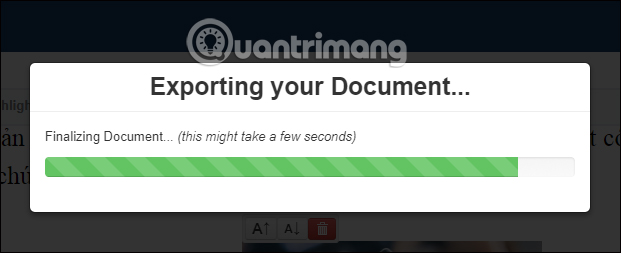
Finally, you just need to use PDF reader programs like Foxit PDF Editor, Adobe Acrobat Pro, . to open documents.
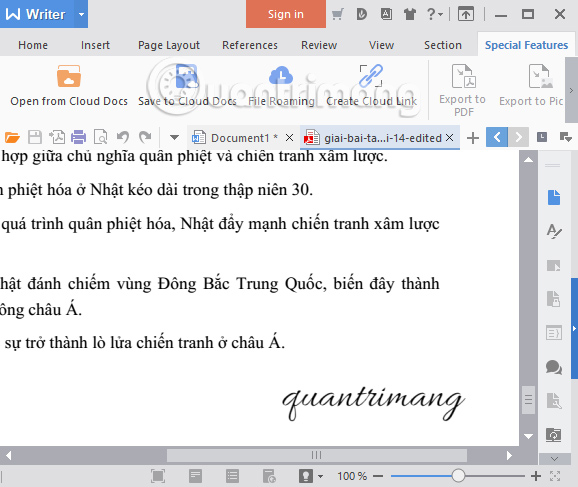
Add 1 option to edit PDF files without installing software. FormSwift provides users with content editing options, from adding text, deleting text, inserting images or even adding signatures to PDF documents. The output file is selected in PDF or Word format, making it easier for users to process their PDF files.
I wish you all success!
You should read it
- How to edit PDF files online on LightPDF
- How to edit PDF files online
- PDFio.co - Service of creating, protecting, converting PDF, ... online, support Vietnamese, free on many devices
- Edit PDF files, the best PDF file editing software
- How to edit PDF files with Infix PDF Editor
- What file is M4A? How to open, edit and convert M4A files
 Ways to install Microsoft Excel on Linux
Ways to install Microsoft Excel on Linux How to separate thousands by commas in Excel
How to separate thousands by commas in Excel How to use the LEN function in Excel
How to use the LEN function in Excel How to number columns automatically in Excel
How to number columns automatically in Excel How to use AVERAGEIF function in Excel
How to use AVERAGEIF function in Excel How to use different currency symbols in specific Excel cells
How to use different currency symbols in specific Excel cells