Instructions for editing PDF documents online for free
PDF files are often chosen by many people to present content, due to their high security features when professional software such as Foxit PDF Editor, Adobe Acrobat Pro have all built-in password generation features. This will limit unauthorized access to data, or copy content without consent.
However, in case you want to edit the content of the PDF file, how to do? In addition to converting PDF files to Word, or converting PDF to Excel, we can use online services such as PDFescape.
PDFescape will help you to edit the content of the PDF file completely free, with many editing options that the service provides. With the Network Administrator learn how to edit PDF files with PDFescape online in the article below.
PDFescape edit PDF files online
Step 1:
First, visit the homepage of PDFescape according to the link below.
- http://www.pdfescape.com/windows/
Here, we click the Free Online section to use PDFescape online.
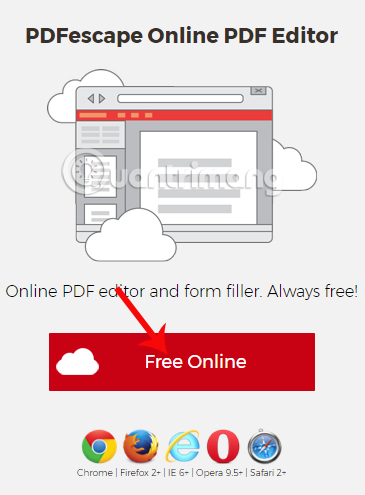
Step 2:
Switch to the new interface, click Upload PDF to PDFescape to download the PDF file. Note to users , the maximum PDF file is 10 MB and less than 100 pages.

Appear the Upload File panel, click Select file to download the file or drag and drop the PDF file into Drop PDF Here.

Step 3:
Soon you will see the entire content and page number of the uploaded PDF file. The left part of the interface is the option to edit the content that the PDFescape tool provides to users.

Step 4:
To edit PDF files on PDFescape online, we will have 3 main sections including Insert add content, Annotate add captions and PDF page editing page. Note , after editing something, click the option again to exit.
In the Insert section, I will click on the Text item to add content in the PDF file.
First of all, place your mouse pointer at the desired location. Then select the font, font size, font format. If you want to delete new content, click the trash can icon.

Note , we can adjust the position of the text to add to the content, by clicking on the text until the 4-dimensional arrow icon appears and move is possible.
Step 5:
To delete unnecessary content in the file, click the Whiteout item in the edit section. After that, the user places the mouse in the area you want to delete and drags the frame to cover the entire content to be deleted, as shown below. So, we deleted the content.

If you want to retrieve the content just deleted , click in the deleted area and then click on the trash icon . The original content will return to the same.
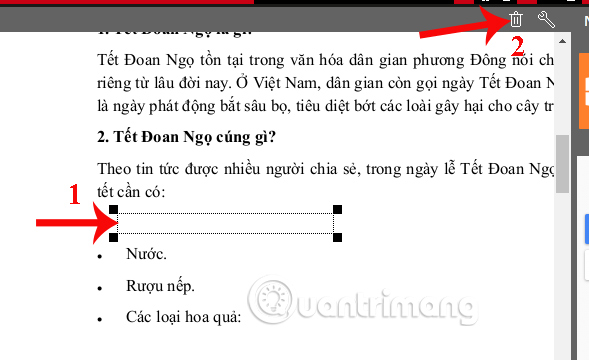
Step 6:
To add an image to the content, click on the Image item then click on Select file to upload the image.
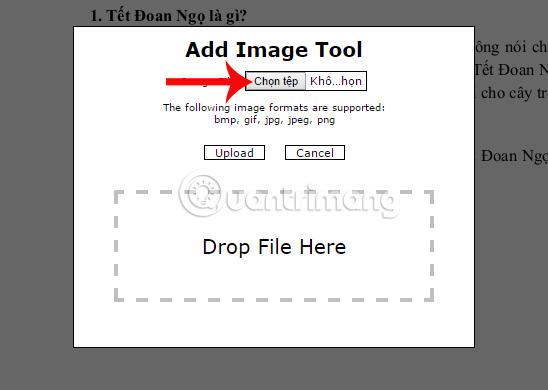
Open the folder on your computer and click on the image you want to insert. Next, the user finds the location to be inserted, dragging the right mouse button to create an image frame. Images can move position but only in 1 PDF page only.

Step 7:
PDFescape also supports adding Sticky Note notes for content. Users click on Annotate and then click on Sticky Note . Enter the note you want to add to the PDF file content in the frame as shown below.
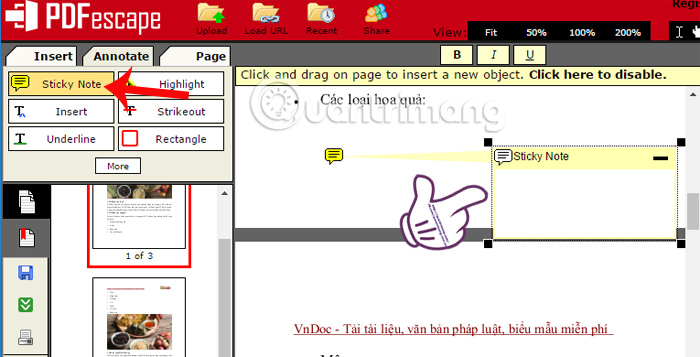
Step 8:
After you have completed all editing operations, click on the Save Document icon in the left interface bar.
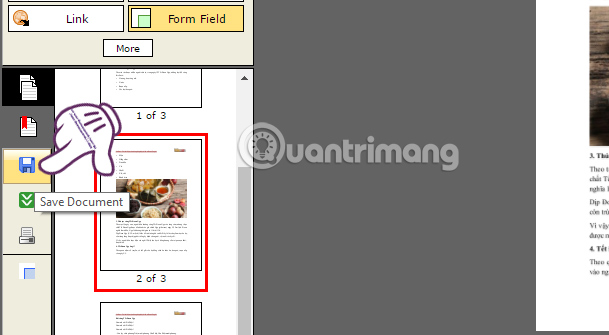
Finally, users click the Download icon to download the PDF file after editing on PDFescape online to the computer.

PDFescape supports users to edit PDF files online and download files completely for free. You will not need to register an account, or enter other personal information to be able to download files to your computer. Besides, PDFescape also offers a lot of options to change the file content. If you need to find a free online PDF editing tool, try PDFescape.
I wish you all success!
 How to use MID functions to get strings in Excel
How to use MID functions to get strings in Excel How to calculate the number of days in Excel
How to calculate the number of days in Excel Extract images from PDF files
Extract images from PDF files How to convert Excel files to PDF online using Google Drive
How to convert Excel files to PDF online using Google Drive Beautiful free PowerPoint slides for teachers
Beautiful free PowerPoint slides for teachers 7 pages of PowerPoint slide templates help your presentations 'sublimate'
7 pages of PowerPoint slide templates help your presentations 'sublimate'