How to edit image size fast and simple without installing software
With large resolution images, we will use it as a computer wallpaper will be irregular and we have to adjust the size to match the resolution of the computer. What if your computer does not install any photo editing software? However, you can easily resize photos without using the software through the tutorial below.

1. Use the default Paint software
Step 1: Open the image you need to size with Paint software by right-clicking on the image and choosing Open with => Paint .
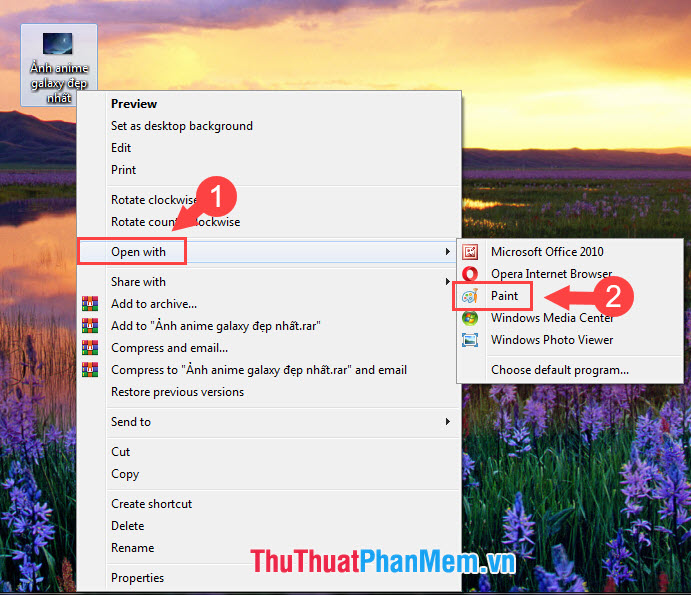
Step 2: Choose Image => Resize .

Step 3: In the Resize and Skew dialog box , the By (1) option will allow you to resize the image with a percentage (Percentage) or pixels (Pixels) . To change the horizontal, vertical image, you change the value in Horizontal and Vertical (2) . The Maintain aspect ratio (3) option allows us to resize the image without distortion due to aspect ratio. Then click OK (4) to finish.

2. Use online image resizing tool
To resize the image online, we will use the ResizeImage Online tool. You access the website here: https://resizeimage.net/
Step 1: After accessing the website, click Upload an Image item .
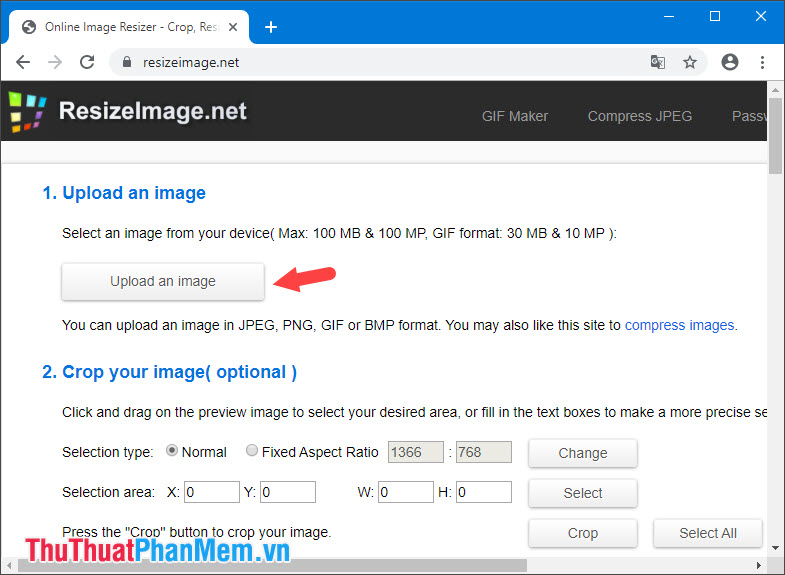
Step 2: After the image upload process is successful, scroll down the page and navigate to the Resize your Image section . First we have to tick the box Keep Aspect Ratio (1) so that the image when resized is not deformed. Then drag the slider (2) left or right to resize the image.
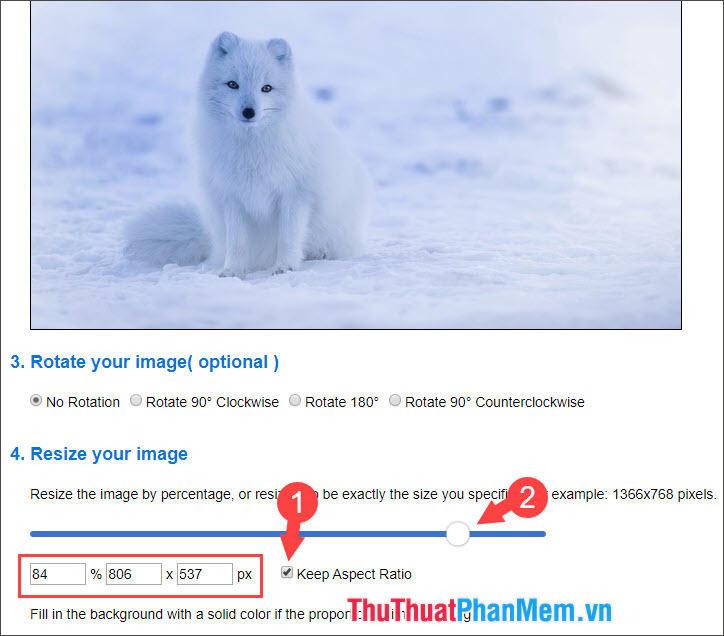
Step 3: You continue to scroll down the site. We choose the image format in Select the output image format (1) , change the image quality in Optimize your image (2) . After completing the installation, click on Resize Image (3) .

Step 4: After resizing the image successfully, click Download Image to download the image.
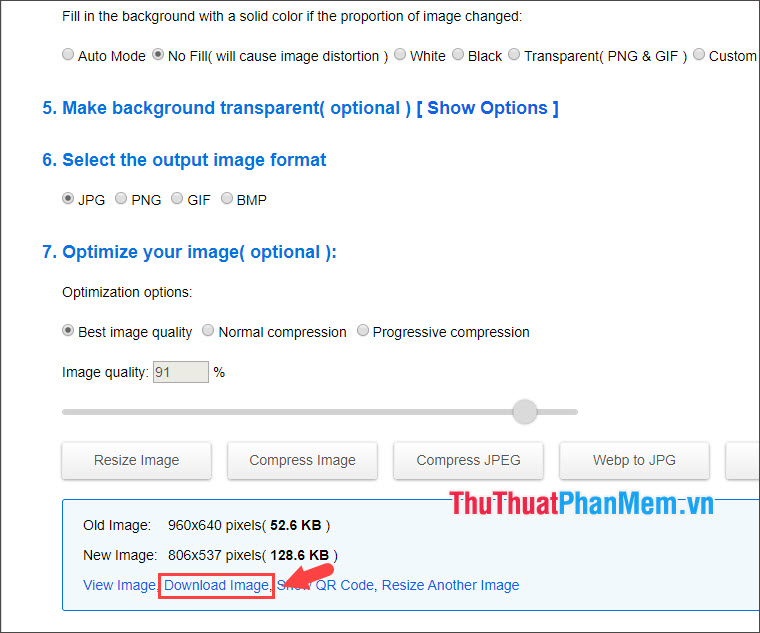
With the basic guidelines in the article, we can easily resize photos quickly without using software. Good luck!
 Synthesis most luxurious background
Synthesis most luxurious background Synthesis of the most beautiful white Background
Synthesis of the most beautiful white Background The most beautiful advertising banners
The most beautiful advertising banners Beautiful Wedding Background
Beautiful Wedding Background Collection of Doremon PNG images
Collection of Doremon PNG images Synthetic beautiful natural Background
Synthetic beautiful natural Background