Easily edit image sizes in Vista and XP
You need to resize your family photos?Today digital cameras always bring high-definition images, but their size is also very large.
If you have a large hard drive on your hard drive, save the original photos. But if you want to upload those photos to your blog or send them to your friends via email, resize the image to make it smaller, so that small images will be easier to send. This article will introduce you to a few free tools that can easily edit image sizes in Windows Vista and XP.
Windows XP
Image Resizer PowerToy
Image Resizer PowerToy XP add-on is a powerful tool to help you resize images without opening the image, just right-click and select ' Resize Pictures '.
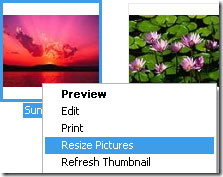
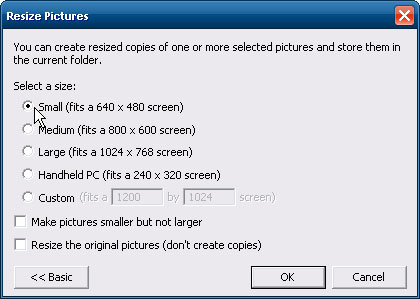
Especially, this tool also allows you to edit photos and save them to a new file (uncheck Resize the original pictures (don't make copies) ). As in the following example, you will compare the size as well as the size of the original and the image after scaling.


Microsoft Office Picture Manager
This is the best solution if your computer already has Microsoft Office installed. This program allows you to edit both the appearance of the photos and resize them. This is also a good solution if you put photos in many other Office applications.
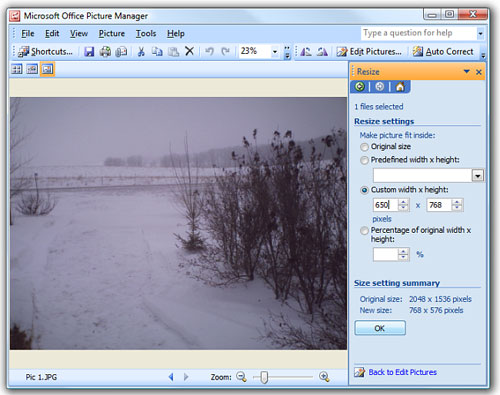
Windows Vista
VSO Image Resizer
VSO Image Resizer is a free utility and works similar to XP's PowerToy. After installing it, simply right-click on the image to resize and select VSO from the menu that appears. The only annoying thing is that every time you open VSO, you will receive a License message. The best thing is that this utility has a lot of features and it clearly classifies the essential features.
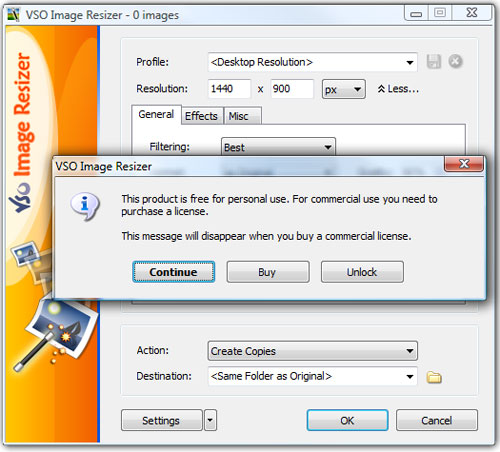
Windows Live Photo Gallery
With Windows Live Photo Gallery you can easily resize, adjust and put photos on the web or email. You can upload these photos to Flickr, Facebook, and Picasa directly from Photo Gallery.
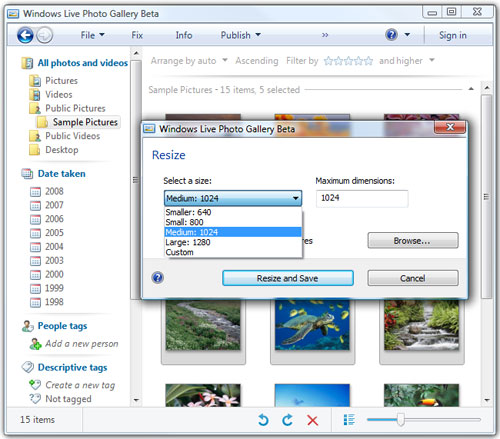
 Create 3D images for Desktop with BumpTop
Create 3D images for Desktop with BumpTop How to use Photoshop CS5 - Part 11: Change colors from black and white photos
How to use Photoshop CS5 - Part 11: Change colors from black and white photos How to use Photoshop CS5 - Part 26: Create a lightning effect
How to use Photoshop CS5 - Part 26: Create a lightning effect The application turns blur into sharp
The application turns blur into sharp 5 basic photo editing tips on Adobe Photoshop Express
5 basic photo editing tips on Adobe Photoshop Express How to find the same image on Google Image?
How to find the same image on Google Image?