How to edit background in photos on smartphone
Smartphones offer us a wealth of photography tools, but they have limited built-in editing options. Luckily, there is a large collection of photo editing apps that allow you to get creative with the backgrounds in your smartphone photos.
1. Canva
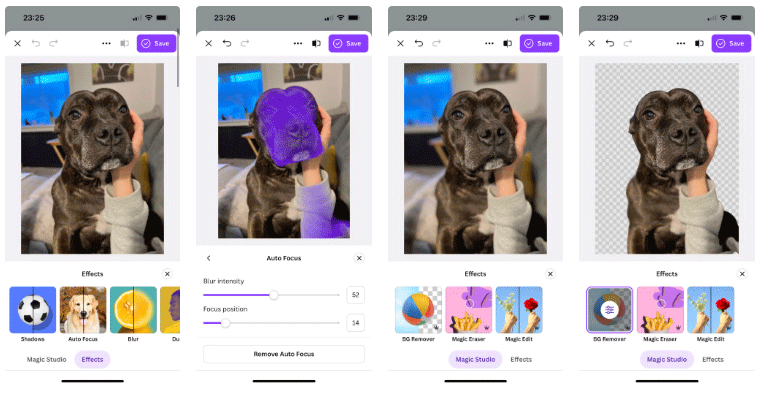
Using Canva offers a number of different ways to edit the background of a photo taken with your smartphone. If you're a Canva Pro subscriber, you'll have access to Canva's background removal tool, which unlocks a number of fun and easy ways to edit the background of your image. You can remove the background and replace it with a pattern, another image, or even use Canva's AI tools to create a new background.
If you don't have Canva Pro, use Canva's built-in apps and select Effects > Auto Focus and let your photo refocus with a shallow depth of field. There's nothing special about doing this, but it does give your photo a little more purpose.
You can also use Canva's amazing library of apps to find other background editing tools. There are tools like CanBorder that let you add a border to your background, or there's a Gradients app that you can apply to your background after removing your subject from the background in Canva.
2. Picsart
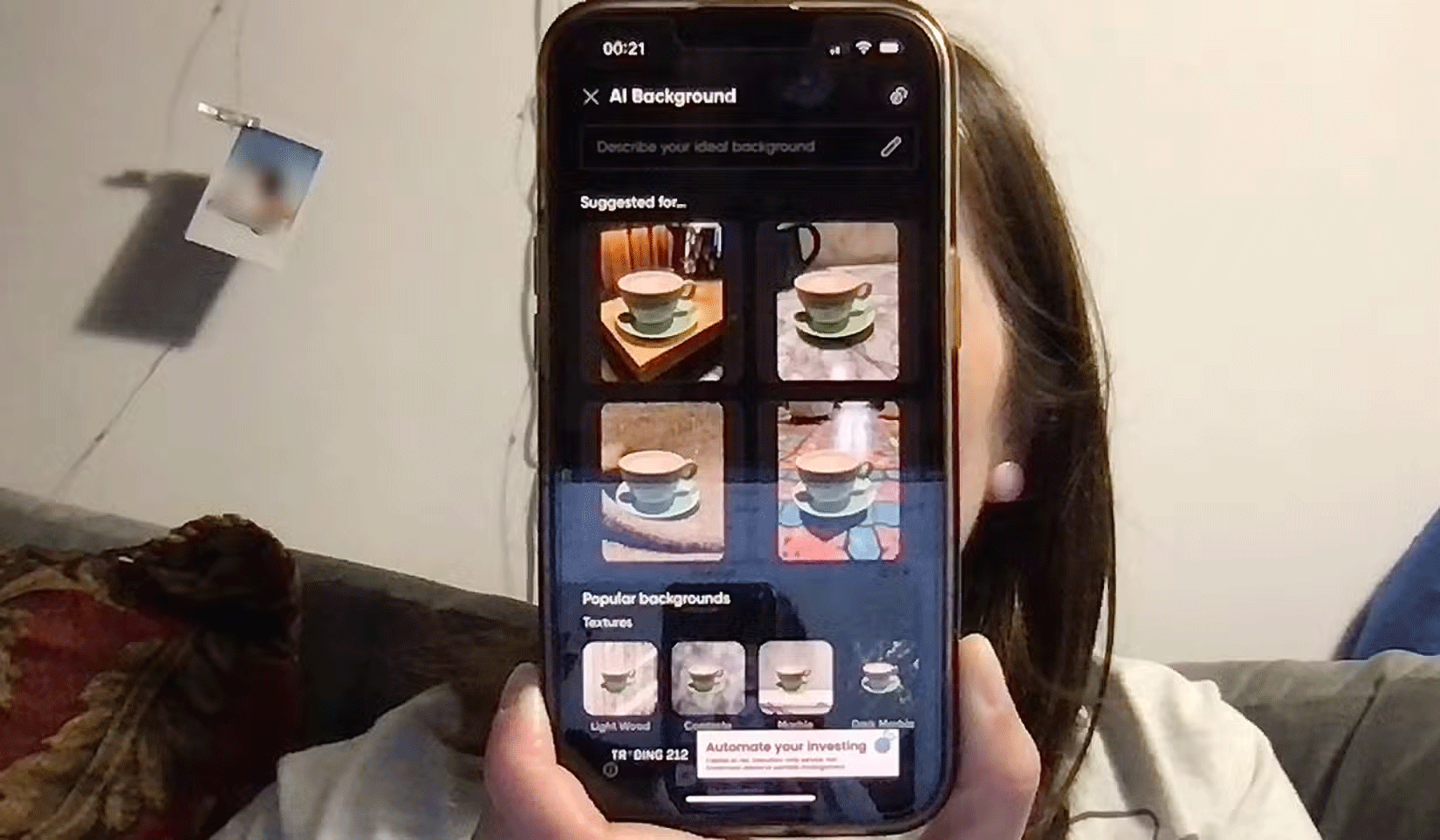
Picsart is a great photo editing tool. However, it has very few options for free users, including the inability to take screenshots of your work.
Picsart has a very realistic AI background generator that can be a quick and successful way to edit the background of an image. The author of the article uploaded a photo of a cup of coffee and the 4 background results generated were all extremely realistic, including the lighting, perspective, and other elements in the photo.
Other tools also have built-in AI image generators, but Picsart works seamlessly by analyzing the images you upload and saves a lot of time editing the results.
3. Adobe Express
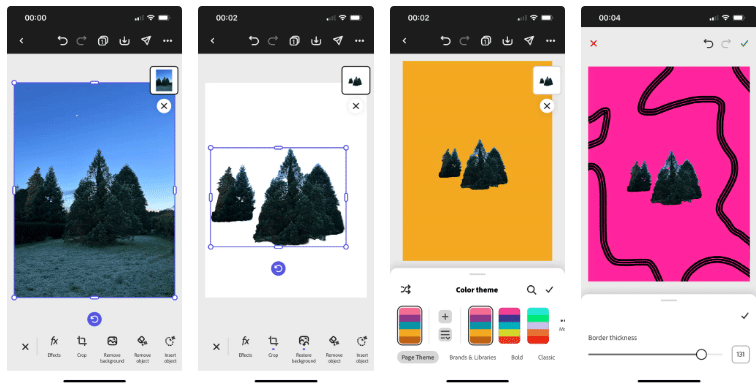
Adobe Express is one of the most popular mobile photo editing tools. While there is a free version, paying for Adobe Express Premium is worth it for the extra features it offers.
Express offers a variety of tools that let you make serious photo edits on your background, while also easily adding fun or quirky elements.
I took a photo of a beautiful tree while walking my dog in the morning and now, using Express, I can turn it into a fancy Christmas card. This edit took less than a minute and it looks great. Adobe Express has a lot of built-in AI tools to replace backgrounds and generate images to apply to your background.
4. Lightroom
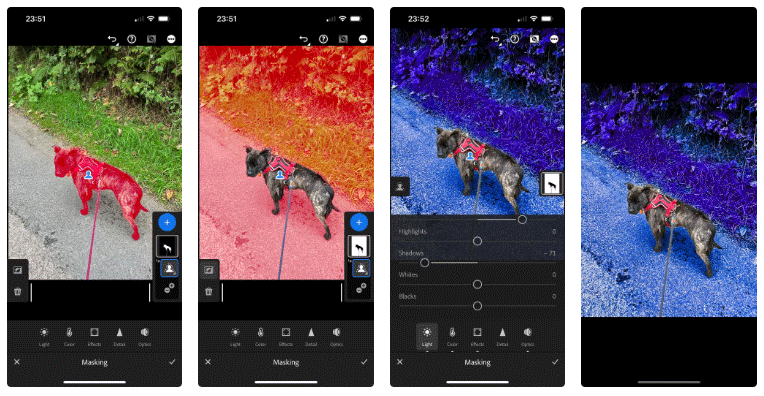
Lightroom's mobile app has a lot of great features, along with the desktop and web versions of Lightroom. However, Lightroom is an editor intended for more serious photo editing than fun edits like changing the background.
But if you want to make any edits in the Lightroom mobile app that are specific to the background of a photo—even if it's just color or lighting tweaks rather than directly changing the entire background—Lightroom's mobile masking tool works well to hide your subject from the background.
After creating the mask, invert the mask to apply it to the background instead of the subject, then apply any edits you selected to the background area.
You should read it
- 'Magically' photo wallpaper removal apps you should try
- How to use PicsArt on Windows 10
- How to edit photos with PicsArt on your phone in detail
- Let your photos 'shine' with GIMP's background change feature
- How to use PicWish to remove photo background, improve quality
- A set of video tutorials on how to edit photos with Lightroom
 Mozilla finds a new way to make itself the default browser of Windows 11
Mozilla finds a new way to make itself the default browser of Windows 11![[99% Fixed] Clock Watchdog Timeout Blue Screen Error](https://tipsmake.com/data8/thumbs_80x80/[99-fixed]-clock-watchdog-timeout-blue-screen-error_thumbs_80x80_juuf4Yq3W.jpg) [99% Fixed] Clock Watchdog Timeout Blue Screen Error
[99% Fixed] Clock Watchdog Timeout Blue Screen Error Revealing how to reduce iPhone transparency from A to Z
Revealing how to reduce iPhone transparency from A to Z Finding the cause of the Fn key being reversed (Fixed)
Finding the cause of the Fn key being reversed (Fixed) Instructions on how to fix the error of not being able to delete SSD Partition
Instructions on how to fix the error of not being able to delete SSD Partition Warning: If you own an old D-Link VPN router, throw it away!
Warning: If you own an old D-Link VPN router, throw it away!