How to download Windows 10 from Microsoft
1. Download Windows 10 from Microsoft with the Media Creation Tool
Step 1: Download and install the Media Creation Tool at the following link here

Step 2: After downloading, open MediaCreationTool.exe file. Then you select the Create installation media item (USB flash drive, DVD, or ISO file) . Then click Next to continue.
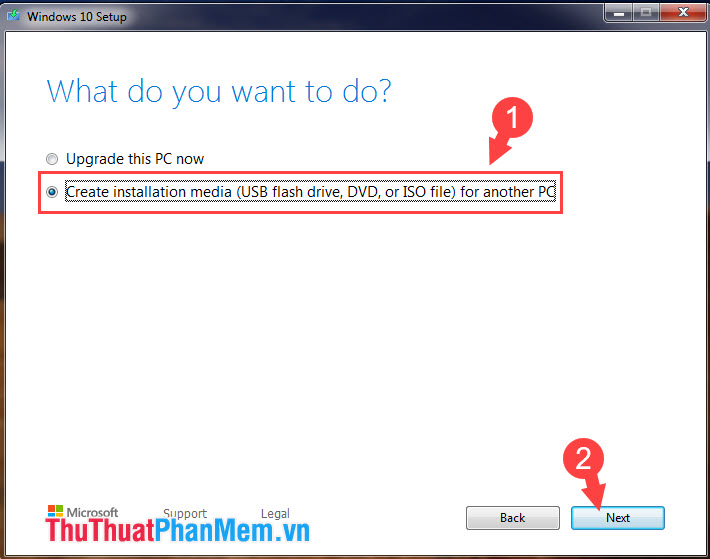
Step 3: We uncheck the Use the recommended options for this PC option and click Next to continue.
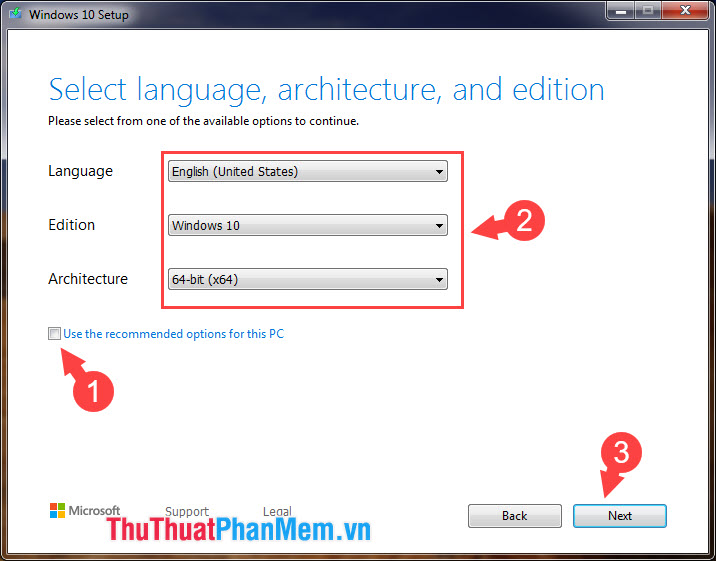
Step 4: Select the item ISO file to download the ISO file from windows to your computer and click Next to move to the next step.

Step 5: Choose where to save the file and click Save to save the ISO file of Windows 10.
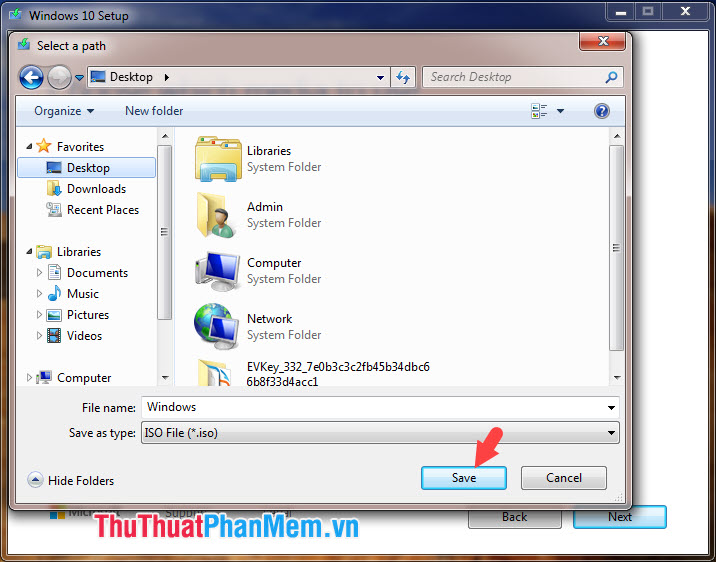
Step 6: The download process starts, fast or slow depending on the speed of your Internet connection.
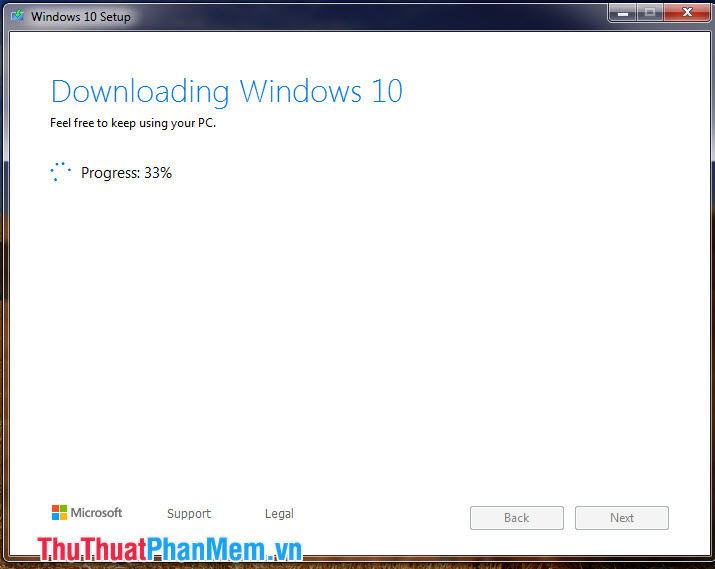
After the download is successful, open the folder containing the downloaded Windows file with the ISO format and install it via USB.

2. Download Windows 10 directly from Microsoft
Step 1: Visit the following website here
Then you open the window Inspect / Develope Tools by pressing F12 (for the Chrome browser, Coc Coc) also for the Mozilla Firefox browser, we use the key combination Ctrl + Shift + M . Next, click on the 3 dots (1) in the Inspect => More Tools (2) => Network Conditions (3) dialog box .
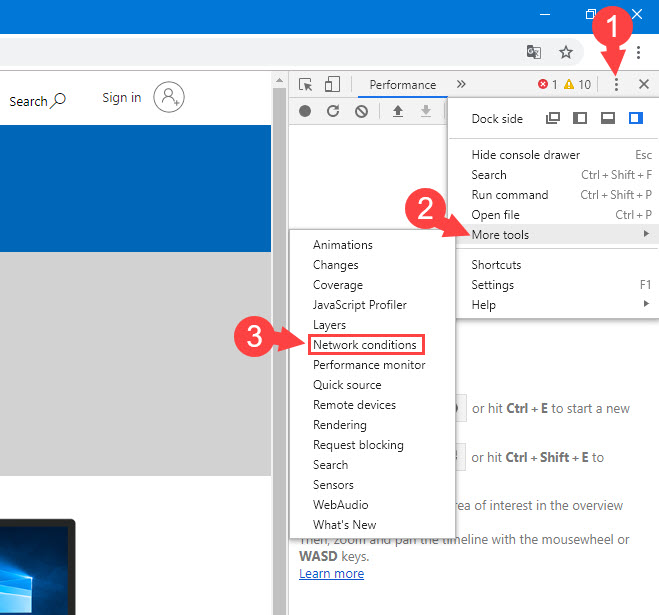
Step 2: In the Network Conditions box , uncheck the Select automatically line (1) in the User agent section . Then choose the type of User agent as Safari - iPhone iOS 9 (2) . Then press F5 to refresh the webpage.
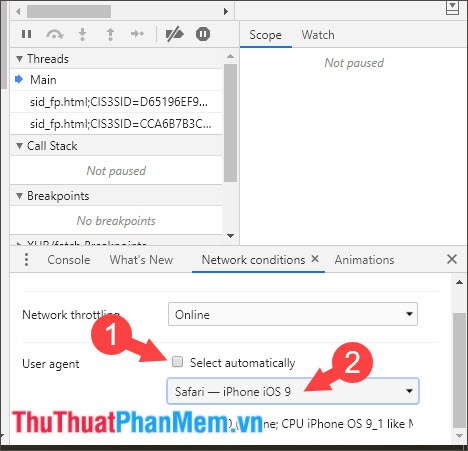
Step 3: After switching to another User agent, the option to download ISO Windows appears. Choose the version of Windows 10 you want and click Confirm .

Step 4: Next, select the language for the Windows version and click Confirm to continue.
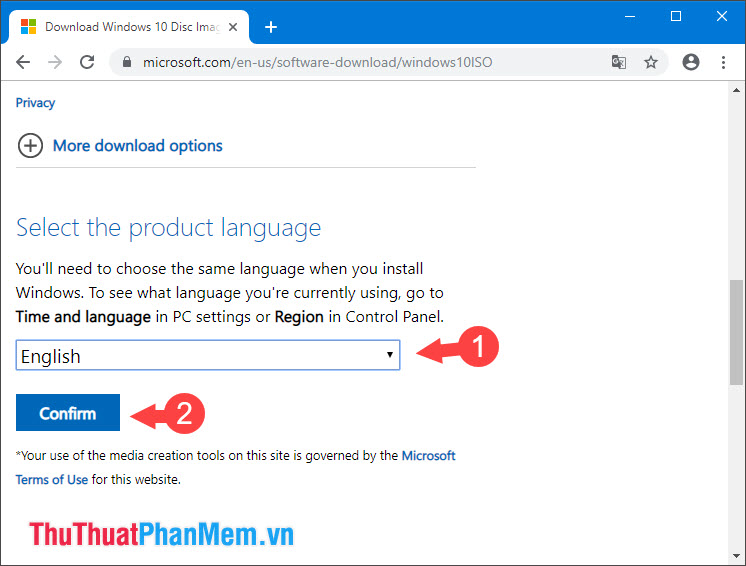
Step 5: And finally you choose the 32-bit or 64-bit version of Windows depending on your computer configuration.
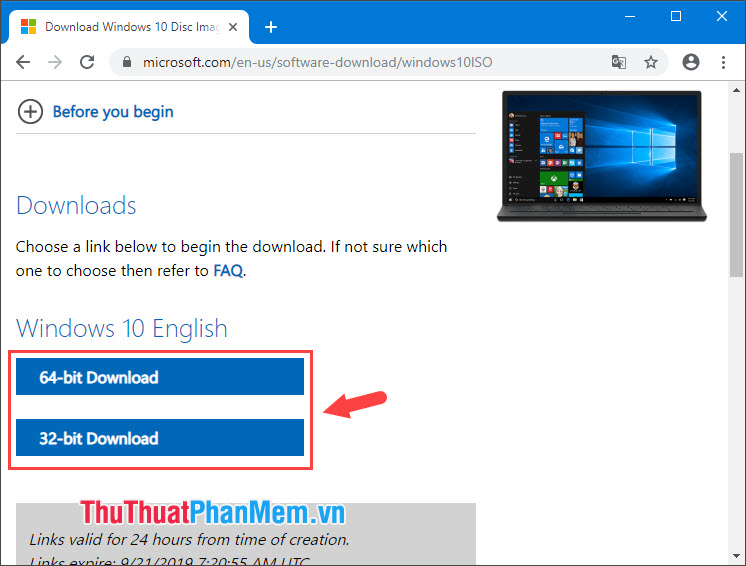
With a simple guide to download Windows 10 from Microsoft, we can be more secure when reinstalling Windows 10 without worrying about viruses or ISO file errors. Good luck!
You should read it
- Steps to download the new Microsoft Store on Windows 11 Insider Preview
- Microsoft provides a download version of Windows XP SP3 RC2
- Fix Microsoft Store not downloading apps and games
- How to download Windows 10, download Windows 10 ISO file from Microsoft
- How to download Windows Server 2022, download official Windows Sever 2022 ISO from Microsoft
- How to download and install Windows 11 Dev before Microsoft announces it
 How to turn on and off the Mobile Hotspot feature to play Wifi on Windows 10
How to turn on and off the Mobile Hotspot feature to play Wifi on Windows 10 How to rename User Win 10, rename users on Windows 10
How to rename User Win 10, rename users on Windows 10 The versions of Windows 10 are on the market and the differences between them
The versions of Windows 10 are on the market and the differences between them How to turn off, remove the Test Mode line in Windows 10
How to turn off, remove the Test Mode line in Windows 10 How to check the computer driver on Windows 10
How to check the computer driver on Windows 10 Guide to clean up Windows 10 computer junk to increase capacity and speed up the computer
Guide to clean up Windows 10 computer junk to increase capacity and speed up the computer