Steps to download the new Microsoft Store on Windows 11 Insider Preview
However, some users after installing the Windows 11 Insider Preview discovered that they did not receive the new Microsoft Store. This was identified as a bug in this version of Windows 11 that resulted in the new Microsoft Store not being displayed to some users.
This error cannot be fixed by restarting the computer. During testing, TipsMake also encountered this error on a test computer. We initially thought that the new Microsoft Store was not rolling out to everyone. However, the reality is that there is a simple way to fix it.
You follow these steps:
Step 1 : Open Microsoft Store
Step 2 : Click the horizontal 3-dot icon in the upper right corner of the Microsoft Store window to open the menu.
Step 3 : Select Downloads and updates
Step 4 : Click the button Get updates
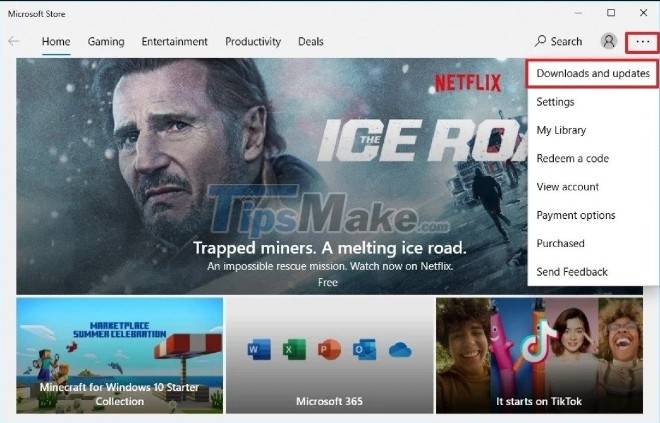
After performing the steps above, you'll see all the app updates available to you, including one for the Microsoft Store. You need to install the update for Microsoft. Once updated, you should see the new Microsoft Store on your Windows 11 computer.
You should read it
- You will soon be able to buy both computers and phones ... from the Microsoft Store of Windows 10
- New Departments menu for Microsoft Store on Windows 10 makes searching easy
- How to troubleshoot Refresh Loop in Microsoft Store on Windows 10
- Microsoft is about to bring Windows 11's new app store to Windows 10
- How to re-register the Microsoft Store app in Windows 10
- How to restore the Microsoft Store on Windows 10
 Parallels Virtualization App Will Bring Windows 11 to macOS
Parallels Virtualization App Will Bring Windows 11 to macOS Steps to roll back to Windows 10 from Windows 11 Insider Preview
Steps to roll back to Windows 10 from Windows 11 Insider Preview Microsoft explains why Windows 11 requires a high-spec PC PC
Microsoft explains why Windows 11 requires a high-spec PC PC How to get Windows 11 Dev builds in case your PC doesn't meet the minimum hardware requirements
How to get Windows 11 Dev builds in case your PC doesn't meet the minimum hardware requirements Microsoft changed the context menu on Windows 11 confusing many users
Microsoft changed the context menu on Windows 11 confusing many users Windows Insider Program users can now download the first Windows 11 preview 11
Windows Insider Program users can now download the first Windows 11 preview 11