How to Download Themes for Windows 10
Method 1 of 2:
Via the Microsoft Store
-
 Open the Personalization settings. Right-click an empty spot on the desktop. and select Personalize.
Open the Personalization settings. Right-click an empty spot on the desktop. and select Personalize. - Select Themes from the sidebar.
- Follow the link to download more themes from the Microsoft Store. Select the "Get more themes in the Store" link right under the "Apply a theme" header.
- Scroll the list and click on a theme. Searching for themes in the Microsoft Store is currently not supported.
- Download the theme to your device. To do this, click the blue Get button.
- If you want, you can read the description and look at the screenshots.
- Wait for the theme file to be downloaded to your device. While it's downloading, press | | to pause the download, and X to cancel it.
- Press the Apply button.
- Click the newly-installed theme to apply it to your device. You will be taken to the Themes page in the Settings app to do this.
Method 2 of 2:
Via the Online Theme Gallery
-
 Open the Desktop Themes page. Open your web browser and visit https://support.microsoft.com/help/13768/desktop-themes-featured.
Open the Desktop Themes page. Open your web browser and visit https://support.microsoft.com/help/13768/desktop-themes-featured. -
 Browse the selection and look for a theme. The page you will be taken to is the Featured themes section. You can browse through different types of themes by clicking through the different links running down the left-hand side of the page (such as Animals, Art, Games).
Browse the selection and look for a theme. The page you will be taken to is the Featured themes section. You can browse through different types of themes by clicking through the different links running down the left-hand side of the page (such as Animals, Art, Games). -
 Download a theme. Once you find a theme that you are interested in downloading, click the blue "Download" link below the listing.
Download a theme. Once you find a theme that you are interested in downloading, click the blue "Download" link below the listing. -
 Choose where to save it, if prompted.
Choose where to save it, if prompted. -
 Apply the new theme. Once the download finishes, open the file. Click a button named Open/Run or the file's name.
Apply the new theme. Once the download finishes, open the file. Click a button named Open/Run or the file's name.- Theme didn't apply? Go to where it was downloaded (if you weren't prompted to save it, check your downloads folder). Double click on the name of the theme to apply it. Note that the file extension is .themepack)
3.5 ★ | 2 Vote
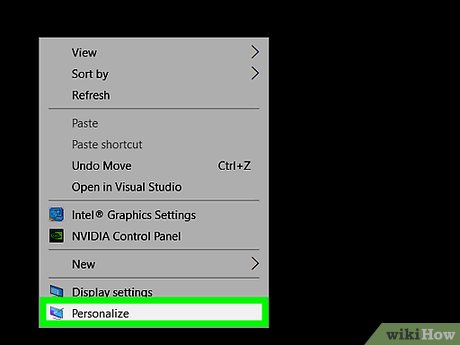
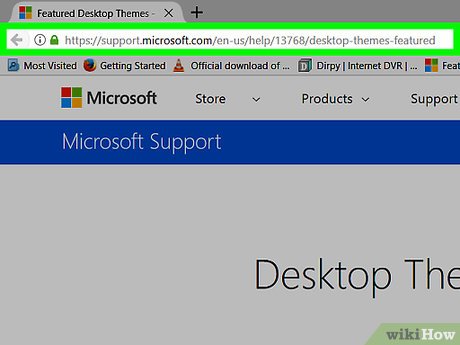
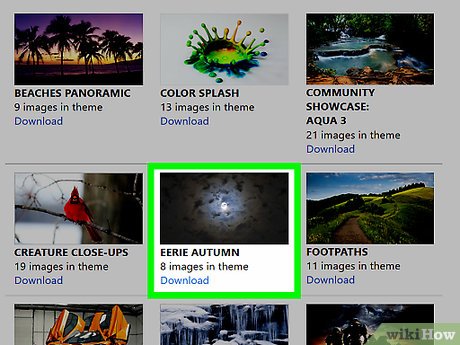
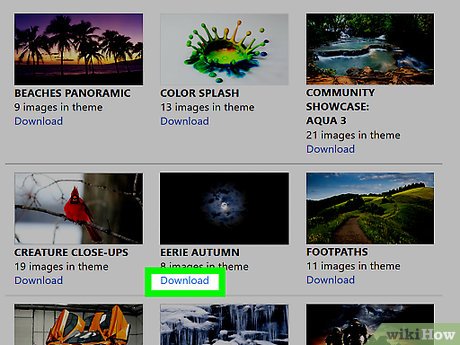

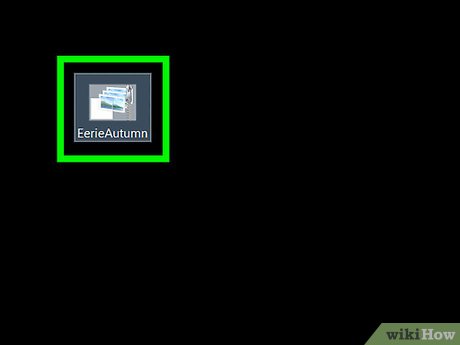
 How to Uninstall Programs in Windows 10
How to Uninstall Programs in Windows 10 How to Install Windows 10 on a Mac
How to Install Windows 10 on a Mac How to Open Windows 10 Settings
How to Open Windows 10 Settings How to Activate Safe Mode in Windows 10
How to Activate Safe Mode in Windows 10 How to Use Cortana
How to Use Cortana How to Create a New Local User Account in Windows 10
How to Create a New Local User Account in Windows 10