Prevent Windows 10 from syncing themes between devices
If you are using a Microsoft account to log in to Windows 10, the operating system will sync themes between the devices you use. If you feel uninterested, or feel uncomfortable about this, you can prevent Windows 10 from stopping syncing themes between devices.
Various settings are synced on your computer when using your Microsoft account, including saved passwords, favorites, display options and a number of other setup options for personalizing your computer. friend. If you apply different themes on each computer, you can disable the sync theme on your Windows 10 computer.
Prevent Windows 10 from syncing themes between devices
To prevent Windows 10 from syncing themes between devices, follow the steps below:
1. Open Settings by pressing Windows + I key combination.
Or you can refer to some ways to open the Settings app on Windows 10 here.
2. On the Settings window, access Accounts => Sync your settings .
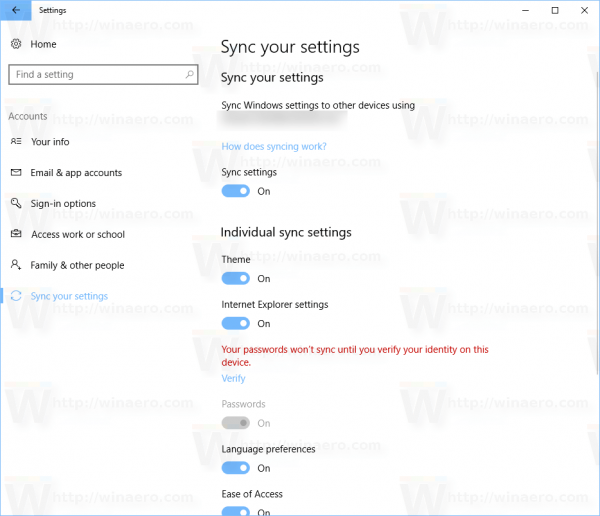
3. In the right pane, find an item called Individual sync settings .

4. On the next window, find and switch the Theme status option to OFF .
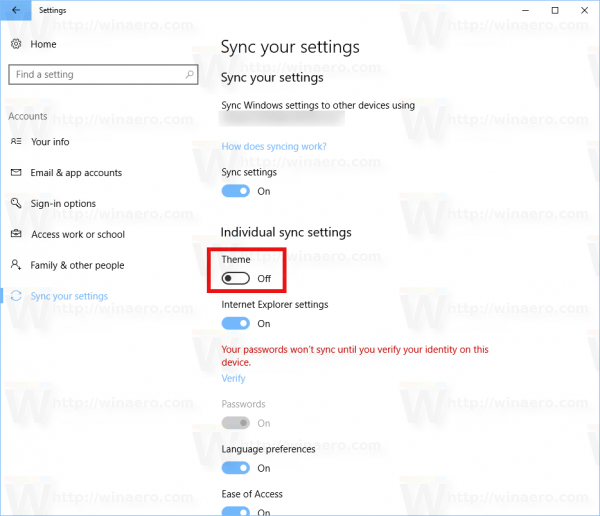
How to download different themes on each computer when logging in to your Microsoft account. With Windows 10 Creators Updae, you can download themes from the Windows Store. Microsoft redesigned the way you manage the theme in this update feature, so you can use the Settings application to manage themes and customize the background image. Downloading themes through Windows Store is a great idea. You can save your time and apply a new theme without visiting different websites.
Readers can refer to how to install Windows 10 Themes from Windows Store here.
Refer to some of the following articles:
- Instructions to disable Cortana on Windows 10 Anniversary Update
- On Windows 10 you should disable these features
- Free memory space after updating Windows 10 Anniversary
Good luck!
You should read it
- How to install Windows 10 Themes from Windows Store?
- How to get images in theme on Windows 10
- How to download Valentine theme for Windows 10 from Microsoft
- How to download Windows 7 Aero Theme for Windows 10
- Christmas theme for Windows 10 on Microsoft Store
- 3 ways to delete the theme installed on Windows 10
 3 ways to delete the theme installed on Windows 10
3 ways to delete the theme installed on Windows 10 Disable Windows 10 keyboard in 5 simple ways
Disable Windows 10 keyboard in 5 simple ways Activate Update Restart Notifications on Windows 10
Activate Update Restart Notifications on Windows 10 What is Swapfile.sys, how to delete Swapfile.sys?
What is Swapfile.sys, how to delete Swapfile.sys? Automatically frees free space on Windows 10 after 30 days
Automatically frees free space on Windows 10 after 30 days