How to download photos on Instagram quickly
Downloading photos on Instagram has become much easier now than before, when you have many ways to download photos such as the Easy Instagram utility that the Network Administrator wants to recommend.
You can download the image via the Inspect interface in the browser, but quite confusing and troublesome. Easy Instagram utility is very simple, when we only need 1 installation and then can download Instagram photos comfortably. The image will be saved in the original size on Instagram. You can choose to download images or copy images, such as when downloading regular photos on the browser. The following article will guide you to use Easy Instagram to download photos on Instagram on Chrome.
- How to post photos to Instagram from a computer
- How to register an Instagram account on a computer
- Instructions for using Instagram on computers
How to download photos on Instagram
Step 1:
Click on the link below to install the Easy Instagram utility on your browser. Click Add to Chrome to install.
- Download the Easy Instagram Chrome utility
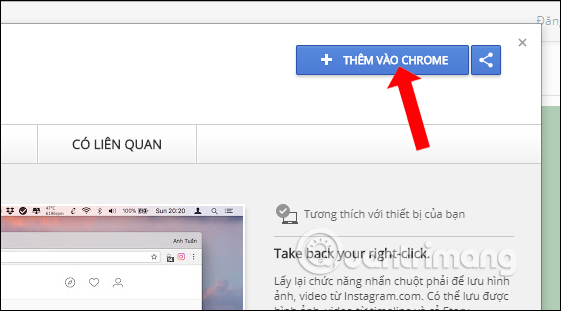
Step 2:
After installing the utility, you access your Instagram account on your computer and go to your account to save the image.
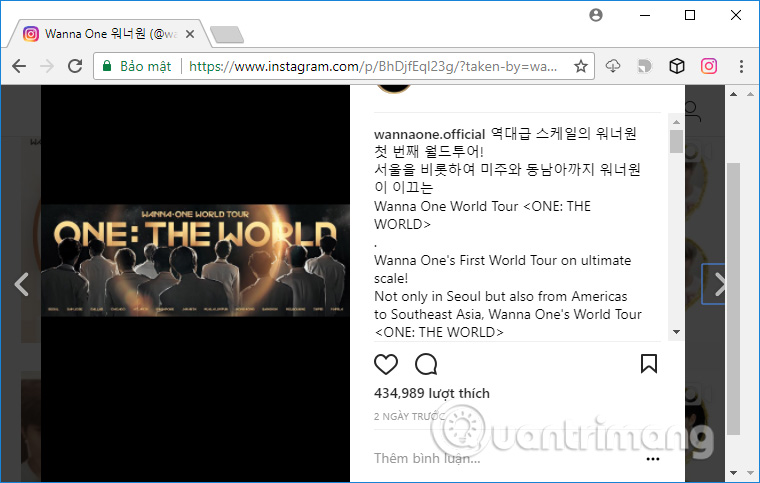
Open the image you want to download to your computer and right click on the image. We will see options to Save image to . or Copy image address. The options for Instagram images are similar to when you download photos on the browser to your computer.
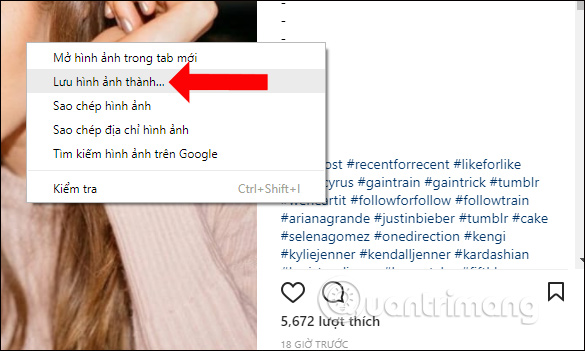
So with Easy Instagram utility, you can easily download Instagram images like downloading photos in the browser. Images will be saved in high quality and size as with original photos posted on Instagram. The operation is very simple without having to open the Inspect interface in the browser.
See more:
- 8 tips for Instagram Stories you may not know yet
- How to save photos and create collections on Instagram
- How to hide photos without deleting photos on Instagram?
I wish you all success!
 How to use Kwai on your phone, add effects, parody a hot video voice online
How to use Kwai on your phone, add effects, parody a hot video voice online How to change the language on Google
How to change the language on Google The difference between Facebook and Facebook Lite
The difference between Facebook and Facebook Lite Facebook cover photo with Anime theme
Facebook cover photo with Anime theme The fastest way to download Facebook videos to your computer without software
The fastest way to download Facebook videos to your computer without software