How to download Instagram photos and videos to iPhone with InstaSaver
Sometimes you want to download Instagram videos or favorite images from Instagram to iPhone, but leave them halfway because there is no option to allow it. However, with the following instructions, you can comfortably save your favorite photo videos and watch them offline.
While exploring the stories of friends and people around the world, you will surely see images and videos you want to save on your phone. Although there is no official option to download video images to iPhone, you can still use third-party applications to do so.
There are many applications that help you download photos from Instagram to iPhone. However, InstaSaver is the best application. Using InstaSaver to save photos and videos is quite simple. Moreover, you can also navigate the latest posts shared by your friends or other users and can repost them.
InstaSaver is an iOS application that allows you to browse the latest posts and can save photos to the iPhone image library. The application is priced at VND 70,000, sometimes with a free round, you can watch it for download. iPhone needs to run iOS 7 and above to install InstaSaver.
Step 1 . Download InstaSaver app to your iPhone.

Step 2 . After installing the application, open the application, click allow or disallow in the window asking for notification rights. Log in to your Instagram account. Next, you must agree ( Agree ) with the terms and conditions of the application.
Note : If you use the application for the first time, you must allow the application to access your photo library.
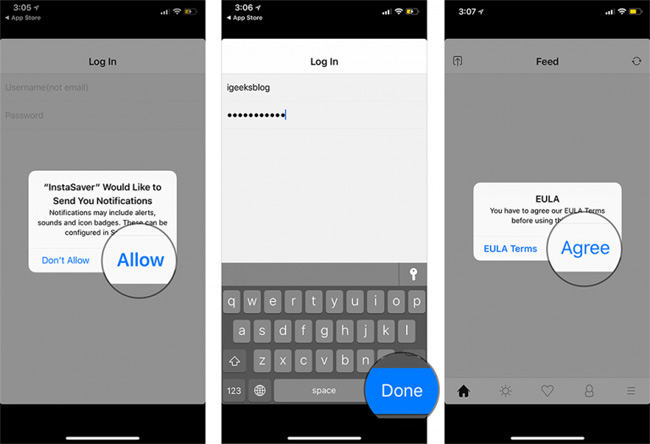
Step 3 . Choose Photos / Instagram Videos you want to add to your iPhone Gallery.
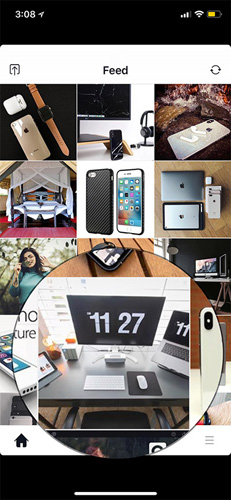
Step 4 . Click the share button in the lower right corner and click Save .
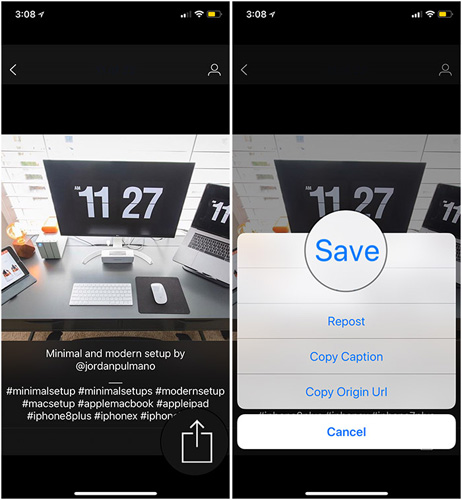
Advice:
- Browse the latest photos / videos : To browse the latest news from your friends, click the Home tab below.
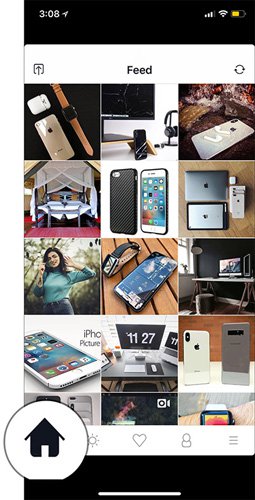
- Save photos / videos from people who don't follow you : If you want to save photos of people who don't follow you, click on the discovery tab below. Then, find the image by searching the user or tag.
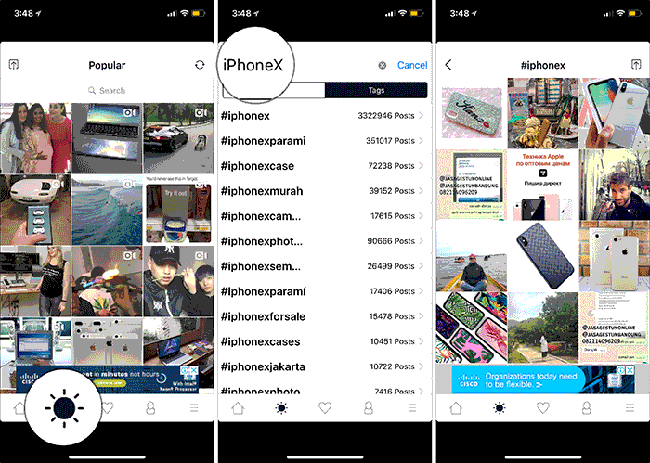
- Download photos / videos from the stories you like : To download video images from your favorite stories, just click the heart icon below.
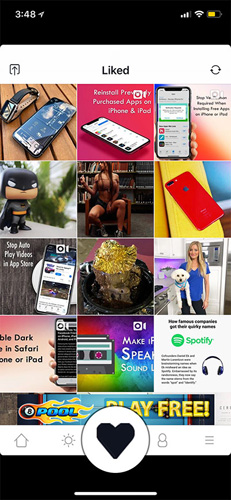
Now, open your Photo Library, all the video images you have saved will appear here.
See more:
- How to delete a photo, or multiple photos on Instagram?
- How to login to multiple Instagram accounts on your phone
- How to post photos to Instagram from a computer
You should read it
- How to download Instagram photos to computers and phones
- How to download Instagram Story posts to PC
- How to download photos, YouTube videos, Instagram on SocialSnapper
- How to download photos and videos on Instagram on Android to share with friends
- How to review your favorite Instagram posts
- How to download multiple photos on 1 Instagram post
 How to use Boomerang in Instagram on iPhone
How to use Boomerang in Instagram on iPhone