How to download Instagram Story posts to PC
You may not know, today it seems that most of Facebook's social networking sites or messaging apps have Stories feature inspired by Snapchat.Insta-stories was introduced in August 2016, and since then it has become one of the most popular features on Instagram.It can be said that one of the most important rules that we must remember when using the Internet is: 'Be careful what information you intend to share online.Especially when it will be online and there forever. "Worse, if you want to find and remove this information, it will be very difficult because the Internet will help it spread quickly. 'scandal' stems from the fact that the inappropriate information is shared on social networks, and when it is miserable, everything is too late, the Instagram feature is also built on a certain part of the rules switches on.
As we all know, Instagram Story posts only exist for 24 hours and then they will be deleted.So, for example, if you like a post on a friend's Story and want to download it to your computer for future sharing, how do you do it?Very simply, try the following methods.
Download the entire site
In this example, both Chrome and Firefox are already in use.Firefox seems to work more effectively in this.Chrome has no problems handling images but has trouble with videos, while Firefox doesn't have any problems at all.
1. Open the Instagram post you want to save.
2. Right-click on the two sides of the post (the empty space around the post, not right on that post).After that, a menu containing options will appear.

3. In that menu, select Save As (for Chrome) or Save page as (if you are using Firefox).
4. Now, the Save As window will appear, from here, you can choose where you want to save the site.You can name the download file as you wish, but it is best to keep the .html extension of the file.
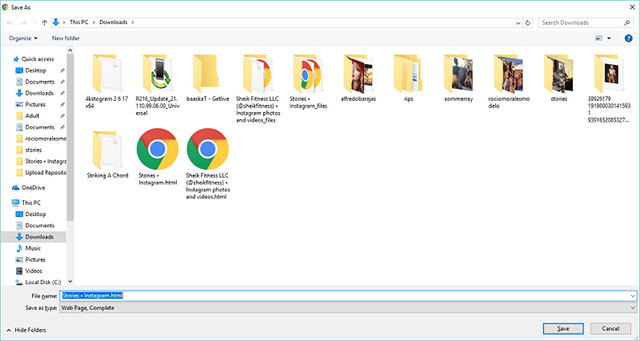
5. Open the file manager on the device (or any application you use as a file browser on your computer).Navigate to where you have just saved the Instagram Story website.Each time you save a complete website, a resource folder will be created with it, helping to store files such as images and scripts.
Normally, the name of the resource folder will be styled to include the name of the website you just saved and followed by: '_files.'If the name of the website you just saved is 'Stories • Instagram', for example, the resource folder name will be 'Stories • Instagram_files'.After naming, navigate to that resource directory.
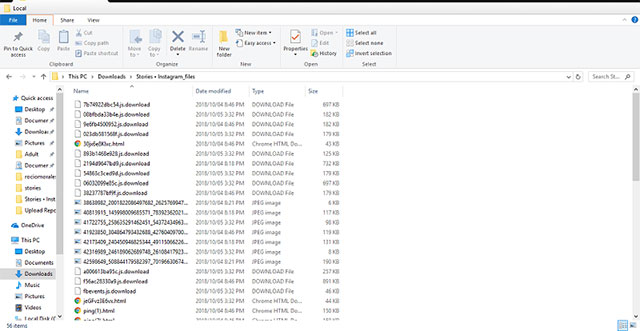
6. In the resource folder, you will find a list of files responsible for making the website appear correctly.What we care about here are images.You should sort the files here by category and adjust the file view as large or extremely large icons.This will allow you to see the thumbnail of the image you are looking for from the story.
7. After finding the image, you can delete the site and other items in the resource folder.
The biggest minus point in this method is wastage and takes a bit of time.The benefit is that you won't need to use any additional utilities.
Use the Chrono download manager
The Chrono Manager is a versatile extension for Chromium-based web browsers.It replaces the default download manager with another manager with higher customizations.Chrono comes with a feature called sniffer, which can be used to find and download images, videos, links and documents from a website.
Chrono's Sniffer makes downloading photos on Instagram a lot easier.You can even download videos on Story under different variations and sizes.Chrono allows you to download posts on a story in bulk at the same time, which means you don't have to download each post manually.
1. From the browser, open the Story Instagram posts you want to download.You can let these posts run automatically until the end, but make sure you click on Instagram Stories 'Close' button before the last post is finished and automatically redirect to your Instagram home page, otherwise Chrono sniffer will not be able to capture the list of posts on Story.

2. Click the Chrono extension icon on your browser.If it displays the download list, simply click on the small sniffer icon in the top right corner of the list.
3. Chrono sniffer provides you with four main items separated by tabs, which are videos, images, documents and other items.Because Instagram's Story posts are likely to be listed in the first two items, we'll focus on those items.In the video section, you can see that Chrono sniffer displays a long list of links.If you want to know if these are posts on Story, just check the comment column on the right.In general, stories on Story are often noted like this: 'Stories • Instagram'.

4. The only minus point for Chrono sniffer is that it doesn't have a thumbnail for the video, and sometimes you won't really know which videos are because Chrono sniffer is only shown as links.You will have to guess or download all the videos and then select them later.It can be seen that some of these videos are the same but they have different quality, variation and size.That's because Instagram automatically adjusts the video quality to match the user's Internet speed.You can select and mark each link you want to download from the list or select all at once.
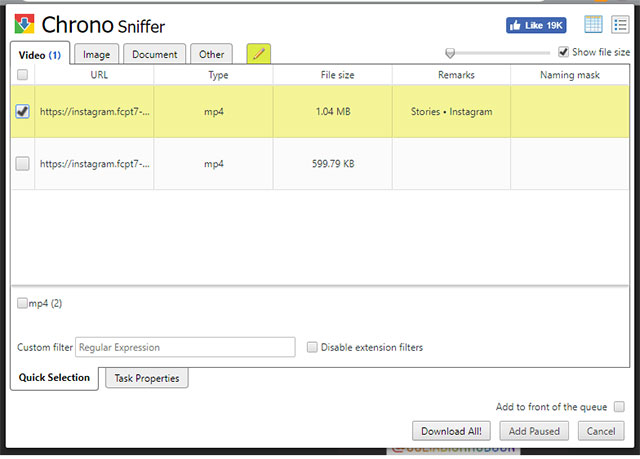
5. The good news is that it's not too difficult to distinguish between the images you want or don't want to download.Just make sure you have selected the Preview mode.As mentioned above, images on Instagram Story will be noted next to 'Stories • Instagram'.You can sort them by note content to make it easier to select the images you want to download.
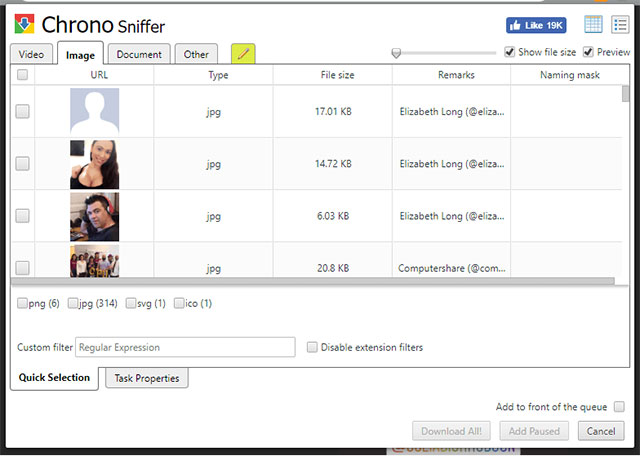
After you've selected the content you want to download, you can click the Download All button.
Use 4k Stogram
4K Stogram is currently one of the multi-platform applications equipped with the best features to solve any Instagram related issues.4K Stogram is completely free but you will have to buy a license to have access to its advanced features.
1. To be able to download Story posts with 4K Stogram, you first need to log into your Instagram account right in 4K Stogram.After you've opened the 4K Stogram application, the first thing you need to do is click on the Tools item from the top menu bar and select Preferences .

2. In Preferences , check the Download Instagram Stories section , then type your Instagram login information at the bottom, and click Log In.
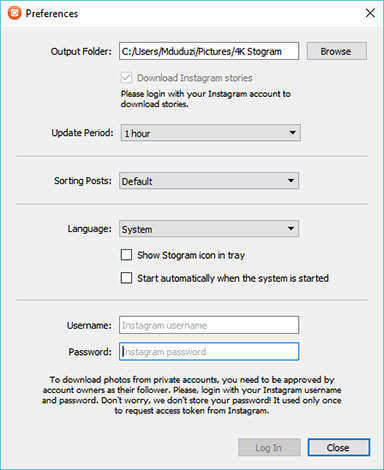
3. Enter the username (user name) or Instagram account URL.
4. Click the arrow in the text box to expand the advanced options.
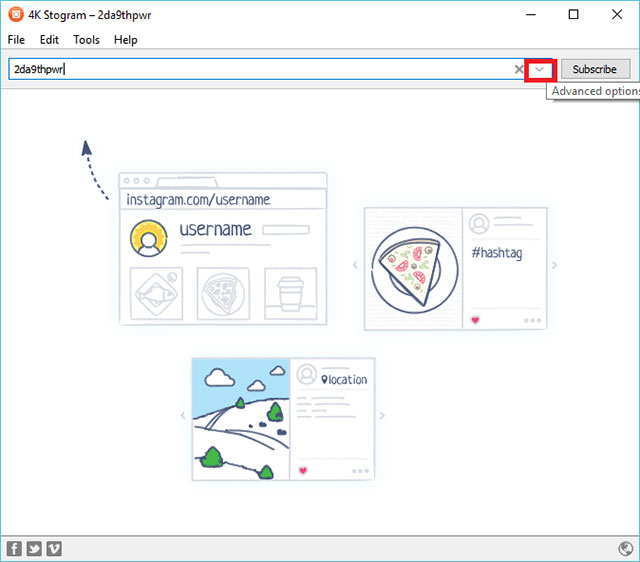
5. If you just want to download Story posts, select Only Stories (For users) in the dropdown menu.

6. Finally, you click the Subscribe button, all Story posts and user-related information will be downloaded.
summary
There are many ways for you to keep interesting posts on Instagram Story.The above are just the three most simple methods.In addition, there are many other extensions like chrome IG story and Instagram content web applications that can help you do this.However, note that Facebook and Instagram always focus on security measures and, of course, do not want to share their APIs, so these methods can now be useful, but on the same day tomorrow will not work anymore, our job is to keep up with those changes.
Good luck!
See more:
- How to post photos to Instagram from a computer
- How to delete a photo, or multiple photos on Instagram?
- View another person's Instagram with the Chrome IG Story gadget
- How to link Instagram account with Facebook account
You should read it
- How to review your favorite Instagram posts
- How to capture an Instagram post screen without being sent a notification
- How to post questions on Story Instagram
- Guide to insert sticker check in position on Instagram
- How to download photos on Instagram to your computer
- How to post Reels Instagram video to Instagram Story
- How to share Threads post to Instagram Story
- How to fix the error can not post Story on Instagram
May be interested
- How to permanently delete a Facebook account on a computer
 removing a permanent facebook account is to make you completely disappear on this social network, friends cannot find you, you cannot access the deleted facebook nick.
removing a permanent facebook account is to make you completely disappear on this social network, friends cannot find you, you cannot access the deleted facebook nick. - How to use Snapchat Memories
 snapchat memories - introduced in 2016 - helped snapchat get out of the background of its self-destruct photo and video application and compete directly with facebook.
snapchat memories - introduced in 2016 - helped snapchat get out of the background of its self-destruct photo and video application and compete directly with facebook. - The way Facebook checks out is revealed in the September 2018 hack
 does your personal facebook belong to the 50 million facebook accounts that were attacked last september?
does your personal facebook belong to the 50 million facebook accounts that were attacked last september? - Top beautiful and meaningful 20/10 Facebook cover photos
 these 20/10 congratulatory images will be a meaningful gift for you to dedicate the surprises to women. quickly download and share to everyone right away!
these 20/10 congratulatory images will be a meaningful gift for you to dedicate the surprises to women. quickly download and share to everyone right away! - How to live stream Facebook with OBS Studio software
 live stream on facebook is an extremely familiar term for users of this social network. we can use obs studio.
live stream on facebook is an extremely familiar term for users of this social network. we can use obs studio. - How to post 3D photos on Facebook
 facebook has allowed posting 3d photos on phones and facebook-based websites.
facebook has allowed posting 3d photos on phones and facebook-based websites.




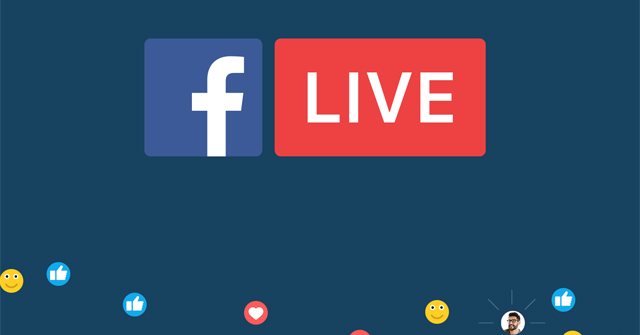

 Instagram allows sharing posts to Stories
Instagram allows sharing posts to Stories How to review your favorite Instagram posts
How to review your favorite Instagram posts How to View Story Memories on Instagram
How to View Story Memories on Instagram How to post a quiz on Instagram Story
How to post a quiz on Instagram Story How to share Threads post to Instagram Story
How to share Threads post to Instagram Story