Bluestacks - Quality Android emulator software on PC
What is Bluestacks?
BlueStacks is the most popular Android emulator with millions of users worldwide. That's no surprise, as the app is convenient for users running Android apps on Windows or Mac. Unfortunately, some antivirus programs consider it a threat or malware.
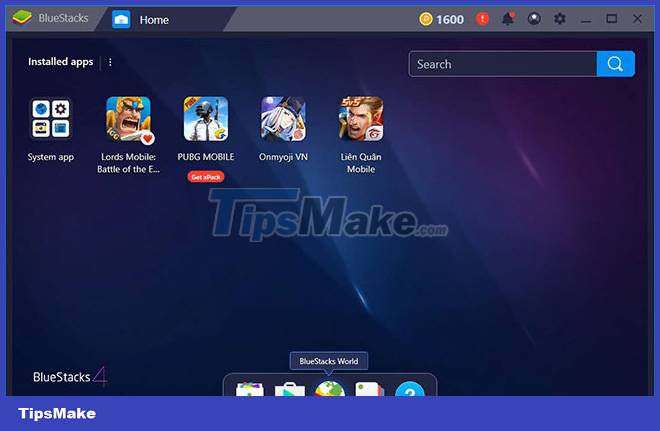
What is BlueStacks X?
Cloud technology is becoming increasingly popular in the gaming industry, helping platforms like Stadia, XCloud, etc. allow players to access a whole new world of gaming via the Internet. These platforms are especially great because they overcome users' hardware limitations by allowing them to play online games from the cloud over the Internet. And since these games are displayed on servers elsewhere, gamers can easily enjoy them with the best graphics and quality settings without sacrificing performance or putting pressure on the hardware.
While there are already several existing cloud gaming platforms, BlueStacks X is the latest to join the fray, giving players a whole new way to enjoy their favorite mobile games on any device. platforms, not just on phones. And since games on BlueStacks any.
Given the fact that around 60% of users around the world do not have a phone suitable for gaming, this solution will definitely help attract more people into the amazing gaming community, all through these things. The magic of cloud-based gaming technology.

As mentioned above, BlueStacks X is a cloud gaming platform, focusing specifically on mobile gaming.
Those who have played BlueStacks before may be familiar with the technology, as well as the quality of this product. This new platform is the next step in the journey to provide the best gaming experience, this time in a way that overcomes hardware limitations and allows players to access a variety of mobile games with just one click, on any device and operating system, with no restrictions other than the titles available in the catalog at any given time.
The idea is that anyone, even those without the means or ability to invest in an expensive phone or gaming PC, can access every phone game, with the same performance and quality. Best quality graphics. The general premise of BlueStacks X is that users can access these games as easily and seamlessly as possible, often with just a simple click.
Advantages of BlueStacks X
BlueStacks 5 is an Android emulator used by many people, while BlueStacks X has some interesting perks:
- Play games on any PC without worrying about specs
- No need to download the game, saving time and resources
- Access over 2 million games through the cloud
So as you can see, BlueStacks X (10) definitely has some benefits. Before you get too excited, however, you need to make sure that your Internet is good enough for the task.
How much Internet speed do you need for BlueStacks X?
One thing to keep in mind when using a cloud gaming service is Internet speed. Since everything is being streamed live, you'll need an Internet connection to keep it going.
Thankfully, BlueStacks X doesn't have huge requirements. Players will need a stable Internet speed of 5 Mbps. Most Internet providers can achieve those speeds without too many problems.
However, what's unique about BlueStacks
Is BlueStacks 10 or BlueStacks 5 better?
When comparing BlueStacks 10 and BlueStacks 5, there are a lot of things to consider.
While cloud gaming may be a solid choice for some users, many will want to stick with BlueStacks 5. This is because it is an emulator that has been tested and works with Lots of mobile games.
BlueStacks 5 gives you quick access to the Google Play Store or if you prefer, something like TapTap. However, to get started, you can download both BlueStacks 5 and BlueStacks 10 by going directly to the links in this article.
Bugs fixed in Bluestacks 5.11
1. Play 盜墓筆記 (com.ccfun.dmtw) without any graphic glitches on BlueStacks 5 Android Pie and Android 11 (Beta).
2. Pay in one store easily while playing 라스트오리진 (com.smartjoy.LastOrigin_C) without freezing the game on BlueStacks 5 Android Nougat 32/64-bit and Android 11 (Beta).
3. Edit videos flawlessly in VLLO - Visual Video Editor (com.darinsoft.vimo) without any network connection error messages getting in the way on BlueStacks 5 Android Pie.
4. No more crashes when playing MARVEL SNAP (com.nvsgames.snap) on BlueStacks 5 Android Nougat 32-bit.
5. There are no error messages preventing you in 아이돌플러스 (com.uplus.musicshow) from accessing exclusive entertainment content on BlueStacks 5 Android Pie.
6. Diablo Immortal (com.blizzard.diablo.immortal, com.netease.g67) will no longer crash on BlueStacks 5 Android Pie and Android 11 (Beta).
7. Princess Connect! Re: Dive (com.Crunchyroll.princessconnectredive, jp.co.cygames.princessconnectredive) will no longer show a black screen when you journey through the land of Astraea on BlueStacks 5 Android Pie and Android 11 (Beta).
8. Network error messages in 원스토어 (com.skt.skaf.A000Z00040) will no longer prevent you from downloading apps on BlueStacks 5 Android Pie!
9. Watch Instagram reels (com.instagram.android) without any glitches on BlueStacks 5 Android Nougat 32/64-bit and Android Pie!
10. Play Offroad Unchained (com.redbull.offroad) without any audio glitches or lag on BlueStacks 5 Android 11 (Beta).
11. Say goodbye to network connection error messages in JioCinema - Sports, Movies, TV (com.jio.media.ondemand) and daily entertainment on BlueStacks 5 Android Pie and Android 11 (Beta).
12. 겟앰프드 파이터즈 (com.kmbox.gaf) will no longer get stuck on the loading screen with BlueStacks 5 Android Pie and Android 11 (Beta).
13. Play eFootball™ 2023 (jp.konami.pesam) without interruption due to network connection error messages on BlueStacks 5 Android Pie and Android 11 (Beta).
14. You will no longer get stuck on the loading screen when playing Demonic Gathering (com.game.wyhjvn.an) on BlueStacks 5 Android Pie.
Features of BlueStacks
Friendly integration
Bluestacks integrates mouse, camera, microphone, sensors, everything. Bluestacks makes it easier to use Android apps on Windows devices. These integrations are especially mandatory for gaming purposes.
Developer friendly
If you are an Android developer who wants to test the performance of your developed Android app, you can do this using Bluestacks. It has a developer test support mode that helps complete the test smoothly.
Gamer-friendly
Players can now livestream their games to Twitch or Facebook directly using Bluestacks without having to go through any complicated process.
Quick update
As soon as Bluestacks proved successful, the company released subsequent versions of BlueStacks. These are improved and updated versions for Bluestacks, with additional features.
Similar to Android devices
The home screen of Bluestacks App Player resembles the home screen of an Android device. It has a similar menu and icons. Whenever an app installs, its icon appears on the Bluestacks home screen.
Install the application easily
There are two different methods to install apps on Bluestacks. First, directly download it using Google Play Store. Second, download the APK of the app and then install it using Bluestacks.
Encourage best performance
If you are planning to use BlueStacks, the article recommends that you familiarize yourself with the settings. There are two reasons for this. Firstly, since the games available on Bluestacks are mobile games, not all of them are designed to be used with a keyboard and mouse. By checking the settings you will see all the options available to improve interaction with the game - open Advanced Game Controls (keyboard icon on the right) to see what is offered to you.
Another reason why you might want to check the settings is because BlueStacks is very slow. A few were played during testing and the games ran smoothly, but opening games, searching and changing tabs were all quite slow. Other users have reported that other PC operations may slow down when using BlueStacks. Either way, the app offers tips to speed up BlueStacks, and the article advises you to pay attention!
Only for diehard Android fans
If you have decided to play Android games on your PC, BlueStacks is not a bad choice. The app has improved a lot over the past few years, and if you can get past the speed issues, BlueStacks does a great job of porting Android games to your computer. Whether BlueStacks is better for you than competitors like Nox App Player and KOPLAYER probably depends on the game you're playing (each has its specific pros and cons), so check them all out. both and make the best choice.
Bluestacks statistical data
According to statistics obtained from various sources, it is estimated that nearly 96% of applications available for Android devices are compatible with Bluestacks.
About 86% of games available for Android devices can be played using Bluestacks, more than any other Android emulator.
Bluestacks has features that not many Android emulators can provide to users. Additionally, it has a great help community. Those looking for any help can certainly find the answer to their problem on the forum.
Bluestack developers constantly try to update the application according to user needs. Therefore, they continuously release updates to make some small changes or to remove bugs from the previous update.
To learn more about this tool, readers can refer to the article: What software is BlueStacks? Is it safe?
 QEMU or VirtualBox is the best solution?
QEMU or VirtualBox is the best solution? Is VirtualBox safe or a security risk?
Is VirtualBox safe or a security risk? How to fix common errors on MEmu . emulator
How to fix common errors on MEmu . emulator LDPlayer 9 - The smoothest Android gaming emulator on PC
LDPlayer 9 - The smoothest Android gaming emulator on PC TOP reasons why LDPlayer 9 is the best emulator today
TOP reasons why LDPlayer 9 is the best emulator today 4 free open source game emulators for Windows PC, Linux and macOS
4 free open source game emulators for Windows PC, Linux and macOS