How to fix Bluestacks blue screen error when playing games
To be able to experience the game space and rich application of Google Play Store repository right on your computer, we will use the Android OS emulator program. In it, Bluestacks is the most famous software. However, in the process of installing and using Bluestacks, users will often encounter some problems affecting the use and play of Android games on computers through this software.
One of them is a blue screen error when playing games with Bluestacks. Just like the black screen error of Bluestacks, the blue screen error makes the player feel uncomfortable, unable to see the screen and control the characters playing. In the article below, we will guide you how to fix blue screen error when playing games on Bluestacks.
Step 1:
At the search bar on Windows, we type the keyword Control Panel to open the Control Panel.
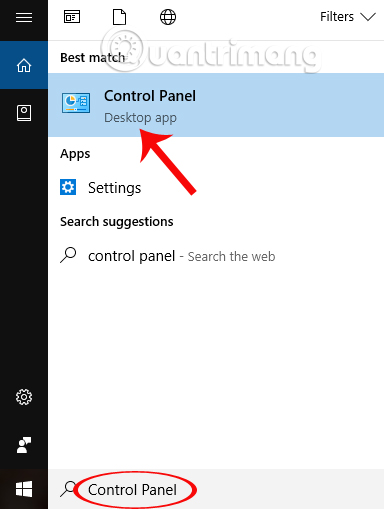
Step 2:
In Control Panel interface, we click on Uninstall a programs item.

Step 3:
Switch to the next interface, and click on Programs and Features .
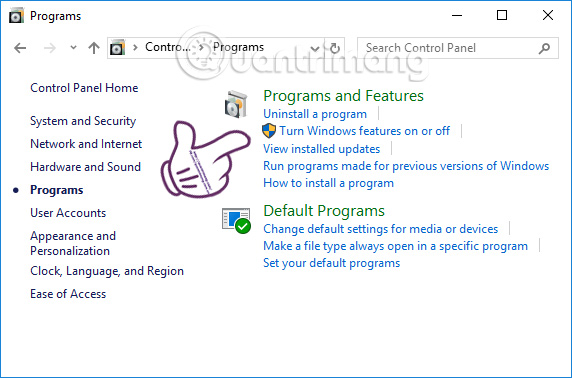
Next, click Turn Windows features on or off on the left side of the application uninstall interface on Windows.
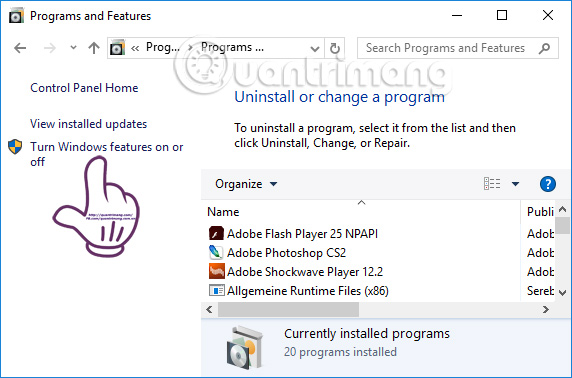
Step 4:
Appears the Windows features interface. Find Hyper-V here . This feature supports emulation on Windows computers, but when enabled the feature will cause a blue screen error on Bluestacks. We need to disable this feature on the computer. Click on Hyper-V and click OK .
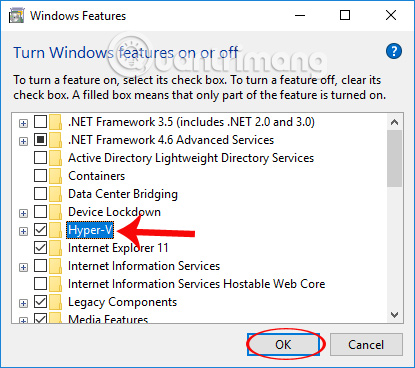
Step 5:
Users will need some time for the system to complete the Hyper-V function on the computer.
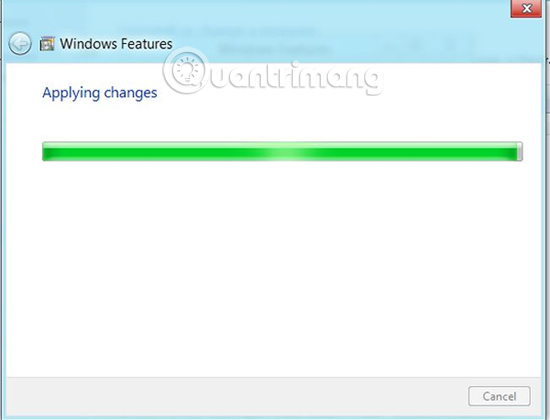
When the computer interface appears the Windows completed the requested changes, it means that the process to disable the Hyper-V feature has been completed. We click Restart now to restart the computer.

Above is how to fix blue screen error when playing Android game on computer using Bluestacks emulator software. In case you do not work on the above, you can update the graphics driver to the latest version according to the article 2 simple ways to update VGA driver for computer monitor, laptop.
Refer to the following articles:
- Summary of common errors on Bluestacks and how to fix each error
- The Bluestack error connecting to the server failed, this is how to fix it
- Instructions to simulate Android on Windows by Droid4x
 5 best command line emulation software for Windows 10
5 best command line emulation software for Windows 10 How to fix black screen or black stripe in Nox App Player
How to fix black screen or black stripe in Nox App Player Instructions on how to install xapk file in NoxPlayer
Instructions on how to install xapk file in NoxPlayer How to set up a proxy server in Nox App Player
How to set up a proxy server in Nox App Player How to fix the error 'Cannot obtain the app name, failed to save' in NoxPlayer
How to fix the error 'Cannot obtain the app name, failed to save' in NoxPlayer How to fix error 1016: 'System boot timeout, temporarily exit any security software and try again' in the NoxPlayer
How to fix error 1016: 'System boot timeout, temporarily exit any security software and try again' in the NoxPlayer