How to Download Flash Games
Use File2HD from any browser
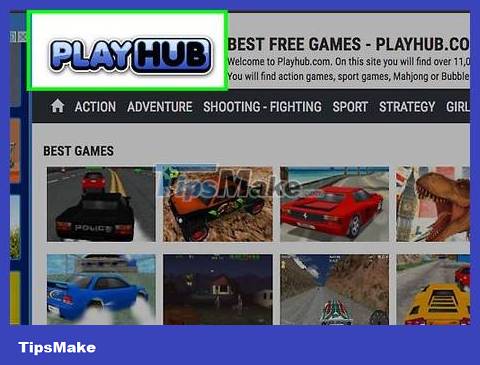
Open a website and navigate to the Flash game you like. On your web browser, visit the page containing the link to the game you want to download. However, don't start the game yet.
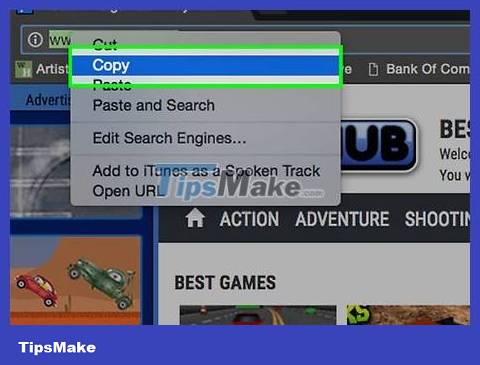
Copy the page URL. Copy the URL from your web browser's address bar.
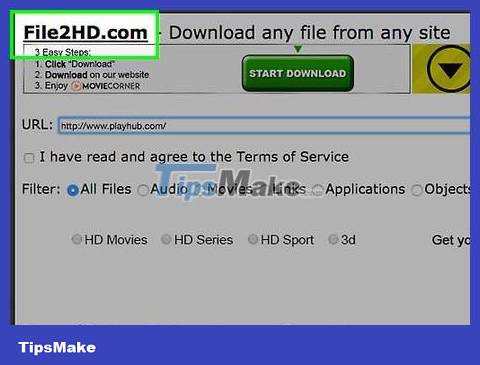
Navigate your browser to File2HD.com. File2HD will return a list of all the paths to linked files on every web page. You don't need to download or install anything.
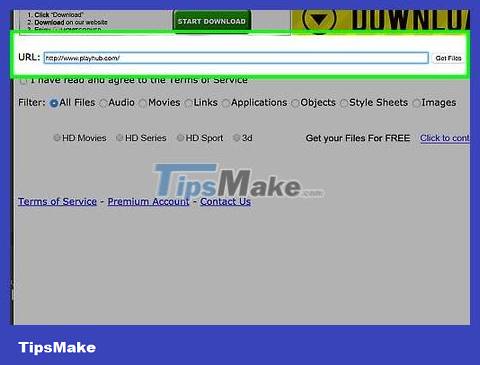
Paste the URL copied earlier into File2HD. Paste the URL of the game's navigation page into the box and click 'Get Files'.
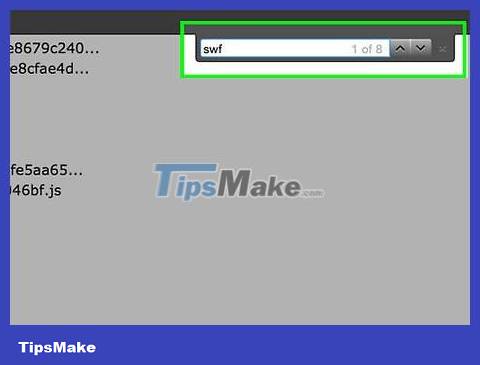
Find the game file ending in .swf. Flash games are usually files with the extension '.swf' and can be opened on any browser that supports Flash. After the browser window displays the list of URLs returned by File2HD, press Ctrl+ Fto open the search bar (or ⌘ Cmd+ Fon a Mac computer). Type .swf in the search box and press ↵ Enter.
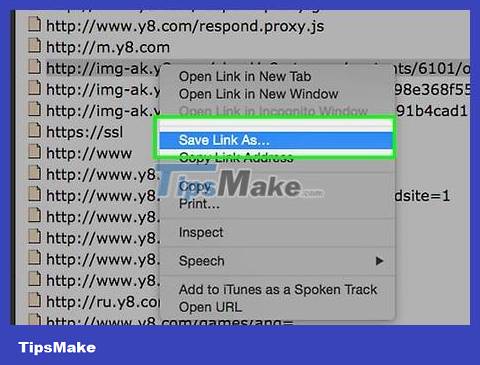
Save link to game. The search will return one or two files containing the name of the Flash game. Right-click one of the links (or Control+click for Mac) and select "Save link as." Remember where files are saved.

Open the Flash game. Navigate to the .swf file you saved and double-click to open. The game will run in a web browser, but you're actually opening it directly on your computer and don't need to be connected to the internet.
Download from source code
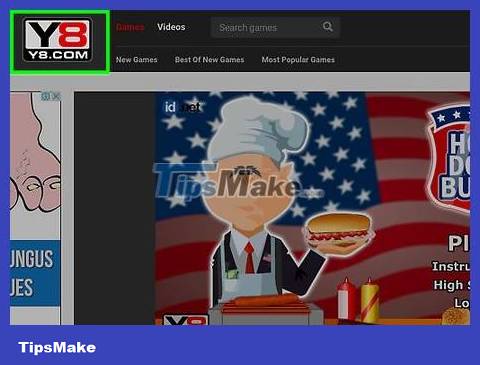
Access the Flash game you need to download. Go to the homepage and locate the game's website. Click on the game you like and wait for it to finish loading.
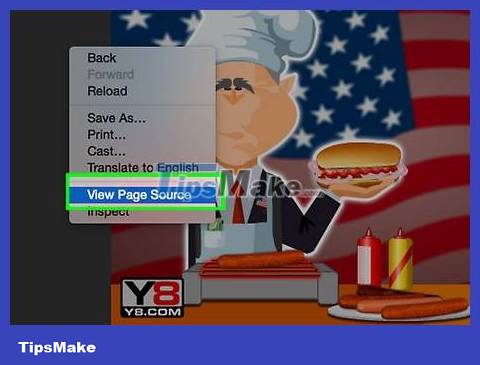
View page source (Page Info/Page Info on Firefox). Operations will vary depending on the browser.
View elements on Chrome: Press and hold Ctrl+ ⇧ Shift+ C. If you use a Mac computer, use the key combination ⌘ Cmd+ ⇧ Shift+ C.
View source in Internet Explorer or Safari: Right-click (or Control+click for Mac) anywhere in the browser window (except Flash games) and select "View Source" from the drop-down list down.
View page information in Firefox. Right-click (or Control+click for Mac) anywhere in the browser window (except Flash games) and select "View Page Info" from the drop-down list. Click the 'Media' tab to display the related URL on the page. If you want to sort this list by file type, click on the word 'Type' at the top of the list.
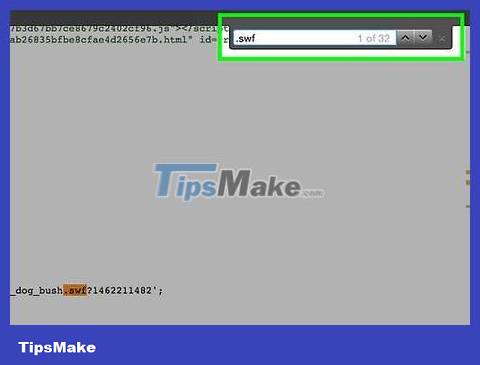
Find the source code of the .swf file. Click the window that appears and press Ctrl+ Fto search (or ⌘ Cmd+ Ffor Mac), then type .swf. Depending on the homepage, your game will be the first or second file that appears in the search results.
On Firefox, you need to scroll down on the list and find the .swf file with the name of the game.
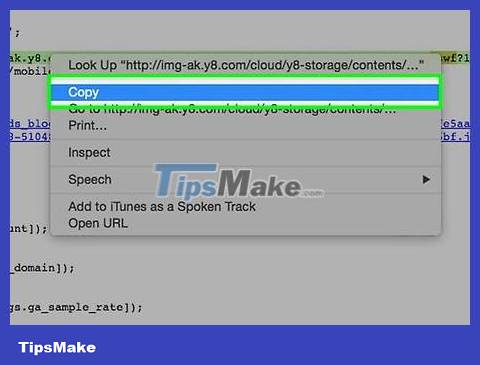
Copy the entire URL of the .swf file. Double-click the .swf file URL and copy it by right-clicking (or Control+clicking for Mac) and selecting 'Copy' from the menu. If using Firefox, simply click on the file and select 'Save As'.
If the .swf file does not have a domain name in front but only the name of the folder containing the game (e.g. '/strategygames/crimson-room.swf' instead of www.addictinggames.com/strategygames/crimson-room.swf) , enter the domain name in the path (before .swf. file), then copy the URL.

Save Flash games to your computer. Press Ctrl+ S(or ⌘ Cmd+ Sfor Mac) and then choose a place to save the file that's easy to remember.
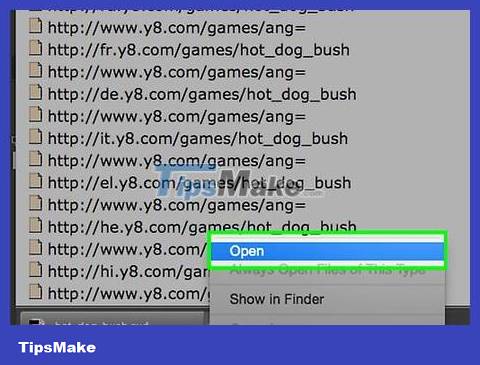
Open the Flash game. Navigate to the .swf file you saved and double-click to open. The game will run in a web browser, but you're actually opening it directly on your computer and don't need to be connected to the internet.
 How to Download Games in the Background After Turning Off Xbox
How to Download Games in the Background After Turning Off Xbox How to Create a Minecraft Server Using Hamachi
How to Create a Minecraft Server Using Hamachi How to Create the Strongest Pokemon Team
How to Create the Strongest Pokemon Team How to Increase Download Speed on PlayStation 4
How to Increase Download Speed on PlayStation 4 How to Become a Vampire in Skyrim
How to Become a Vampire in Skyrim How to Become a Pro Gamer
How to Become a Pro Gamer