8 tips to help flash games run faster
Do you see flash games running really slowly on your computer? Although Flash has long been a popular platform for browser games thanks to its popularity, their performance is often very poor.
If you experience crashes when playing, the following article will explain how to make flash games run faster, so you can enjoy your favorite games at a normal frame rate.
Flash game running slowly? Here is a fix
- 1. Turn on / off hardware acceleration
- 2. Adjust the quality level
- 3. Play in another browser
- 4. Review the settings in the game
- 5. Let flash game store more information
- 6. Try zooming in
- 7. Clear the Flash cache
- 8. Try downloading the flash game
1. Turn on / off hardware acceleration
 Turn on / off hardware acceleration
Turn on / off hardware acceleration Flash Player, like many software, supports a function called hardware acceleration. This allows the GPU inside the video card to handle certain functions, instead of letting the software perform via the CPU.
In many cases, this is useful, because the GPU is strong and can accomplish these tasks more efficiently. But if you have a weak graphics card, that may limit performance and be the reason why Flash is slow.
To enable or disable hardware acceleration for Flash Player, right-click on the flash game and select Settings. On the window that appears, click the leftmost tab, showing the play button inside the screen. You will see a unique option labeled Enable hardware acceleration here.
If this feature is enabled and you have problems, deselect and see if that helps to speed up the flash game. On most modern systems, hardware acceleration will work, but it's worth testing both options to see which is better.
2. Adjust the quality level
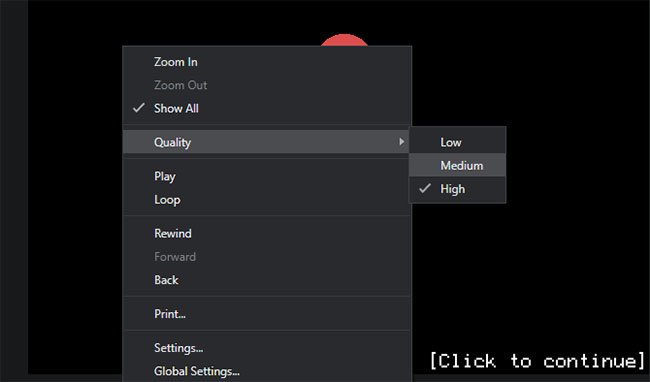 Adjust the quality level
Adjust the quality level When wondering how to speed up flash games, you may have missed another integrated Flash Player installation. After right-clicking on the Flash content, you will see the Quality item in the menu. This allows you to choose high, medium or low graphics quality.
According to experience, this option does not appear all the time. For example, it does not appear when right-clicking on the main menu of Rogue Soul, but appears when right-clicking on the introduction of Frog Fractions.
So you may need to try in-game to make it appear. Any modern computer can play high quality games, but should adjust if the flash game is still running slowly.
3. Play in another browser
One of the common causes of low FPS is too many programs running in the background. The same principle holds true when playing Flash games in the browser.
If the flash game is lagging in Chrome, it may be because you have opened dozens of tabs and loaded loads of extensions. All of this consumes resources that the game can use.
Cleaning up your browser is never a bad idea; even completely closing and reopening it has a positive effect. But if you don't want to do this, an easier way is to try playing in another browser. You can see that this is all it takes to speed up flash games.
Note that Google Chrome blocks Flash by default. You need to have Flash enabled in Chrome to play games on that browser.
4. Review the settings in the game
 Review the settings in the game
Review the settings in the game Some flash games offer visual options within their menus. These can be overall quality options or allow you to turn off certain graphic components. Consider this section if your game performance is still poor.
Fancy visual effects aren't necessary for gaming, so you should disable them for a better experience.
5. Let flash game store more information!
 Let flash games store more information
Let flash games store more information Another thing worth changing in the Flash settings menu is the Local Storage option . This allows you to set how much content Flash content can store on your computer.
Once again, right click on the flash game and select Settings. For this option, select the tab with folders and green arrows. You will see a prompt that allows you to confirm or deny the permission for the website to store information on your computer.
Flash also shows you a control panel here that allows you to adjust the amount of storage it uses. However, this only appears at certain times. You can visit the Adobe Flash Player Global Storage Settings page to adjust this value at:
http://www.macromedia.com/support/documentation/en/flashplayer/help/settings_manager03.htmlSelect the icon that shows a spherical folder behind, then drag the slider to select the amount of usable website. The default is 100KB, but you can increase this to 1MB, 10MB or even unlimited.
6. Try zooming in
Although it sounds a bit strange, enlarging the screen can sometimes help flash games run faster. The idea is that the less you see in the game, the less information the computer has to process. That is also why a game runs smoother at 1080p compared to 4K.
In most browsers, you can zoom in by holding Ctrland pressing the key +or scrolling the mouse wheel up. To zoom out, you can hold Ctrland press -or scroll the mouse wheel down. Press Ctrl+ 0to return to default size.
You may notice that some flash games limit the size of the game window, but still allow you to enlarge or reduce the content of the game. This may not work for every game, but it's worth trying if other ways don't work.
7. Clear the Flash cache
 Clear the Flash cache
Clear the Flash cache Another troubleshooting step that you can try is to erase the data that Flash caches to start over. This will obviously delete any saved data sites for games, possibly including game options and progress, such as high scores.
To delete Flash data, open the Control Panel. If you see Category at the top right, click it and change it to Small icons or Large icons . Next, choose Flash Player from the list.
On the Storage tab , click Local Storage Settings by Site to see all websites that have Flash information saved. Select one and click Remove to delete all its data. To delete everything at once, press Delete All on the Storage page and confirm the selection.
Please try the selected flash game again and see if it runs better.
8. Try downloading the flash game
The two main factors leading to poor Flash performance are the Flash Player itself and the browser it is running on. The article has shared some tips for both parts, but you can eliminate the browser element, by downloading Flash content and running it offline.
 How to build No Xac - Time Without DTCL season 3
How to build No Xac - Time Without DTCL season 3 How to set a custom image as an Xbox One background
How to set a custom image as an Xbox One background Is Minecraft or Roblox a better option?
Is Minecraft or Roblox a better option? How to download Valorant on PC
How to download Valorant on PC If you break your Nintendo Switch like I did, here's how to fix it
If you break your Nintendo Switch like I did, here's how to fix it Your Animal Crossing: New Horizons guide to Bunny Day
Your Animal Crossing: New Horizons guide to Bunny Day