Instructions on how to install Adobe Flash Player on your computer
Adobe Flash Player is software that supports web browsers on different operating systems that can view videos, flash images and even play online games. With the support of Flash Player, all images will be displayed with the highest quality, most accurate, to help users have a much more interesting experience. So how to use Adobe Flash Player on your computer? In the article below, Network Administrator will guide you how to install Flash Player on your computer.
Step 1: Download Flash Player
First, click on the link below to download the latest Adobe Flash Player version to your computer.
- Download Adobe Flash Player for PC
Step 2: Select the file to download Flash Player
We click on the download file of the Flash Player to install it on the computer.

Step 3: Install Flash Player
The settings dialog box appears, here you will select I have read and agree to the terms of the Flash Player License Agreement , then click Install below.

Step 4: Wait for Flash Player installation
Next you wait for the successful installation of Flash Player on your computer.
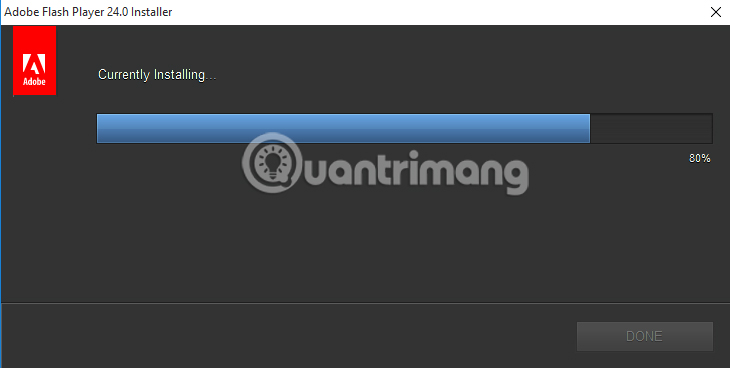
Step 5: Choose how to update Flash Player
As soon as the installation process reaches 100%, you will come to the installation dialog interface to update the new version for Flash Player. There will be 3 options for users including:
- Adobe to install updates (recommended): automatically download and install updates when new versions are available. This is the mode that publishers encourage you to choose.
- Notify me to install updates: notify users when new versions are available.
- Never check for updates (không recommended): never check the new version.
We need to select the Allow Adobe to install updates (recommended) option , and then click Done at the bottom to complete the installation of the Flash Player program on the computer.
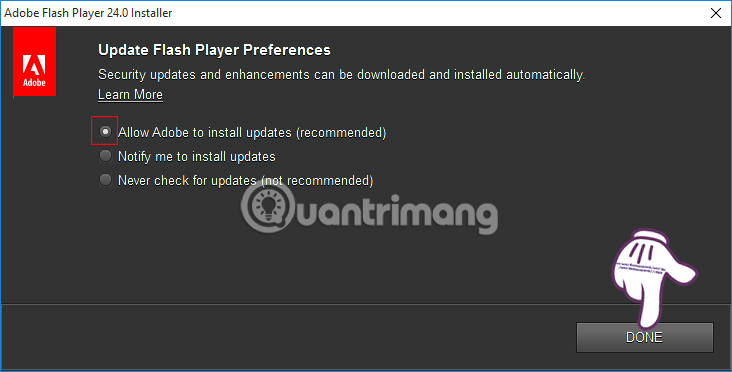
Thus, when there is support of the Flash Player program on the computer, we will not have problems when watching movies, videos, or playing online games on computer web browsers.
Refer to the following articles:
- How to fix Flash Plugin errors on Firefox and Coc Coc
- Instructions for troubleshooting Flash Player crash (crash) in the browser
- Disable Adobe Flash on Edge browser
I wish you all success!
 How to print documents directly from a smartphone or tablet
How to print documents directly from a smartphone or tablet Professional photography tips from 8 Instagram photographers
Professional photography tips from 8 Instagram photographers Fix the error 0x80240014 on Windows Store
Fix the error 0x80240014 on Windows Store Instructions for fixing 1406 errors during application installation
Instructions for fixing 1406 errors during application installation How to schedule Tet events with CalendarDC calendar
How to schedule Tet events with CalendarDC calendar For beautiful photos of Tet 2017
For beautiful photos of Tet 2017