How to download files on Windows 10 using Xpro Web Downloader
Previously IDM was a popular file download tool used by many users, supporting downloading files on many different websites. And with the development of technology there have been quite a lot of file download software available to users, or UWP applications installed on Windows 10 like Xpro Web Downloader.
Xpro Web Downloader is a multi-threaded download application for Windows 10. The application owns a simple interface, easy to use and no ads. You can use Xpro Web Downloader to download files on many different websites. Besides, the application also has the ability to surf the web, watch videos through the browser of the program. The following article will show you how to use Xpro Web Downloader to download files on Windows 10.
- Fix IDM error without downloading download link
- How to download Torrent file by IDM?
- Download music on Soundcloud with 3 simple ways
How to use Xpro Web Downloader on Windows 10
Step 1:
Click on the link below to install Xpro Web Downloader application on your computer.
- Download the Xpro Web Downloader application
Step 2:
In the application interface click on the plus icon and press the download button to enter the file URL you want to download. Users will then have ways to download different data.

- Download the file by URL: Enter the file URL in the Enter URL bar and click the download icon or press the Enter button. We are only allowed to download each file once.
- Clipboard: Application to automatically download memo links in Clipboard. The download process will automatically take place.
- In-App browser: Get the link from the application's web browser. The browser interface on the application is relatively simple, does not support opening new web pages from the address bar so users will access the Google search page, then copy the link. Click the left arrow icon to return to the main interface.
- Bulk (.txt): Download multiple links saved in txt file. When entering a link, it is necessary to separate 1 row.
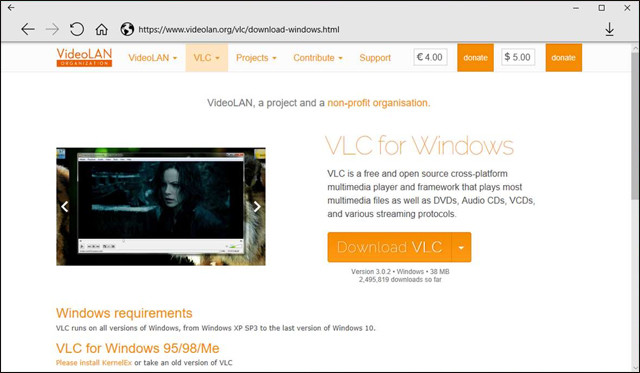
Step 3:
The download process will display on the right side of the interface. Press the Paused button to pause and press Resum to continue. Click Cancel to cancel the download. In the field where you download multiple files at once, you can select the priority file to download before clicking the wrench icon (Change to high priority mode).
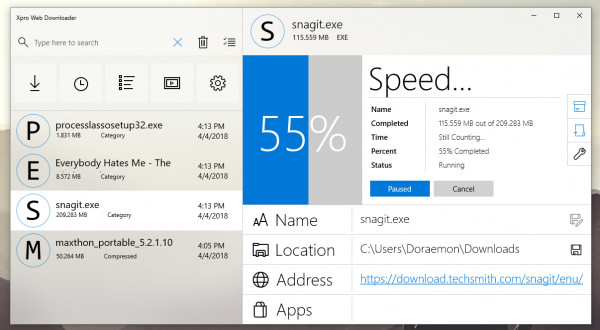
Step 4:
When downloading is complete, click Open Foder Picker to choose where to save the downloaded file, or click the save icon in the Location section to change the folder to save the file. Also you can change the download file name in the download interface.
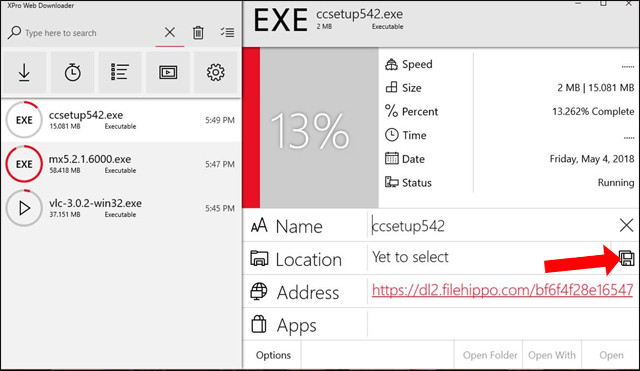
Step 5:
When clicking on the gear icon will appear custom applications with different items. If you want to enable any option, users just need to push the horizontal bar to the right.

In general, Xpro Web Downloader is very simple to use, the interface is not too complicated or many functions. If you just want to download files on websites, Xpro Web Downloader is also a bad choice.
See more:
- The website Get Link Fshare, 4Share has no pop-up ads
- 10 ways to increase download speed of Torrent
- Top 22 most popular torrent sharing sites
I wish you all success!
You should read it
- Link YTD Video Downloader 5.9.15: Easy-to-use video downloader
- How to use Video Downloader utility to download videos in Firefox
- TOP 7 apps that support the best download on Android
- How to use Ant Video Downloader to download videos, mp3s in Firefox
- Instructions to download the APK file to your computer
- Use Free Youtube Downloader to download Youtube videos effectively
 How to download Torrents on iPhone without jailbreak
How to download Torrents on iPhone without jailbreak How to use BitTorrent software to download movies and games
How to use BitTorrent software to download movies and games How to automatically turn off the computer when downloading files on uTorrent
How to automatically turn off the computer when downloading files on uTorrent How to use IsoHunt to search for torrent files
How to use IsoHunt to search for torrent files Summary of high speed Leech link site
Summary of high speed Leech link site How to use uTorrent Web to download torrents in the browser
How to use uTorrent Web to download torrents in the browser