How to download and install Red Alert 2 game on Windows 10
Red Alert 2, an icon in real-time strategy gaming, takes players into the war between the Soviets and the Allies. With sharp graphics and engaging gameplay, this game has scored points in the hearts of gamers for many generations.
Step 1 : Download the game Red Alert 2 for Windows 10 according to the link below, the game capacity is not too large, just over 500MB , it only takes 1 to 2 minutes to complete if the internet connection speed is high. Download the game to your computer and you will receive a RAR compressed file containing the Red Alert 2 installation file on your computer.
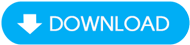
Step 2 : After downloading the game, extract the file using WinRAR, Right-Click (right-click) on the Red Alert 2 file and select Extract to . like our image below.
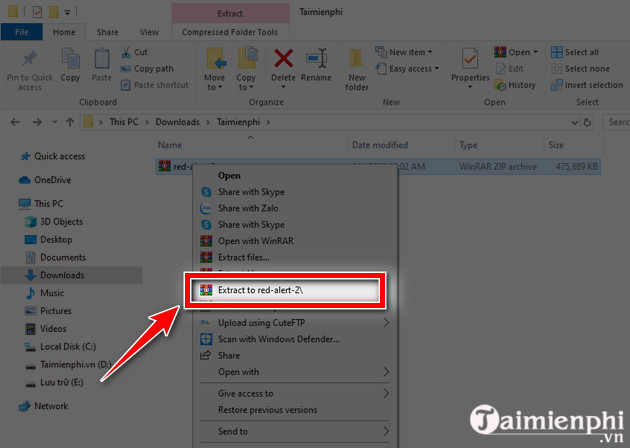
Step 3 : Go to the Red Alert 2 folder , select the Red Alert 2 Yuri_s Revenge file to install the game.
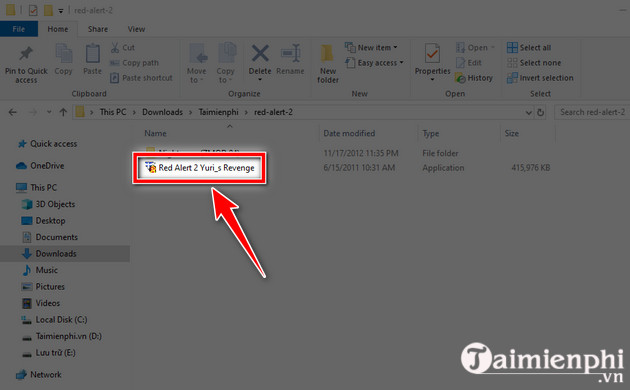
Step 4 : The default installation directory of the game will be C:Program Files (x86)Red Alert 2 Yuri's Revenge , you can change by selecting Browse => then click Install , the Red Alert game installation process 2 on Windows 10 immediately starts
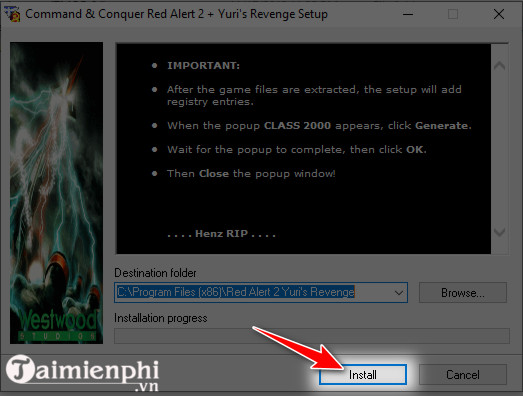
Step 5: Immediately after installation, a Class 2000 table appears, select Generate below.
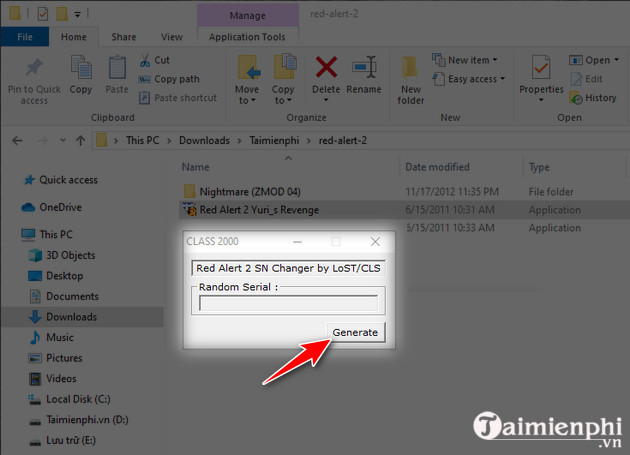
The message Wolodate.key created and registry updated appears ! It means you have succeeded => click OK .
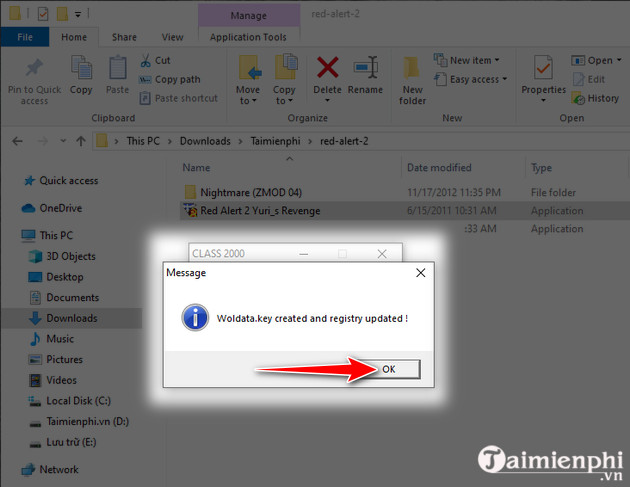
Step 6 : Next, access the Nightmare folder (ZMOD 04) , highlight all 22 files and right-click => select Copy .
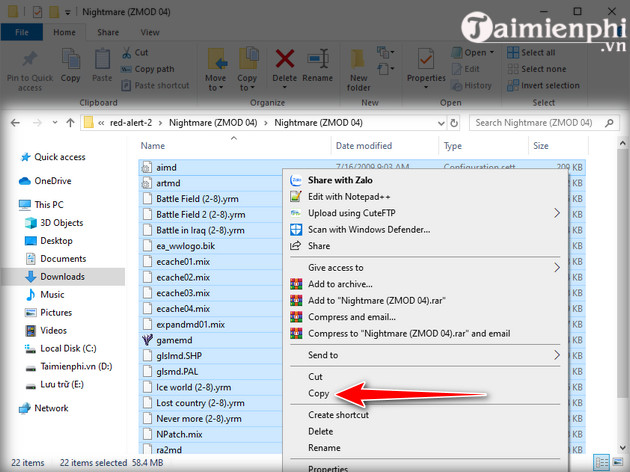
Step 7 : Go to the default installation directory of the game Red Alert 2 on Windows 10, which is C: Program Files (x86) Red Alert 2 Yuri's Revenge, right -click on the white space and select Paste .
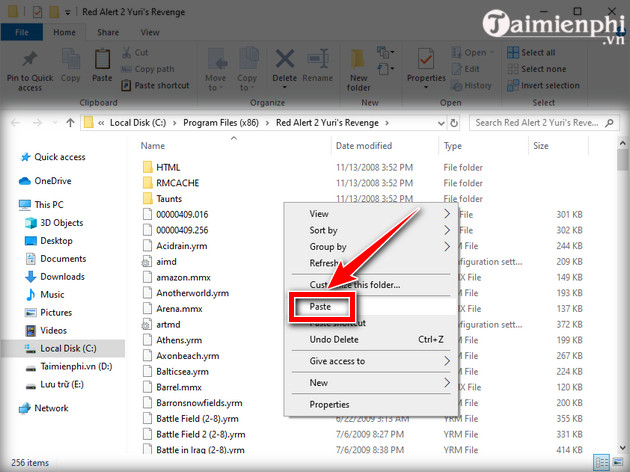
In case the Replace or Skip File table appears , you just need to select Replace the files in the destination and check Do this for all current items => select Continue .

Step 8: Right in the Red Alert 2 game installation directory , you need to set up the game to operate on Windows 10 by right-clicking on the Ra2.exe file => select Properties at the bottom.
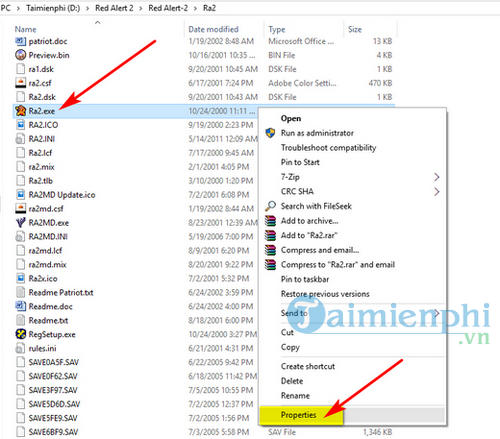
In the Compatibility tab , check the Run this program in compatibility mode for section . A drop-down window appears, where you select Windows XP (Service Pack 3) as shown below.

Next, below select Reduced color mode => the window that appears select 16-bit (65536) color and check Run this program as an administrator => Apply the settings by clicking Apply and OK and you're done.
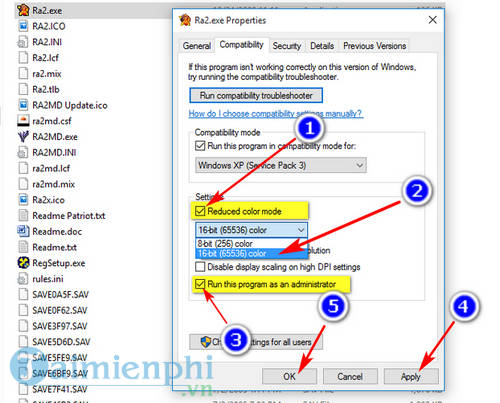
Step 9 : After following the instructions above to download and install Red Alert 2 game on Windows 10, click directly on Ra2.exe to launch or the game icon on the Desktop screen .
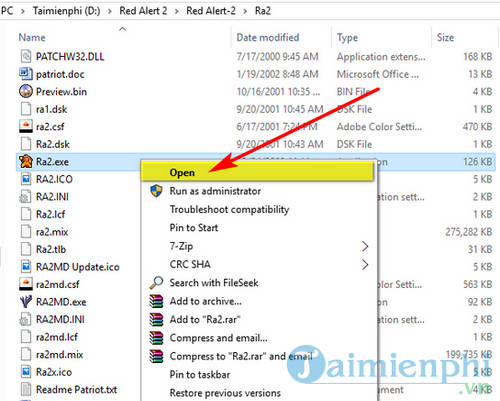

Some pictures of the game Red Alert 2:




Red Alert 2 also has additional mods, creating additional maps, not to mention other expansions such as Red Alert 3 released for PC, Xbox 360, PS3. Overall, Red Alert 2 is a game. Attractive, a classic game loved by many people around the world. And experiencing it on Windows 10 is also a way for you to enjoy.
Above are instructions for downloading and installing the game Red Alert 2 on Windows 10, an extremely attractive strategy game. If you like war and strategy games, you can try playing the game Empire , a legendary tactical masterpiece released a few years ago but still HOT.
 Empire commands, command codes for playing Age of Empires
Empire commands, command codes for playing Age of Empires Half Life request for money, money code in CS 1.1
Half Life request for money, money code in CS 1.1 How to download Japanese Allied Forces APK
How to download Japanese Allied Forces APK Hướng dẫn tạo mạng Lan trong Half Life
Hướng dẫn tạo mạng Lan trong Half Life Latest Viking Rise Code to receive free Crystals, Equipment, Wood and Stone
Latest Viking Rise Code to receive free Crystals, Equipment, Wood and Stone How to punch through a wall Half life 1.1, wall punching angle CS
How to punch through a wall Half life 1.1, wall punching angle CS