How to disable the 'Low Disk Space' warning in Windows 10/8/7
When any drive on the computer has less than 10% free disk space, a Low Disk Space warning will appear at the bottom right of the screen. If this warning is not about the system drive (C :) and you want to remove it, then this is a registry edit that will disable the Low Disk Space alert in Windows 10/8/7.
Why does the 'Low Disk Space' warning appear?
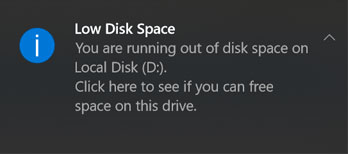 Low Disk Space alerts appear in the lower right of the screen
Low Disk Space alerts appear in the lower right of the screen Low Disk Space warning is a prompt that appears in the Windows operating system to notify users of a specific location of the hard drive about to run out of space. When this message appears, users need to take some action to resolve this error message, otherwise it will continue to appear regularly. In addition, the low disk capacity warning indicates that the hard drive is in bad condition and needs urgent improvement.
How to disable the 'Low Disk Space' warning in Windows 10/8/7
1. Press Win+ key Rto open Run command box , type regedit and press Enter.
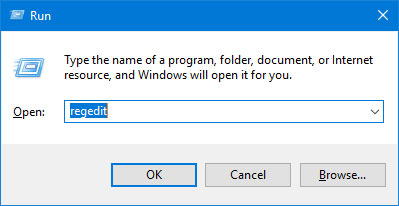 Open the Registry Editor window
Open the Registry Editor window 2. This will open the Registry Editor window. Navigate to the following key:
HKEY_CURRENT_USERSOFTWAREMicrosoftWindowsCurrentVersionPoliciesExplorerRight-click an empty area to the right and select New> DWORD (32-bit) Value .
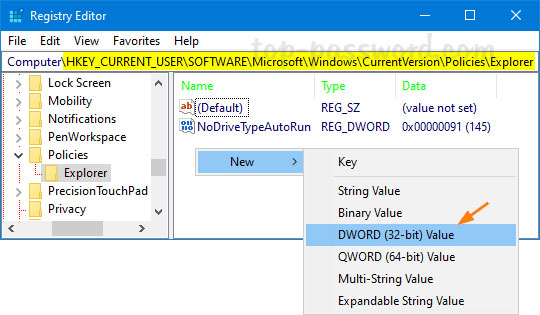 Right-click an empty area to the right and select New> DWORD (32-bit) Value
Right-click an empty area to the right and select New> DWORD (32-bit) Value 3. Name the value NoLowDiskSpaceChecks and double-click it to modify. In the Value Data box , enter 1 and click OK.
 Name the value NoLowDiskSpaceChecks, enter a value of 1, and then click OK
Name the value NoLowDiskSpaceChecks, enter a value of 1, and then click OK 4. Close Registry Editor and restart the computer. Windows will stop giving you low disk space warnings. If you want to enable low disk space notifications later, just right-click on the NoLowDiskSpaceChecks value and delete it.
Hope you are succesful.
You should read it
- How to check and manage disk space in Linux
- Free up hard drive space automatically on Windows 10 with Disk Cleanup
- Disk Quotas configuration in Windows 2003
- How to Free up Hard Disk Space on Windows Vista
- Try Disk Usage, a new tool to analyze hard drive space on Windows 10
- Some tips to free up Windows 10 computer hard drive space
 How to install Chrome OS on a laptop
How to install Chrome OS on a laptop How to Remove Scuf Thumbsticks
How to Remove Scuf Thumbsticks Fix error 0x80004002 No such interface supported
Fix error 0x80004002 No such interface supported How to Set Password for Folder and File in Windows
How to Set Password for Folder and File in Windows How to Disable User Account Control (UAC) on Windows
How to Disable User Account Control (UAC) on Windows How to unlock, fix Task manager errors on Windows
How to unlock, fix Task manager errors on Windows