How to turn on the Windows 10 shutdown sound
Are you experiencing a shutdown alert on Windows 10 not appearing? Starting with Windows 8, the sound for login, logout, and shutdown events was completely disabled, but the audio files remained in the system location: C: WindowsMedia.
In this tutorial, TipsMake.com will show you how to turn on the Windows 10 shutdown alert with Task Scheduler.
How to turn on the Windows 10 shutdown sound
1. To get started, open Task Scheduler and click the Create Task link under Actions on the right.
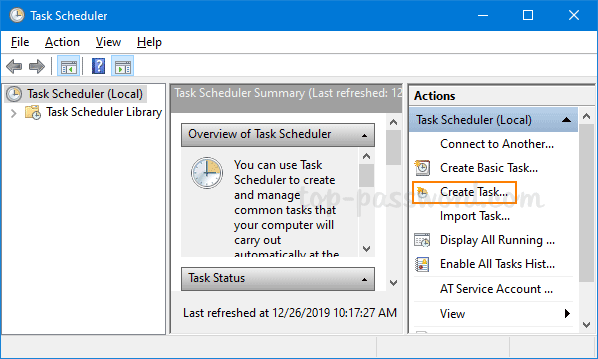 Click the Create Task link under Actions on the right
Click the Create Task link under Actions on the right 2. When the Create Task dialog box opens, give the task an appropriate name such as Play shutdown sound . Select Run whether user is logged on or not and check the Run with highest privileges option . Next, click the Configure for drop-down menu and select Windows 10.
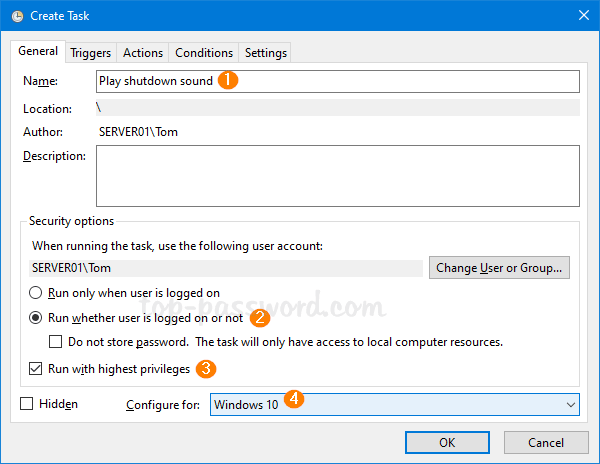 Please name the task
Please name the task 3. Switch to the Triggers tab and click the New button .
4. Select On an event in the Begin the task drop-down menu . Click the Log drop-down menu to select System , enter 1074 (shutdown by the user) in the Event ID text box and click OK.
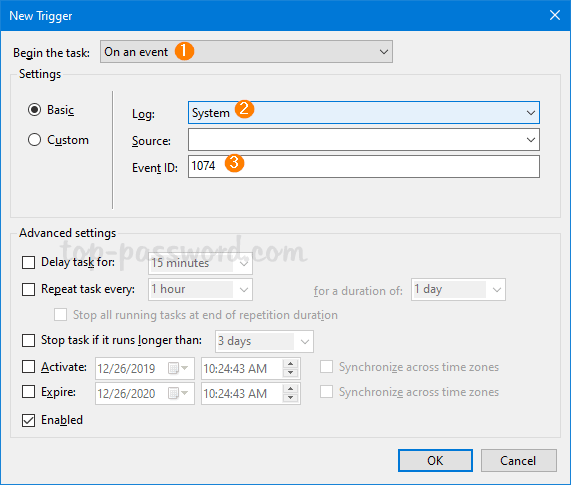 Click the Log drop-down menu to select System, enter 1074
Click the Log drop-down menu to select System, enter 1074 5. Scroll to the Actions tab and click the New button .
6. Set the action type to Start a program . Enter PowerShell in the Program / script text box . Copy and paste the following command into the Add arguments text box . Click OK.
-Command "(New-Object Media.SoundPlayer 'C:WindowsMediaWindows Shutdown.wav').PlaySync()"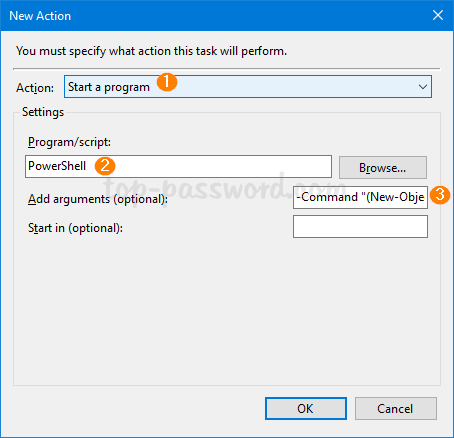 Set action type to Start a program
Set action type to Start a program 7. Go to the Conditions tab , uncheck the option Start the task only if the computer is on AC power and click OK.
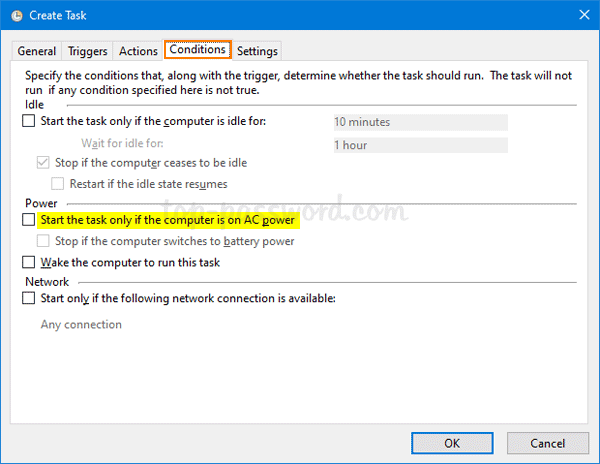 Deselect the Start the task only option if the computer is on AC power
Deselect the Start the task only option if the computer is on AC power 8. You will be prompted to enter your current Windows password. Once completed, Windows 10 will play a sound every time you turn off the computer.
If you don't like the default sound that comes with Windows 10, you can change it to any other WAV file included in C: WindowsMedia ! Refer to the article: Instructions on how to change the notification sound when Logoff, Logon and shutdown on Windows 10 for more details.
You should read it
- Ways to turn off Windows 10 computer
- Instructions for fixing errors do not turn off Windows 10 computers and laptops
- How to turn off the computer automatically
- Instructions for scheduling a Windows 10 computer shutdown
- Help Windows XP turn off faster
- Shortcut Shutdown Win 10 - Turn off Windows 10 with an extremely fast shortcut
 How to change the Maximum processor frequency setting in Windows 10
How to change the Maximum processor frequency setting in Windows 10 Instructions to fix 'No Internet, Secured' error on Windows 10
Instructions to fix 'No Internet, Secured' error on Windows 10 Instructions to turn off Windows Defender completely on Windows 10
Instructions to turn off Windows Defender completely on Windows 10 Safe way to launch unreliable software on Windows 10
Safe way to launch unreliable software on Windows 10 How to force delete files in Windows 10
How to force delete files in Windows 10 How to permanently display Windows 10 version on desktop
How to permanently display Windows 10 version on desktop