How to Download and Install AutoWikiBrowser
Part 1 of 3:
Finding the Setup File
-
 Visit the download page. Open a web browser and go to https://sourceforge.net/projects/autowikibrowser/.
Visit the download page. Open a web browser and go to https://sourceforge.net/projects/autowikibrowser/. -
 Download the file. Click the big green Download button. Under the word "Download" will list the file name. To the left of it, you'll see the letters "sf".
Download the file. Click the big green Download button. Under the word "Download" will list the file name. To the left of it, you'll see the letters "sf". -
 Wait for the download to commence. A new page will open and the download should initiate. In case it does not, click "direct link".
Wait for the download to commence. A new page will open and the download should initiate. In case it does not, click "direct link".- If the download still isn't working, try using the mirror (click "mirror").
Part 2 of 3:
Saving the Setup File
Skip to Part 3 if the file was automatically downloaded to your computer.
-
 Choose a location to save the setup file.
Choose a location to save the setup file. -
 Rename the file (optional). Use the text box next to "File name:".
Rename the file (optional). Use the text box next to "File name:". -
 Save the setup file. Click the Save button.
Save the setup file. Click the Save button.
Part 3 of 3:
Installing AutoWikiBrowser
-
 Extract the Zip file. Navigate to the file in File Explorer and right-click on it. Choose Extract Here.
Extract the Zip file. Navigate to the file in File Explorer and right-click on it. Choose Extract Here.- If you've installed a third party zip file manager, it might be hidden under a submenu. For example, WinRAR might hide it under the WinRAR listing.
-
 Open AutoWikiBrowser. Double-click on "AutoWikiBrowser" or "AutoWikiBrowser.exe" to launch the file. You'll see one of the two names depending on your file viewing settings (if you've enabled viewing of file extensions).
Open AutoWikiBrowser. Double-click on "AutoWikiBrowser" or "AutoWikiBrowser.exe" to launch the file. You'll see one of the two names depending on your file viewing settings (if you've enabled viewing of file extensions).- No setup is necessary. Opening the file will take you directly to AutoWikiBrowser. You might want to pin it to Start by right-clicking and choosing Pin to Start.
5 ★ | 2 Vote


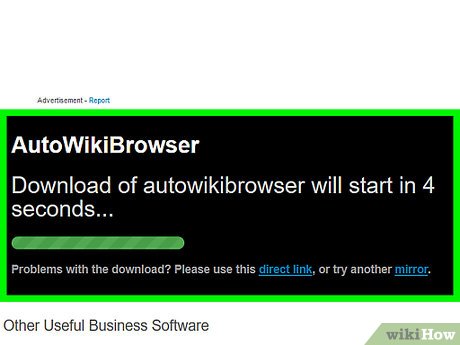
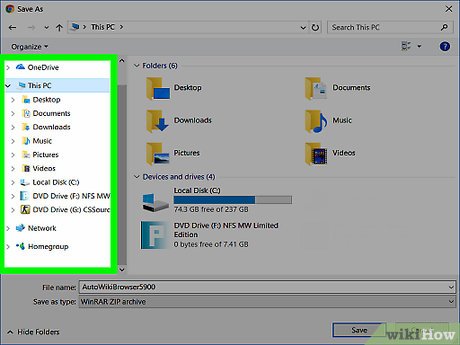
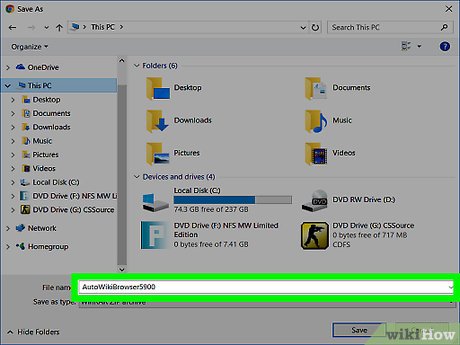
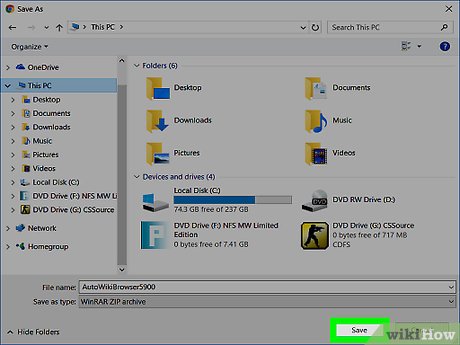
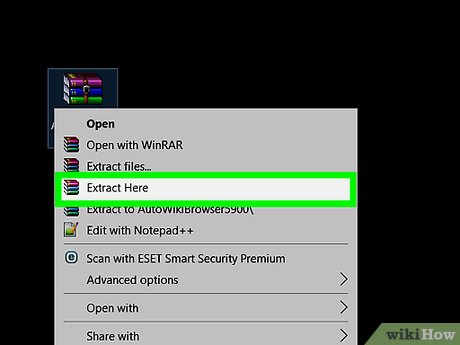
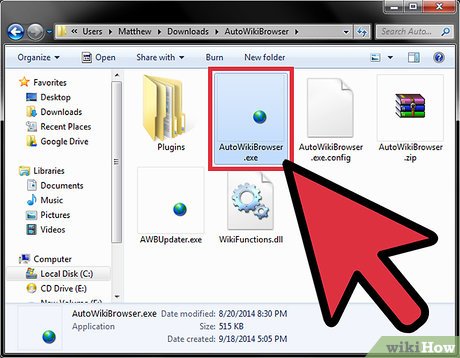
 How to Install Magento
How to Install Magento How to Install and Run Scala
How to Install and Run Scala How to Install Titanium Studio on Linux/Ubuntu
How to Install Titanium Studio on Linux/Ubuntu How to Install Retropie
How to Install Retropie How to Uninstall Babylon 9
How to Uninstall Babylon 9 How to Uninstall BearShare
How to Uninstall BearShare