How to Convert a MOV File to an MP4
Method 1 of 2:
Using CloudConvert
-
 Open the CloudConvert website. Go to https://cloudconvert.com/ in your browser.
Open the CloudConvert website. Go to https://cloudconvert.com/ in your browser. -
 Click Select Files. It's a grey button near the top of the page.
Click Select Files. It's a grey button near the top of the page. -
 Select your MOV file. Click the MOV file that you want to convert into an MP4.
Select your MOV file. Click the MOV file that you want to convert into an MP4.- If the MOV file is in a different folder than the one that opens, select the MOV file's folder on the left side of the window.
-
 Click Open. It's in the bottom-right side of the window.
Click Open. It's in the bottom-right side of the window. -
 Click the mov ▼ box. You should see this option at the top of the page, just right of the file's name. A drop-down menu will appear.
Click the mov ▼ box. You should see this option at the top of the page, just right of the file's name. A drop-down menu will appear. -
 Select video. It's in the drop-down menu. A pop-out menu will appear next to it.
Select video. It's in the drop-down menu. A pop-out menu will appear next to it. -
 Click mp4. This option is near the bottom of the pop-out menu. Doing so selects mp4 as your file's conversion goal.
Click mp4. This option is near the bottom of the pop-out menu. Doing so selects mp4 as your file's conversion goal. -
 Click Start Conversion. It's a red button in the bottom-right side of the page.
Click Start Conversion. It's a red button in the bottom-right side of the page. -
 Wait for the video to finish converting. This can take several minutes, since the video must first upload to the CloudConvert website before it can begin converting.
Wait for the video to finish converting. This can take several minutes, since the video must first upload to the CloudConvert website before it can begin converting. -
 Click Download. It's a green button on the far-right side of the page. Your converted file will begin downloading onto your computer.
Click Download. It's a green button on the far-right side of the page. Your converted file will begin downloading onto your computer.- On some browsers, you'll need to confirm the download by selecting a download location and clicking Save when prompted.
Method 2 of 2:
Using Handbrake
-
 Download and install Handbrake. Go to https://handbrake.fr/ in your browser and click the red Download Handbrake button, then do the following:
Download and install Handbrake. Go to https://handbrake.fr/ in your browser and click the red Download Handbrake button, then do the following:- Windows - Double-click the Handbrake installation file, click Yes when prompted, click Next, click I Agree, and click Install.
- Mac - Double-click the Handbrake DMG file, verify the download if prompted, and click and drag the Handbrake icon onto the Applications folder.
-
 Open Handbrake. The Handbrake app icon resembles a pineapple next to a cocktail glass.
Open Handbrake. The Handbrake app icon resembles a pineapple next to a cocktail glass. -
 Click File. It's a folder-shaped icon on the left side of the Handbrake window.
Click File. It's a folder-shaped icon on the left side of the Handbrake window.- On Mac, you'll be prompted to open a new video file when the Handbrake app first runs. If not, click "Open Source" in the top-left corner.
-
 Select your MOV file. Click on the left side of the window the folder in which the MOV file is stored, then click the MOV file itself to select it.
Select your MOV file. Click on the left side of the window the folder in which the MOV file is stored, then click the MOV file itself to select it.- On Windows, you may have to scroll up or down the left side of the File Explorer to find the correct folder.
-
 Click Open. It's in the bottom-right side of the Handbrake window.
Click Open. It's in the bottom-right side of the Handbrake window. -
 Select a save location. Click Browse on the far-right side of the "Destination" section, click a folder in which you want to save the MP4 file, enter a file name, and click Save.
Select a save location. Click Browse on the far-right side of the "Destination" section, click a folder in which you want to save the MP4 file, enter a file name, and click Save. -
 Click the "Container" drop-down box. This option is directly below the "Output Settings" heading. A drop-down menu will appear.
Click the "Container" drop-down box. This option is directly below the "Output Settings" heading. A drop-down menu will appear.- Skip this step and the next step if the drop-down box has "MP4" written in it.
-
 Click MP4. It's in the drop-down menu. Doing so sets your file conversion type to MP4.
Click MP4. It's in the drop-down menu. Doing so sets your file conversion type to MP4. -
 Click Start Encode. This is a green and black "Play" triangle at the top of the Handbrake window. The MOV file will be converted into an MP4 file and saved in your selected file location.
Click Start Encode. This is a green and black "Play" triangle at the top of the Handbrake window. The MOV file will be converted into an MP4 file and saved in your selected file location.- On Mac, just click Start here.
4 ★ | 1 Vote

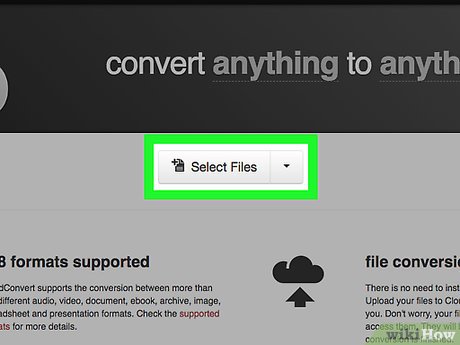

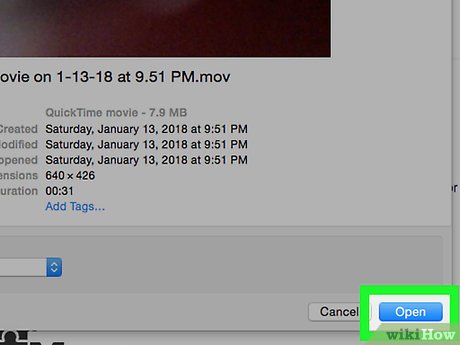
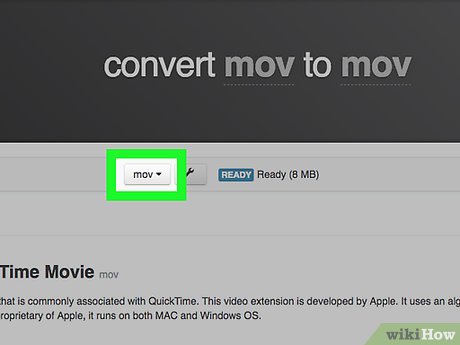






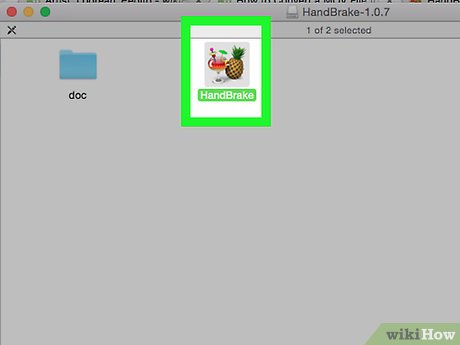
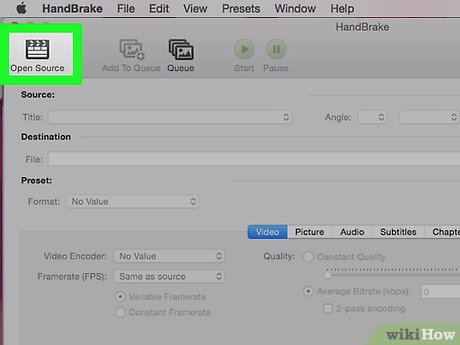

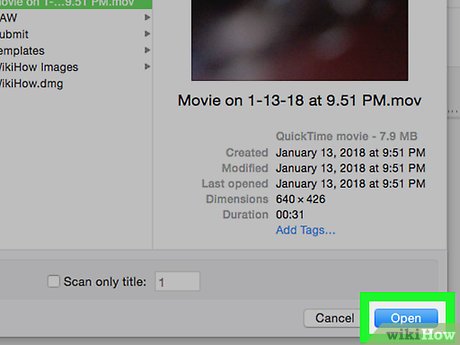
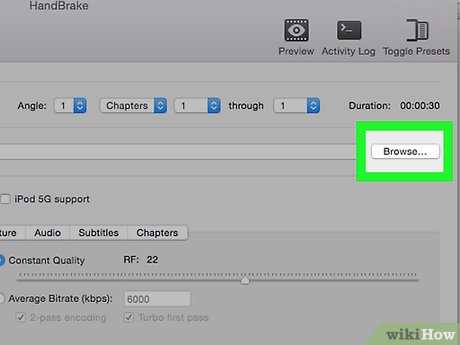
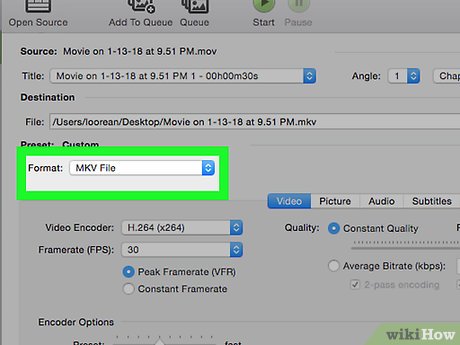

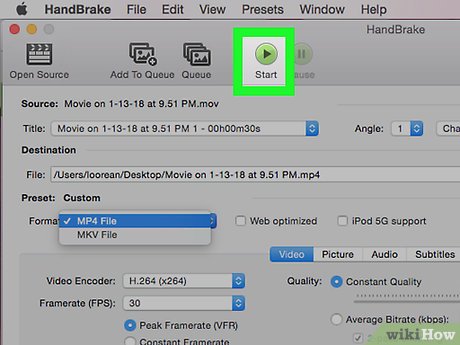
 How to save data usage in Spotify
How to save data usage in Spotify How to upload personal music to YouTube Music
How to upload personal music to YouTube Music How to create playlists for pets on Spotify
How to create playlists for pets on Spotify How to install iTunes on a Chromebook
How to install iTunes on a Chromebook What is iTunes 3259 error? How to fix error 3259?
What is iTunes 3259 error? How to fix error 3259? 9 Best USB Audio Interface
9 Best USB Audio Interface