How to downgrade iOS 11.3 to iOS 11.2.6
iOS 11.3 is officially available for users to upgrade and experience many new features. We can upgrade iPhone / iPad to iOS 11.3 via computer or upgrade directly on the phone. According to reports, in this iOS 11.3 version Apple has provided more new Animoji characters on iPhone X to record videos, improve ARKit and add the option to disable automatic device slowdown.
However, many users after upgrading to iOS 11.3 do not like to use this version, or the device is not 'heat' to be able to run this new version, so you want to downgrade to iOS 11.2.6. If so readers can refer to the article below.
- The most prominent new features in iOS 11.3
- How to check battery status and turn off iOS 11.3 performance
- Instructions for iOS 11.3 official update to turn off the iPhone slowing feature
Instructions for downgrading iOS 11.3 to iOS 11.2.6
Note to readers , we will proceed on the computer. In case you have updated to iOS 11.3 and created a backup via iTunes or iCloud, it may not be possible to restore that backup, when the device has downgraded to iOS 11.2.6.
Step 1:
Visit the link below to download iOS 11.2.6 firmware for iPhone or iPad. Select the device you are using to download the firmware version accordingly.
- https://ipsw.me/11.2.6
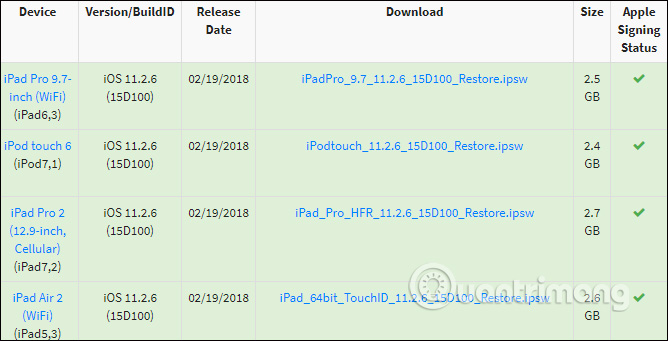
Step 2:
Next on the device, turn off Find my iPhone feature by going to Settings> iCloud> Find My iPhone .
- Your iPhone, iPad are missing. This is how to find them again!
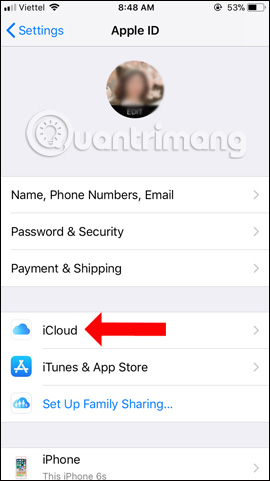
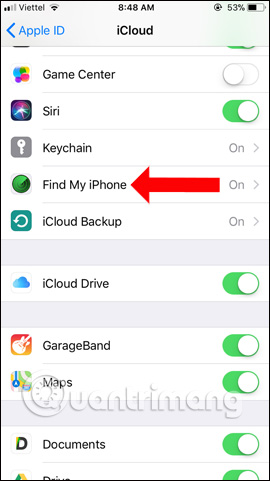
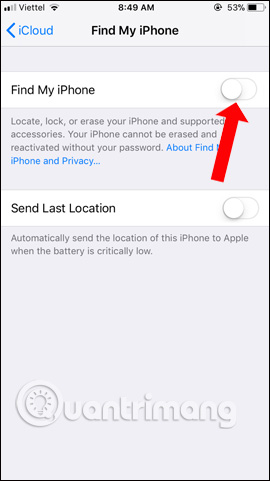
Step 3:
Connect your iPhone / iPad to your computer with a cable via iTunes on your computer. Then switch the device to Recovery Mode or DFU mode.
- How to put iPhone and iPad into Recovery Mode
Readers can use Reiboot software to transfer iPhone to Recovery Mode according to the article How to turn on Recovery mode on iPhone with Reiboot.
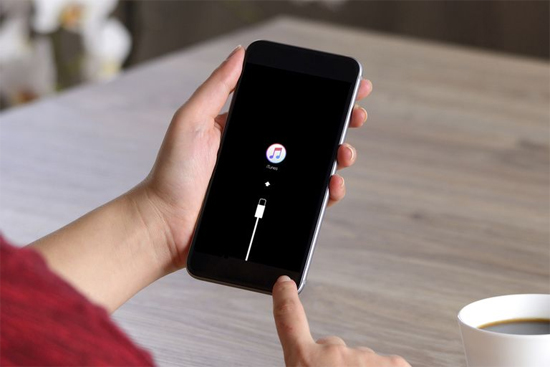
Step 4:
At the iPhone management interface on iTunes, hold down Shift on Windows and Option key with Mac. Click the Restore iPhone item . then select the * .ipsw file that is included in the computer. Waiting for iTunes to restore is done.
See more:
- Instructions for checking the origin of Android and iOS phones
- Summary of some ways to fix 3194 errors during the restore or update iPhone, iPad
- Fix PC error not receiving iPhone in iTunes
I wish you all success!
You should read it
- How to downgrade iOS 11 beta to iOS 10
- Guide to downgrade iOS 11.3 to 11.2.2, 11.2.5
- 3 ways to downgrade to the old macOS version
- Here's how to uninstall Windows 10 to return to using Windows 7 or 8.1
- New news: Apple is paving the way for iOS 7, 8, 9, and 10 downgrades for most iPhones
- Apple is about to sign off iOS 13.1.2 / 13.1.3, waiting for jailbreak to downgrade quickly
 How to control the time children use iPhone and iPad phones
How to control the time children use iPhone and iPad phones How to fix iCloud error requires login on iPhone and iPad
How to fix iCloud error requires login on iPhone and iPad How to turn off iCloud photo synchronization with mobile data
How to turn off iCloud photo synchronization with mobile data How to create folders on iPhone Dock
How to create folders on iPhone Dock How to customize the iMessage application tray on iPhone and iPad
How to customize the iMessage application tray on iPhone and iPad How many tricks have you missed using this iPhone?
How many tricks have you missed using this iPhone?