How to downgrade iOS 11 beta to iOS 10
Before downloading and upgrading the official iOS 11 version from Apple, users were able to experience the iOS 11 beta version for programmers that the Network Administrator has directed to readers. However, this is only a trial version, so it is not complete and there are some errors during use. If you do not want to use this iOS 11 beta to wait for the official iOS 11 upgrade, you can downgrade to iOS 10. How to downgrade from iOS 11 beta to iOS 10 will be guided in the article below. .
- Can download and upgrade iOS 11 on iPhone / iPad
- What is the difference between iOS 11 and iOS 10?
Step 1:
The first thing you need to do before downgrading is to back up all the important data on the device, in case the device has trouble losing data.
We will connect the iPhone / iPad device to the computer using the extension cord, then start iTunes to identify the device. Next, users find the Backup section Automatically Backup Up, you select This computer. Finally click on Back Up Now to proceed with the backup.
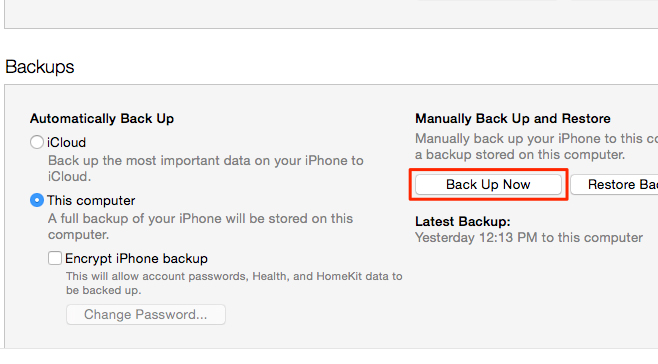
Step 2:
Next we will put the device into Recovery Mode to restore the device. You will turn off the device and unplug the cable from the screen. Then press the Home key and plug the device into the computer. With iPhone 7 or 7 Plus, hold down the volume key.
Continue holding the Home key when the iTunes logo appears on the device, which means the device is in Recovery Mode.
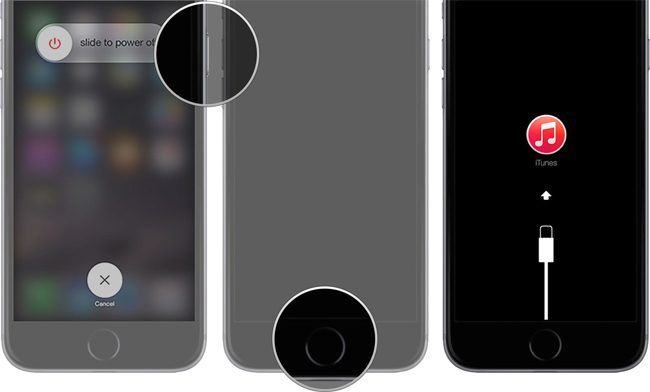
Step 3:
Go back to the interface on iTunes, click the Restore button.

Go to the next interface and click Restore and Update .
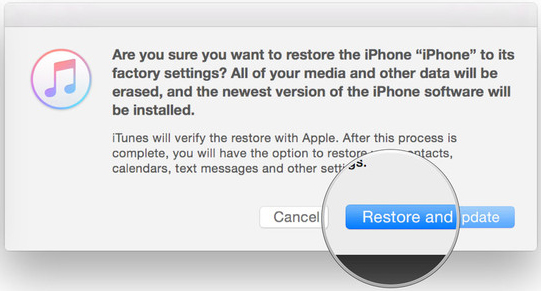
Step 4:
The iTunes terms interface appears, click Next or OK to agree.
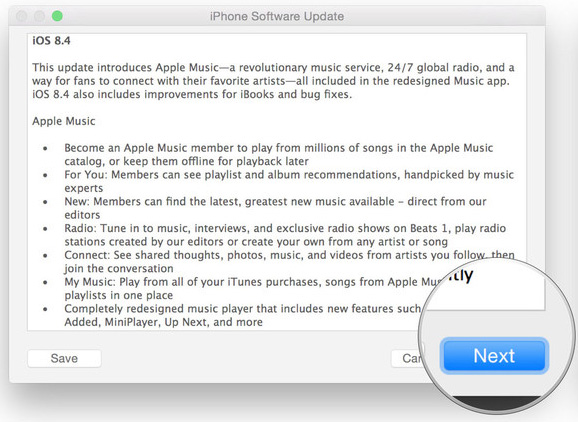
Finally click Agree to wait for iTunes to download iOS 10 to the device.
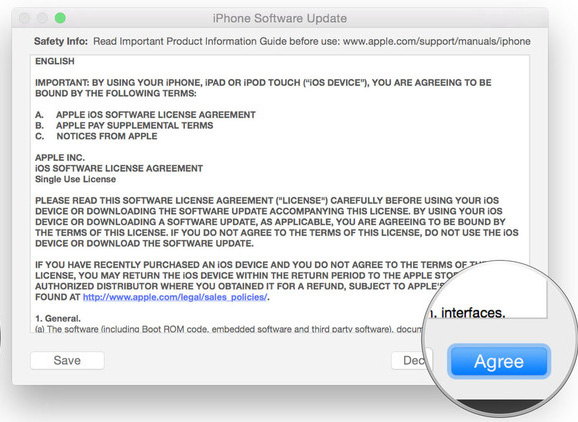
However, the way to downgrade through iTunes is relatively time consuming because we need to wait for Apple to download the firmware.
If the user does not want to use the above method, it is possible to download the firmware and install it on the device. We access the IPSW home page according to the link below.
- https://ipsw.me/
In the interface of the page, there will be 4 steps in order to download iOS 10 version.
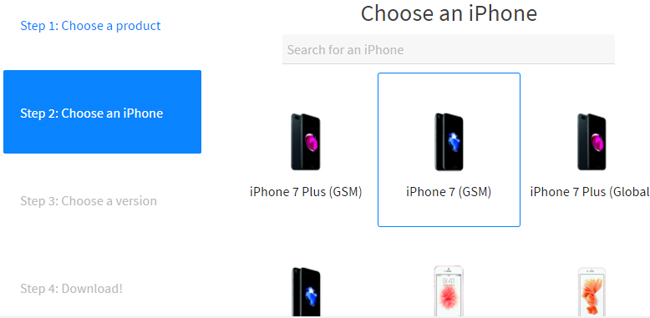
Then you download the version of iOS 10 you want to use, here Apple only allows downloading iOS 10.3.2 and iOS 10.3.1 because previous versions have been locked.
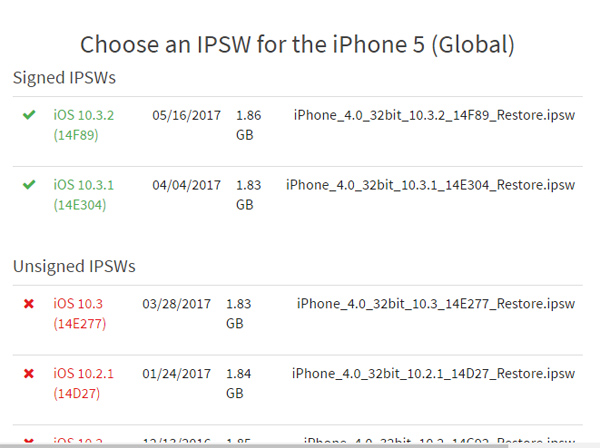
Finally click the Download button to download iOS 10 version and install it on the device.
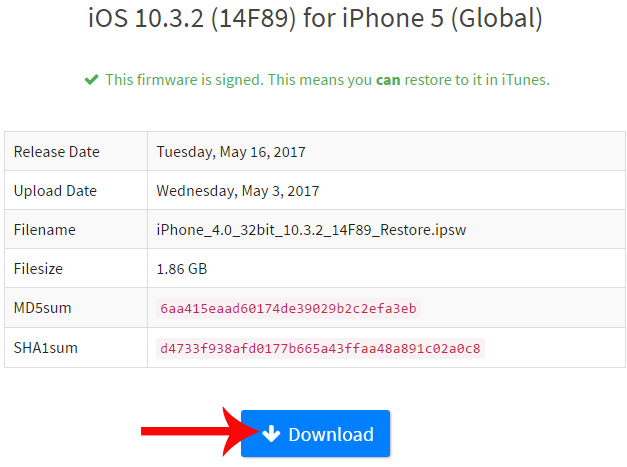
We will proceed to restore the steps above, but when clicking the Restore button, hold down Shift on Windows or Option on the Mac to select the downloaded IPSW file to restore.
Step 5:
Finally, copy the data back into the device. Go to Backups, click on Restore Backup and then select the backup and backup.
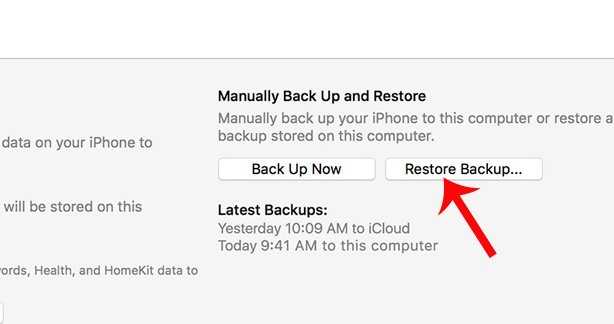
I wish you all success!
You should read it
- The way to downgrade from iOS 10.2 to 10.1 does not lose data
- How to downgrade iOS 11.3 to iOS 11.2.6
- Here's how to uninstall Windows 10 to return to using Windows 7 or 8.1
- 3 ways to downgrade to the old macOS version
- New news: Apple is paving the way for iOS 7, 8, 9, and 10 downgrades for most iPhones
- How to downgrade from iOS 17 to iOS 16 without losing data using Tenorshare Reiboot
 How to turn on Siri iOS 11 control content entry mode
How to turn on Siri iOS 11 control content entry mode How to enable one-handed keyboard mode on iOS 11
How to enable one-handed keyboard mode on iOS 11 How to adjust the Control Center iOS 11 interface
How to adjust the Control Center iOS 11 interface How to handle when iPhone fails the power button
How to handle when iPhone fails the power button How to adjust AirPods on iOS 11
How to adjust AirPods on iOS 11 Some useful tips and tricks on iOS 10 devices - iPod Touch (Part 4)
Some useful tips and tricks on iOS 10 devices - iPod Touch (Part 4)