Spacing lines in Excel
In the process of editing Excel file, sometimes the lines are not spaced as expected or the lines are not spaced evenly. So you want to evenly line the data in Excel. The following article will guide the line spacing in Excel.

Here are the line spacing in Excel, please follow along.
Option 1 : Select the lines that need to be indented in Excel (can be 1 line or adjacent lines or non-adjacent lines) and move the mouse to the number of lines and stretch at one position.
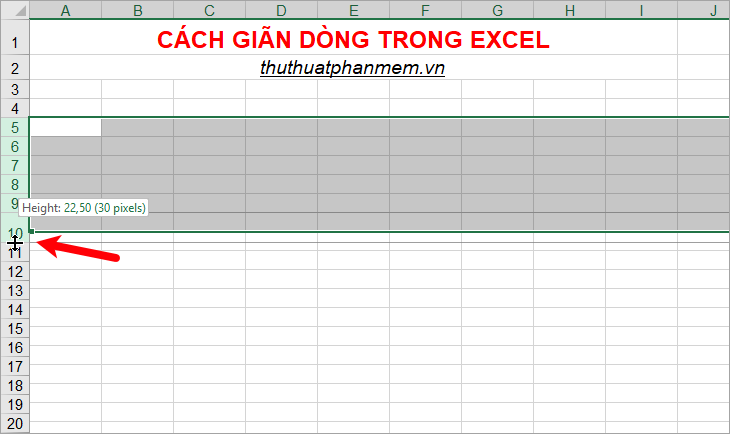
So all the lines you choose will be stretched the way you adjust them.

Method 2 : Select the lines that need to be indented in Excel (it can be 1 line or adjacent lines or non-adjacent lines), right-click and select R ow Height.

Or you choose Home -> Format -> Row Height.
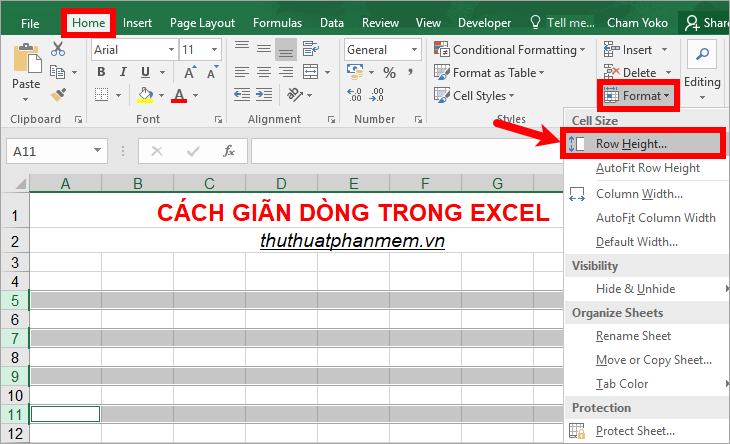
The Row Height dialog box appears, enter the size you want to stretch and click OK to close the dialog box.

So all the lines you choose will be spaced the same.

Method 3: Automatic line spacing.
Select the lines that need to be stretched in Excel (can be 1 line or adjacent lines or non-adjacent lines), next you choose Home -> Format -> AutoFit Row Height.
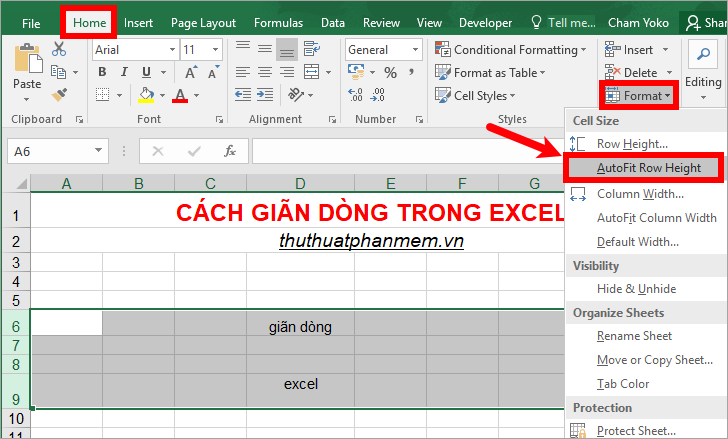
So automatically line will be spaced in words in the line you choose.

Above are the line breaks in Excel, you can choose the fastest and most appropriate line spacing. Hope this article will help you. Good luck!
You should read it
- How to Create Double Spacing between Lines in Google Docs
- Instructions on how to fix Excel line spacing error
- Excel with hidden lines - How to hide lines and display hidden lines in Excel
- Full Word Tutorial 2016 (Part 7): Use Line and Paragraph Spacing
- How to align and stretch lines in PowerPoint 2016
- How to Double Line Spacing on Word
 Create dots in Word, how to create dots lines, tab line dots (.........) in Word
Create dots in Word, how to create dots lines, tab line dots (.........) in Word Shortcut switch Sheet in Excel
Shortcut switch Sheet in Excel How to fix the error can not open Excel files
How to fix the error can not open Excel files How to add zeros to phone numbers in Excel
How to add zeros to phone numbers in Excel How to write exponential numbers in Excel
How to write exponential numbers in Excel Conditional counting function in Excel
Conditional counting function in Excel