11 double-click tricks in Excel you shouldn't miss
To process Excel data tables, in addition to Excel functions or formulas, we also have many tips to use, such as the double-click trick to quickly manipulate or quickly process data in Excel tables. Below are the double-click tricks in Excel.
Double click to quickly copy formulas in Excel
After entering the formula in the cell and pressing Enter, instead of dragging to copy down a column, you should select the cell containing the formula and double-click the cell to quickly copy the formula to the entire column. Click on the cell with the formula and then double-click on the bottom right corner of the cell to quickly copy the formula.

Access Excel cell editing mode
To enter edit mode for a cell, simply double-click on the cell.

Show and hide the Excel Ribbon
When you need to tidy up your Excel workspace, you can hide the Excel Ribbon by double-clicking. Click a tab on the Ribbon and then double-click to hide the Ribbon. To show the Ribbon again, just double-click the Ribbon.
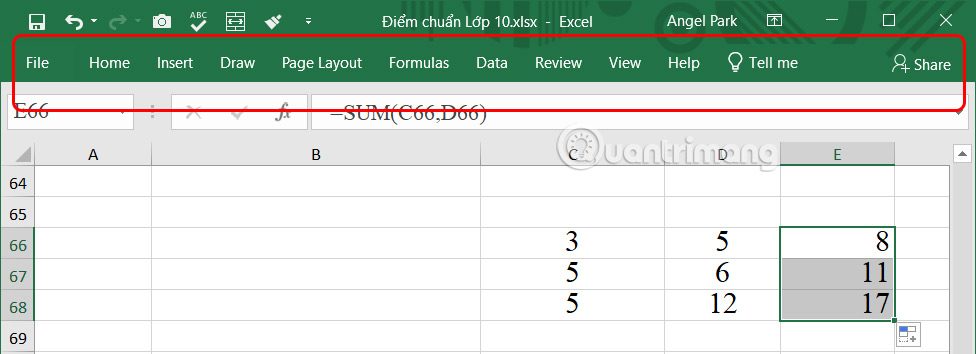
Rename an Excel worksheet
Renaming a worksheet in Excel is necessary when you need to clarify the content of the worksheet to the viewer. The fastest way to rename a worksheet is to double-click the corresponding tab at the bottom of the Excel window to change the worksheet name.
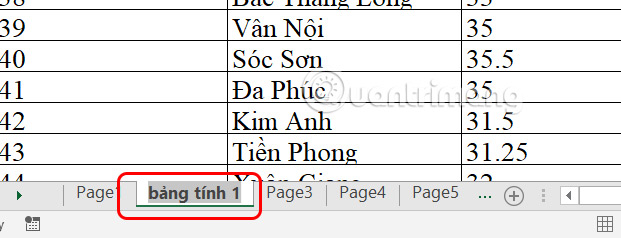
Resize Excel Columns
When you want to resize an Excel column, widen or narrow the column, double-click on the right edge of the column header to change the width of the column.
Double click to copy Excel format repeatedly
Excel Format Painter tool allows you to copy formatting from one cell or object to another. But if you need to copy that formatting to multiple elements, use Format Double-click Format Painter to make it active when you apply the formatting to any cells or objects you click on later.
Once you see the mouse pointer change to a paintbrush icon, click each cell to which you want to apply the format.
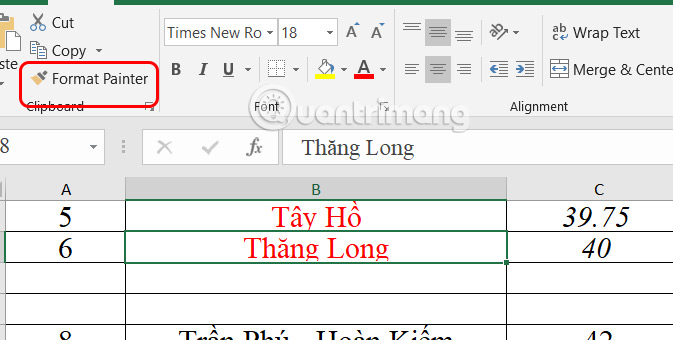
Jump to the edge of a range
To save time moving the table page, double-click one of the four edges of a cell to jump to the edge of the range in that direction.
Double clicking the top edge of cell C7 will activate cell C1, double clicking the right edge will take me to cell D7, double clicking the left edge will jump to cell A7, and double clicking the bottom edge will activate cell C27, which is the bottom edge of the range.
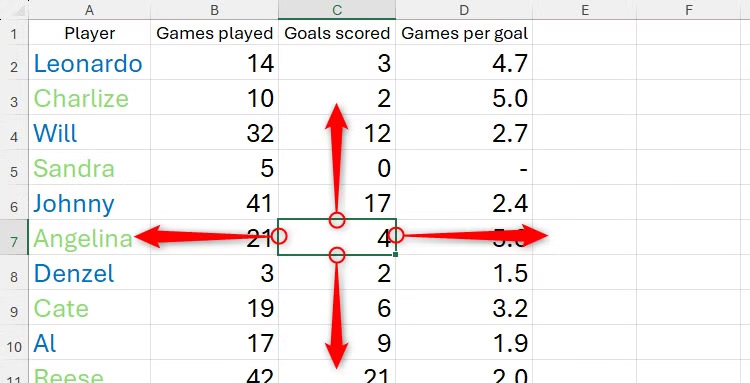
Activate a tool in a dialog box
For example, you right-click on a cell and select Insert to display options for that cell. Now you just need to double-click on a tool to perform immediately without having to click OK.
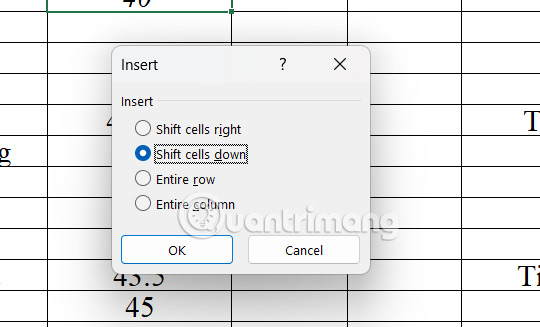
Enable Excel chart formatting
In Excel chart, when we double click on the chart, the chart formatting table will be displayed on the right side of the interface.
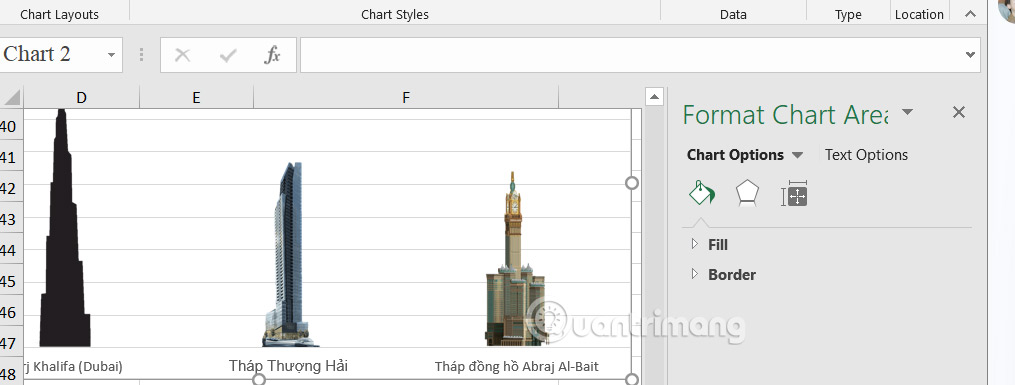
Change field settings in a PivotTable
The quickest way to find the appropriate settings to adjust data in a PivotTable is to use a double-click.
For example, the Games Per Goal column displays a count instead of a total, so it needs to be changed. We double-click in the middle of the field header in the first row of the PivotTable.
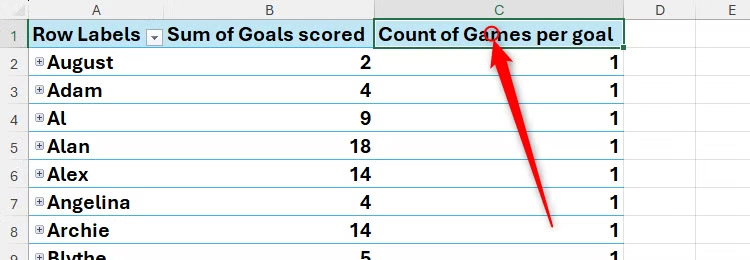
Display the Value Field Settings dialog box, below we select the Sum function to replace this column.
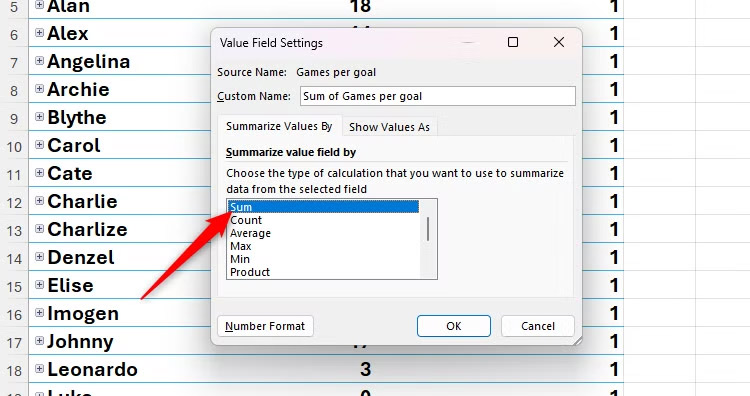
View details about PivotTable items
In addition to double-clicking a PivotTable field header, you can double-click other parts of the PivotTable to show or hide information.
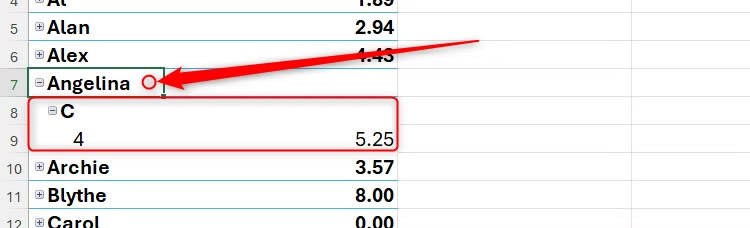
 How to disable Gemini in Gmail and other Google Workspace apps
How to disable Gemini in Gmail and other Google Workspace apps Instructions for filming mermaid transformation videos on TikTok
Instructions for filming mermaid transformation videos on TikTok How to Convert Outlook Email into Event Invitation
How to Convert Outlook Email into Event Invitation Milanote note taking app
Milanote note taking app How to Encrypt and Collaborate on Documents with CryptPad
How to Encrypt and Collaborate on Documents with CryptPad How to create custom themes and colors in Word
How to create custom themes and colors in Word