How to disable Gemini in Gmail and other Google Workspace apps
The Gemini AI icon is visible in Gmail and other Google Workspace apps. Some users are unhappy with the forced integration into their favorite Google apps and the lack of an easy opt-out option. If you rarely use Gemini, don't like AI tools, or want to avoid a deeper connection to Google 's ecosystem , here's how to disable Gemini in Gmail on desktop and Android/iOS devices.
Turn off Gemini in Gmail on desktop browser
On Gmail in a desktop browser, click the prominent gear-shaped Settings icon in the upper-right corner. Click See all settings to go to the settings page.

Under General -> Smart features , turn off the Turn on smart features in Gmail, Chat, and Meet option .
Next, click Manage Workspace smart feature settings .

Turn off the Smart features in Google Workspace option , this option is on by default.

Just below the above section, turn off Smart features in other Google products . This will turn off Gemini in Maps, Wallet, and Google Assistant.
Click Save at the bottom of the screen to save these changes.
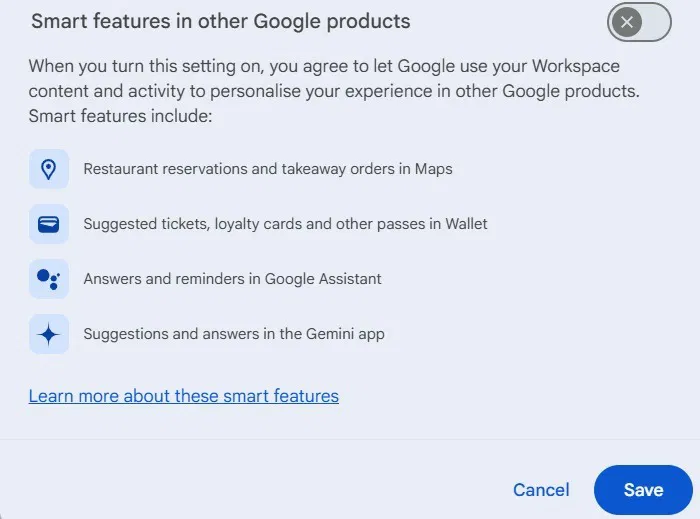
Next, when you tap the Gemini icon in Gmail or other Google Workspace apps on any device, you'll need to select Turn on to enable the smart feature.
Be careful not to enable this feature by mistake, otherwise Gemini will be re-enabled on all devices associated with your Google account.
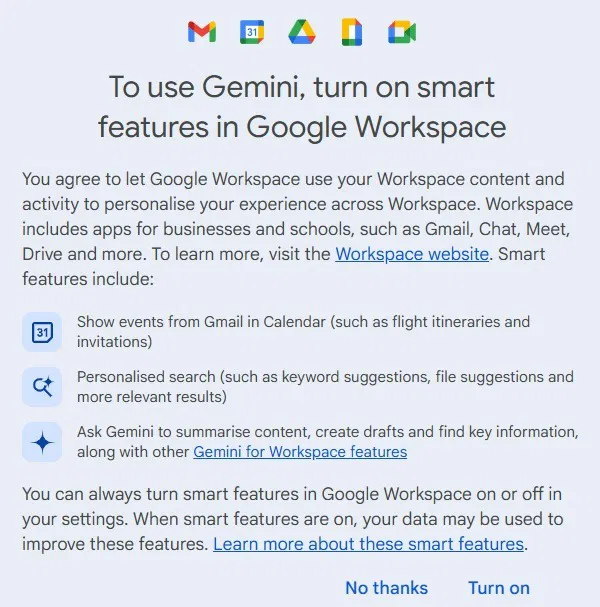
Note : Turning off Gemini from Gmail is easier than through other Google Workspace apps like Meet or Docs that require the Google Admin console.
Turn off Gemini in Gmail on Android/iOS
On the Gmail app on your Android/iOS device, click the three-line menu at the top and select Settings in the lower left corner.
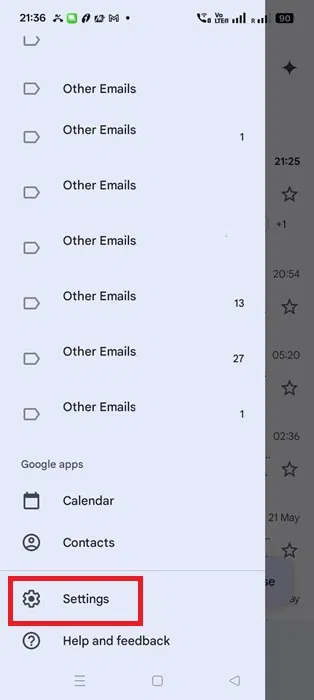
In General Settings , you can see your Gmail account. If you have multiple Gmail accounts, select the account you want to turn off Gemini for.
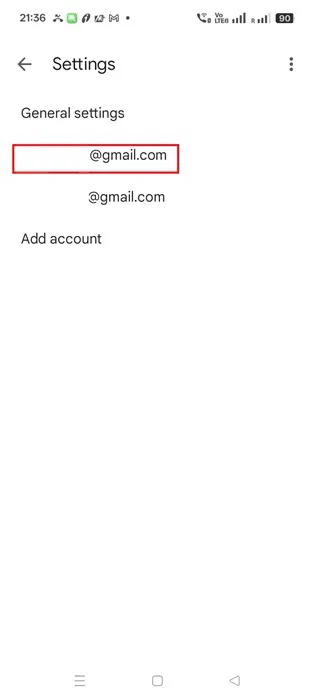
Turn off Smart features which are enabled by default. Then click Google Workspace smart features .
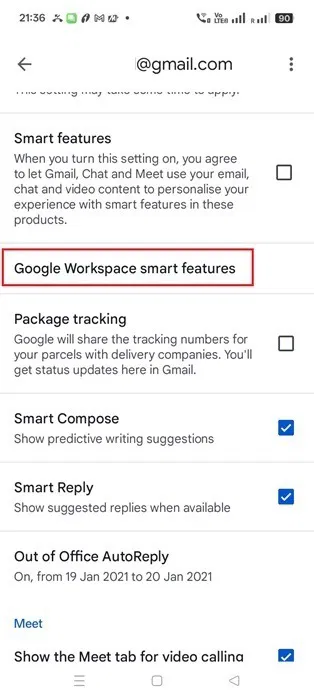
Turn off the options for Smart features in Google Workspace and Smart features in other Google products .
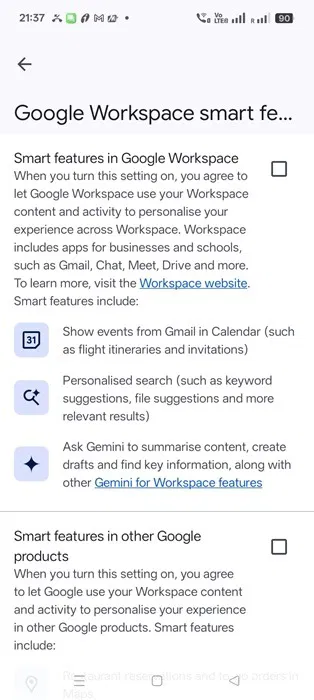
Return to the Gmail app home screen on iOS/Android. The next time you tap the Gemini icon in the Gmail app on any mobile device or other Google Workspace apps, you'll be prompted to tap Turn on to turn it back on.
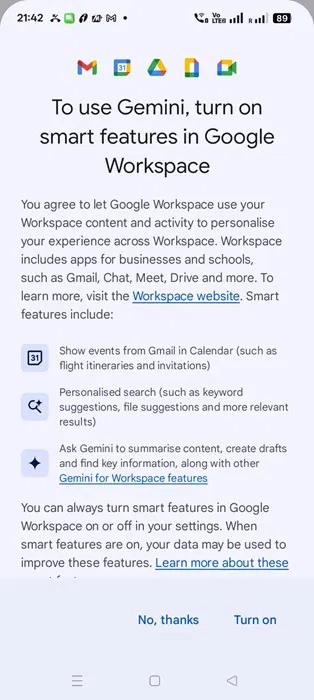
After turning off Gemini in Gmail and Google Workspace apps on Android, you can also switch back to the default Google Assistant .
The article has covered how to disable Gemini in Gmail. However, there is one major limitation to be aware of. Many Google apps, like YouTube and Google Photos , are not part of Google Workspace. Gemini integration in those apps works differently and is not affected by disabling Gemini in Gmail.
Many Gmail users love using Gemini. There are many ways to enhance it by adding extensions. You may also want to try Gemini Advanced, which is free.
You should read it
- How Gemini extensions help work more efficiently on Google Workspace
- Gemini can now recognize PDF files appearing on smartphone screens
- How to disable Gemini on Android lock screen
- Instructions for using Gemini in Gmail
- This Chrome Extension Will Help You Hide Google's 'Spam' AI Content
- Step by Step Guide to Connect Spotify to Gemini
 Instructions for filming mermaid transformation videos on TikTok
Instructions for filming mermaid transformation videos on TikTok How to Convert Outlook Email into Event Invitation
How to Convert Outlook Email into Event Invitation Milanote note taking app
Milanote note taking app How to Encrypt and Collaborate on Documents with CryptPad
How to Encrypt and Collaborate on Documents with CryptPad How to create custom themes and colors in Word
How to create custom themes and colors in Word 8 Key Ways GIMP Is Superior to Photoshop
8 Key Ways GIMP Is Superior to Photoshop