How to Disable AirDrop on iphone ipad
On iPhone/iPad
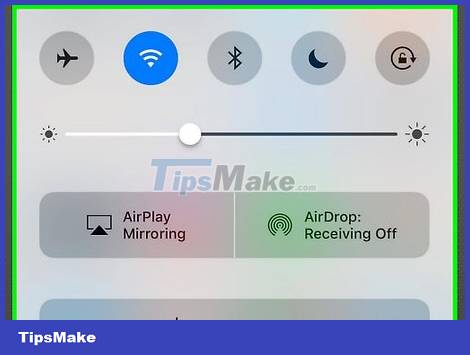
Swipe up from the bottom of the screen to open the Control Center.
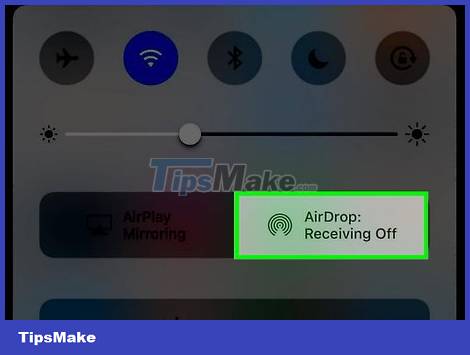
Click the AirDrop: button in the middle right of the Control Center panel.
The current installation status will appear below the word "AirDrop". It could be:
- Receiving Off
- Contacts Only
- Everyone
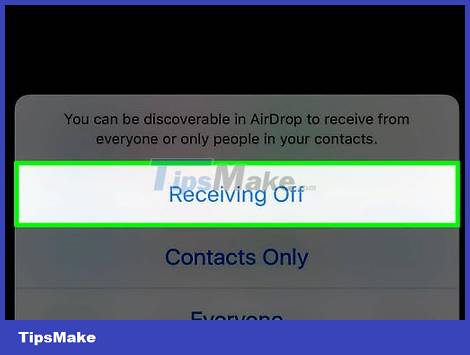
Tap Receiving Off . Now that AirDrop is off, the device won't be able to receive images or other data via AirDrop until you turn it back on.
On Mac
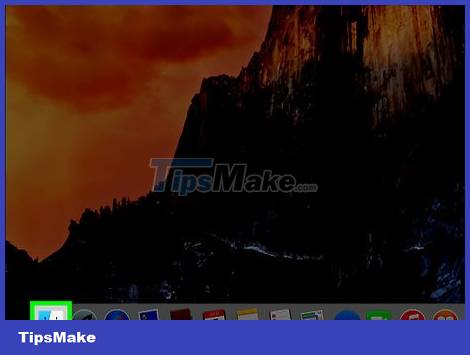
Click Finder on Mac. The app has a blue and light blue smiley face icon, usually located in the Dock. A Finder window will open on the desktop.
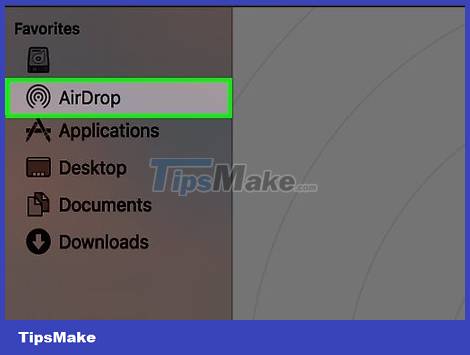
Click AirDrop . The option is under "Favorites" in the toolbar on the left side of the Finder window.
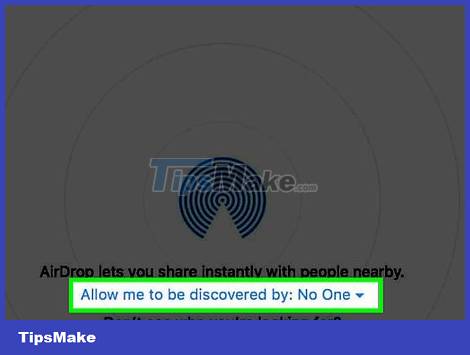
Click the "Allow me to be discovered by" option located at the bottom of the Finder window. After you click that, a menu will drop down.
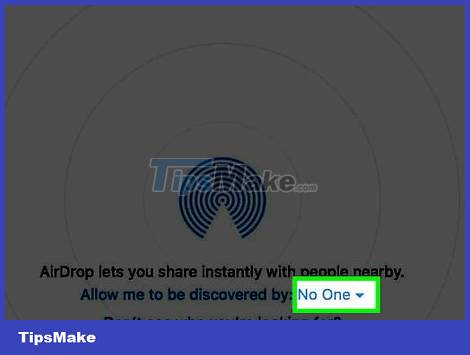
Click No One . Your Mac will not be detected by a nearby AirDrop device.
 How to Enable Night Shift Mode on iPhone
How to Enable Night Shift Mode on iPhone How to Add Work Email to iPhone
How to Add Work Email to iPhone How to Update to the Latest iOS 2022
How to Update to the Latest iOS 2022 How to Enable Developer Mode on iPhone
How to Enable Developer Mode on iPhone How to Set Reminders on the Latest iPhone
How to Set Reminders on the Latest iPhone How to customize the Always On Display screen on Samsung Galaxy phones
How to customize the Always On Display screen on Samsung Galaxy phones