How to Determine Current Location on Google Maps
On mobile devices
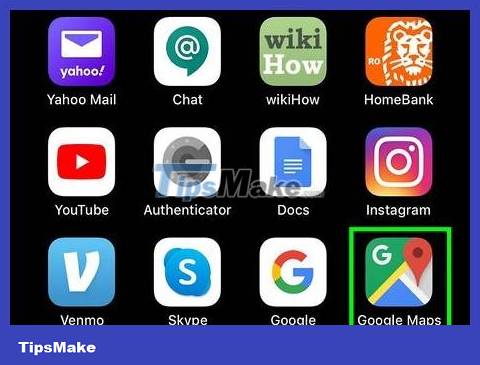
Open Google Maps on your phone or tablet. This is a map icon with a "G" in the upper left corner, and is usually displayed on one of your home screens (iPhone/iPad) or in the app drawer (Android).
If you haven't turned on Location Services, follow the onscreen instructions.
The default map mode displays street names on the map drawing. To switch to satellite or terrain maps, tap the stacked diamond icon near the top right corner, then select Satellite or Terrain .
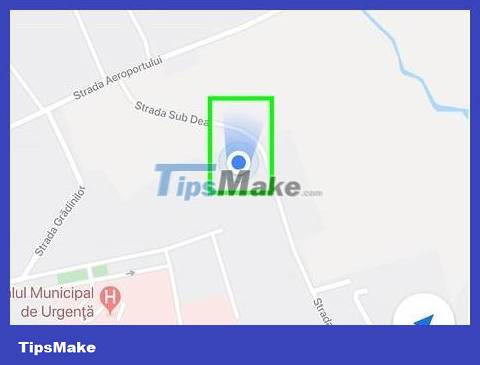
Find the blue dot on the map. The small blue circle shows your current location. A light blue cone displayed around the dot shows where you're aiming.
If you don't see the blue dot, tap the blue and white compass icon on the right side of the map. It's the upward-facing triangle icon on iPhone/iPad, or the round focus icon with four raised lines on Android.
Double tap on the dot to zoom in so you can see clearly. You can also open or close two fingers to zoom in and out.
If you want, you can drag your finger on the map to change location. You can tap the compass in the bottom right corner to return to your current location.

Touch and hold the dot to release the pin. Remove your finger when you see the red pin icon displayed on the dot. The information frame of the current location will display.

Perform a swipe up on the Dropped pin (Pinned) frame. This appears below or to the side of the map, depending on screen size. You'll see the screen zoomed in to show location information, including street names (above) and latitude and longitude (near below).
On the computer
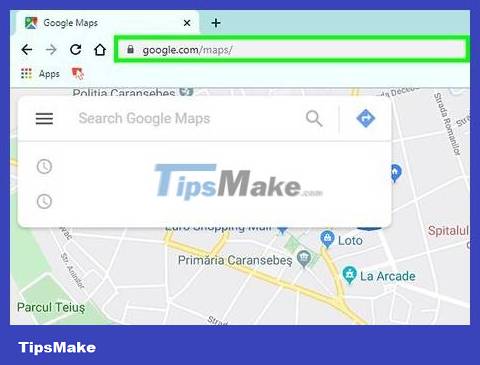
Visit https://maps.google.com on your web browser. You can use any web browser, like Safari, Chrome or Edge to find your current location on Google Maps.

Click the blue and white focus icon. This icon is in the bottom right corner of the map. This will change the map perspective so you see your current location, marked with a blue dot.
If you haven't turned on Location Services, you'll see an error message saying you need to turn it on now. Proceed as follows:
Windows: Open Start > Settings > Privacy > Location , then slide the first two sliders in the right pane to the On position.
macOS: Open Apple menu > System Preferences > Security & Privacy > Privacy > Location Services , then check box next to "Enable Location Services" and "Safari."

Right-click the blue location dot on the map. The instant menu is expanded.
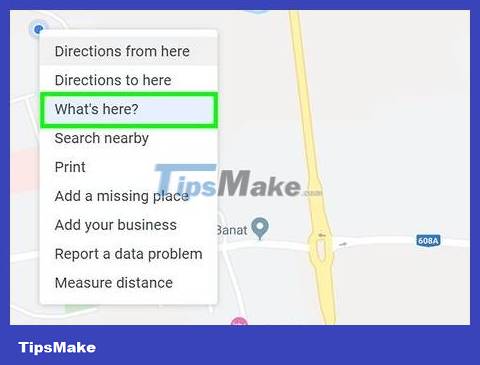
Click What's here? (What's here? ) on the menu. You'll see your current location's address and latitude/longitude in the box below the map.

Click on the address to see more information. This section is below the map. The information pane on the left expands to show you more information, including sharing and saving options.
You should read it
- How to turn off Google Maps location notification
- 4 things you can do with your Google Maps location history
- Google recently revived a 'dead' feature since 2009
- How to measure the distance between two points on Google Maps
- Google Maps displays the battery life on the device when sharing location
- How to share and track current location when chatting on Zalo
 How to Change Siri's Name
How to Change Siri's Name How to Change Fonts on iPhone
How to Change Fonts on iPhone How to Pay with PayPal on iPhone or iPad
How to Pay with PayPal on iPhone or iPad How to Fix a Water Damaged iPhone
How to Fix a Water Damaged iPhone How to Use Headphones on iPhone 7
How to Use Headphones on iPhone 7 How to Use AirPods
How to Use AirPods