How to delete the taskbar on the taskbar in Windows 10
Windows includes a special desktop toolbar called the taskbar, which displays at the bottom of the display by default. The taskbar allows you to find, view, open and switch between your applications. You can also see the date and time, system icons and items running in the background on the notification area.
You can make the taskbar look the way you want it, manage your calendar, pin your favorite apps to it, resize, change the position on the screen, and specify how the taskbar buttons together when you open multiple windows.
You can also add toolbars to the taskbar. The default toolbars include Address (link), Links (link), Desktop and any new (customized) toolbars added by the user or application.
If you have multiple monitors connected to your PC, the toolbar will only display on the taskbar on the home screen by default.
This guide will show you how to delete the toolbar from the taskbar on Windows 10.
Remove the toolbar from the taskbar using the taskbar context menu
Right-click or hold and hold on the taskbar, click Toolbars , and then click the selected toolbar (for example, Desktop ) you want to delete.
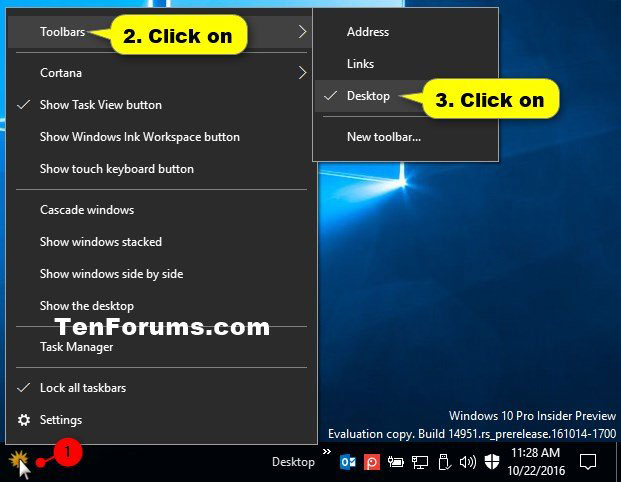 Remove the toolbar from the taskbar using the taskbar context menu
Remove the toolbar from the taskbar using the taskbar context menu Remove the toolbar from the taskbar using the toolbar's separator context menu
1. Unlock the taskbar if not already done.
2. Right-click or click and hold the separator on the taskbar just to the left of the toolbar (eg Desktop ) you want to delete and click the Close toolbar .
 Click the Close toolbar
Click the Close toolbar 3. Click OK to confirm.
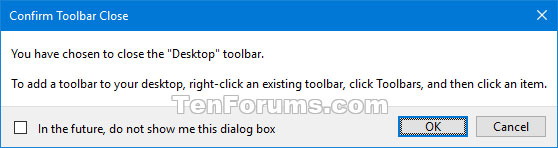 Click OK to confirm
Click OK to confirmYou should read it
- How to fix Windows 11 Taskbar not working
- How to add wallpaper to taskbar on Windows 10
- This application can bring drag and drop back to the Windows 11 taskbar
- 5 extremely effective ways to fix the frozen Taskbar error on Windows 10
- After all, Microsoft seems to be working on moving the taskbar feature on Windows 11
- How to add applications to the Windows 11 Taskbar
 How to check the battery level of a Bluetooth device on Windows 10
How to check the battery level of a Bluetooth device on Windows 10 How to create invisible folders on Windows 10 desktop
How to create invisible folders on Windows 10 desktop How to change the storage location of Search Index in Windows 10
How to change the storage location of Search Index in Windows 10 How to test the Windows 10 webcam webcam
How to test the Windows 10 webcam webcam How to test the Windows 10 microphone
How to test the Windows 10 microphone