How to delete the profile icon in Google Chrome browser
Dislike the user profile icon in Google Chrome browser? This is how you can delete the profile icon in Google Chrome.
User profile in Google Chrome
When it comes to browsers, Chrome and other Chromium-based browsers like Edge Chromium are the king in terms of market share, compatibility with web technologies and many other features.
One of the most useful features of Chrome and Edge Chromium is that you can create different user profiles. Each user profile runs independently of other profiles, so you don't have to share your browsing data or extensions with other users. You can even log in to your Google or Microsoft account to sync browser data between devices.
When you create a new user profile in Chrome, the browser adds a profile icon next to the address bar and right before the Menu icon . This makes it easy for you to define user profiles and switch to another profile if needed. In general, user profile icons are entered directly from your Google account, if you're already logged in. If you are not logged in, a random image will be selected from the menu.
If you don't like having the user profile icon appear in Chrome, you can remove it.
Note : The fact that Google has removed the option to delete the profile icon. So all you can do is make this icon less visible.
Delete profile icon in Google Chrome
As stated in the note above, you absolutely cannot delete the user profile icon. However, you can make it less clear by changing icons and names.
1. Open Google Chrome browser if not already done. After opening, click on the user icon to open the flyout menu. Here, click on the user account name that appears on top of the user icon.
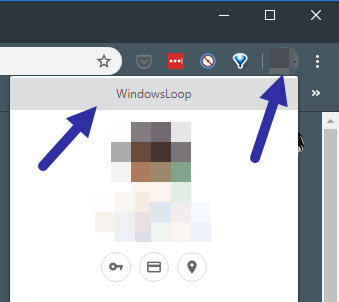
2. Right after clicking the option, you will be taken to the profile page. Here, enter your chosen name in the top field in the "Edit person" section and select the desired profile icon.
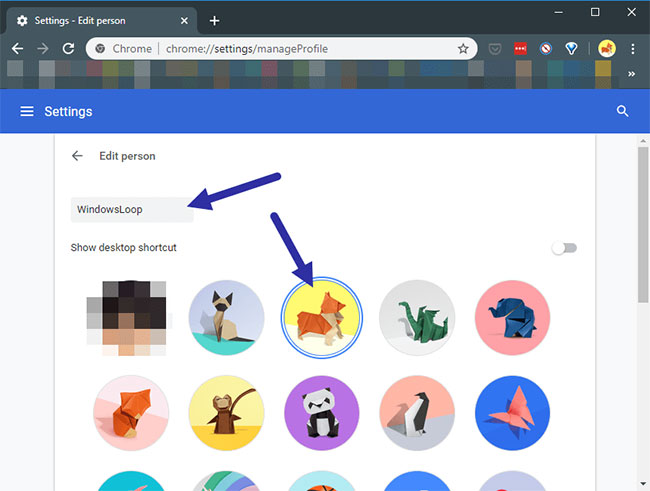
It's done! Changes are automatically saved and reflected immediately. You can see the new profile icon in the address bar. Actually, the icon is also changed in the taskbar.
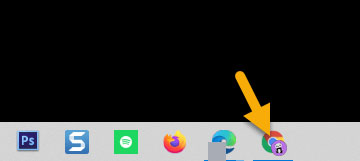
You should read it
- How to change the Bookmark icon on Chrome, change the Bookmark icon to Google Chrome
- How to pin a Chrome user profile to the Taskbar
- Instructions for deleting Google+ profile information
- Chrome adds a tab notification icon that is playing music
- How to delete Netflix profile quickly
- How to disable/enable Chromecast play controls in Google Chrome
 Reinstalling the Edge browser in Windows 10 does not cause data loss
Reinstalling the Edge browser in Windows 10 does not cause data loss How to enable DNS over HTTPS in Chrome, Edge and Firefox
How to enable DNS over HTTPS in Chrome, Edge and Firefox How to change the default zoom level on Edge Chromium
How to change the default zoom level on Edge Chromium How to turn on night mode on Coc Coc Android, iOS
How to turn on night mode on Coc Coc Android, iOS How to manage Chrome bookmarks effectively
How to manage Chrome bookmarks effectively How to pin a Chrome user profile to the Taskbar
How to pin a Chrome user profile to the Taskbar