How to lock Google Chrome profile with a password
Chrome allows you to easily switch profiles during web browsing. Suppose in case if you lend your computer to another user and you don't want them to access your Chrome profile - containing bookmarks, browsing history and even a password, . then you can lock the profile. My Chrome with a Google account password.
To lock Chrome profile with a Google account password, you must add a new user so Chrome considers it a monitoring user. In the article below, Network Administrator will guide you through the steps to lock your profile.
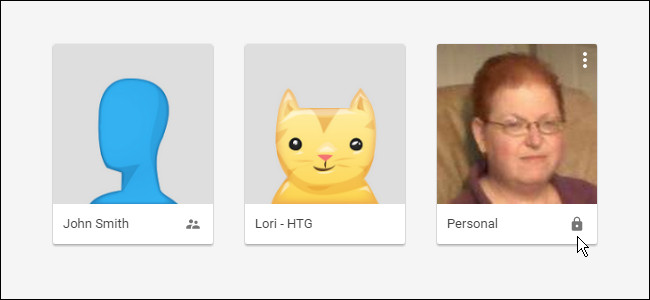
How to lock Google Chrome profile with a password
To do this, you must use the new profile manager on Chrome. First you have to activate the new profile manager on Chrome flag. Enter the command below and browse the address bar and press Enter:
chrome: // flags / # enable-new-profile-management
Note :
You do not have to use this new profile but must have at least one supervised user so you can access profile lock options.
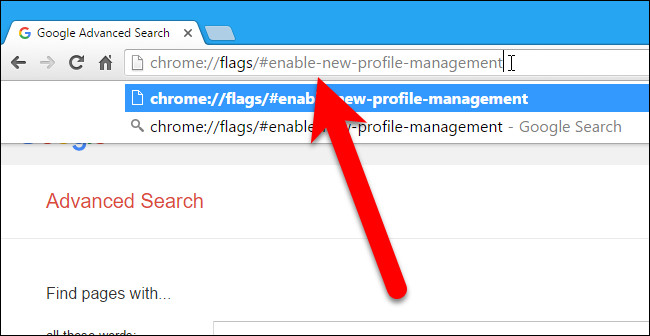
On the new window that appears on the screen, at the New profile management system dropdown menu , click Enabled .

Chrome will force reboot to apply changes, so you scroll down to the bottom of the flags list, find and click Relaunch Now .

After Chrome has reopened, click on the menu icon (3 dots or 3 lines in line) in the top right corner of the browser window, select Settings .
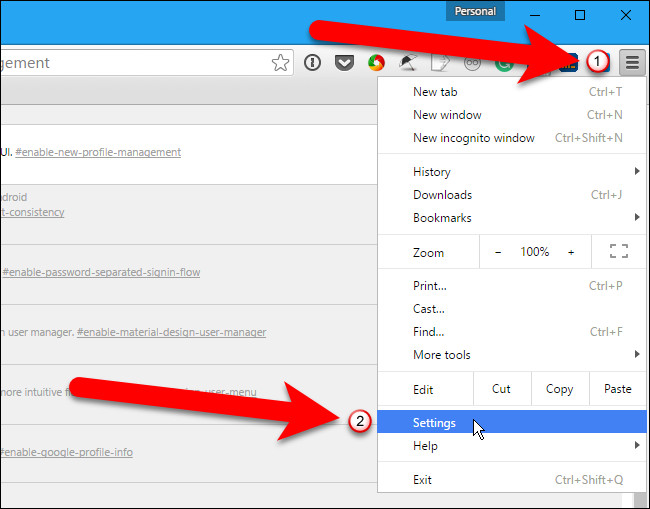
The Settings page will be opened on a new tab. Here you find People , then click Add person .

On the Add person dialog box, enter the name of a new user that you like and then check the Control and view the websites this person visits from youremail@gmail.com .
If you want, you can change the image related to this user by clicking on a descriptive image then clicking Add .
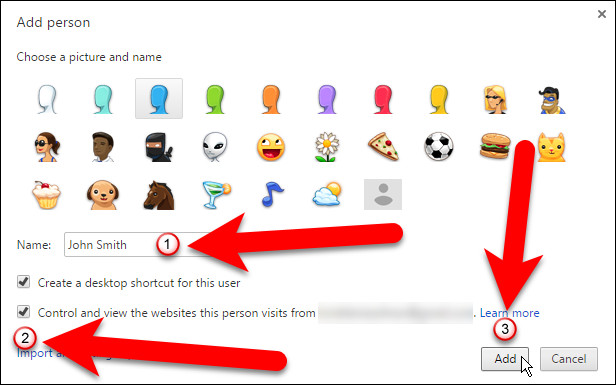
The next dialog box will notify you that the new user you just added is a monitoring user. You can manage the settings for the monitoring user by clicking on the link www.chrome.com/manage on the dialog box, then clicking OK , got it.
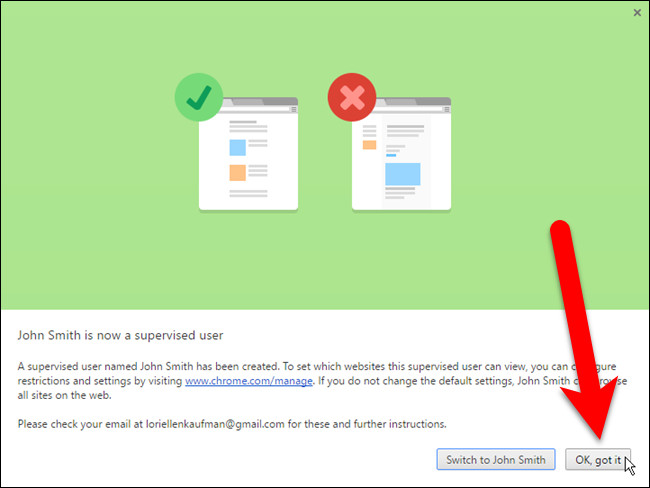
And you will see a new user on the People list with Supervised text located next to the username.

Now you can click the button in the top corner of the browser window with your profile name, then select Exit and childlock to close the Chrome window and lock your profile .
Note :
To lock the profile, you must exit Chrome using the Exit and childlock option on the profile conversion menu. If you exit Chrome in the normal way, your profile will be unlocked.
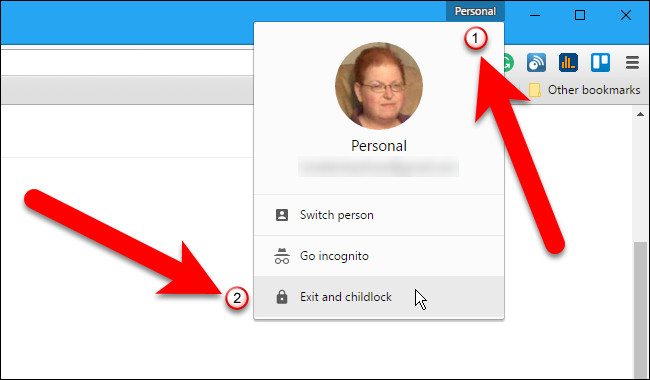
The Google Chrome profile dialog will automatically display the selected account and be ready to " accept " your password. If you don't want to reopen Chrome browser right away, click the X icon in the top right corner to close the dialog box.
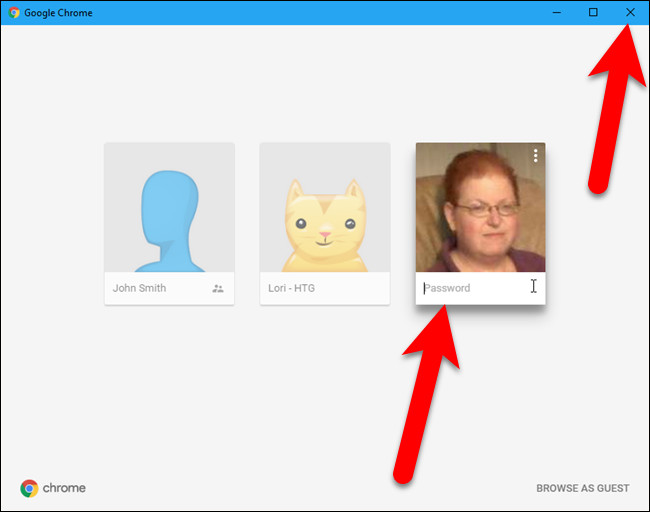
If you want to open Chrome with a " protected " profile using your password, enter your Google account password and press Enter.
When your profile is locked, and you open Chrome with that profile , a dialog box will appear on the screen. On this dialog you will see the lock icon on the profile you set up to protect. Click on that user profile and enter the password to open Chrome with the account you locked.
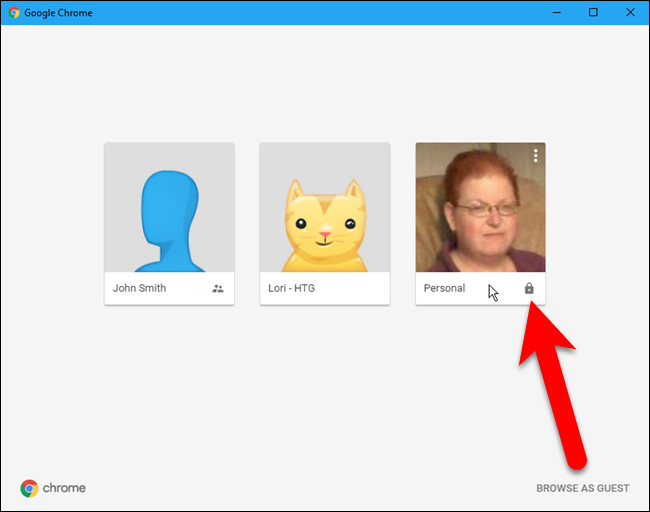
Refer to some of the following articles:
- Instructions for setting up BIOS and UEFI passwords to protect data on your Windows 10 computer safely
- Instructions for changing Windows passwords without having to remember the old password
- Instructions on how to activate the Admin account or reset the Admin account password
Good luck!
You should read it
- How to lock down the created Netflix profile
- Fix Chrome browser error showing a blank screen
- Tips to help use Chrome on Android effectively may not know you
- How to delete the profile icon in Google Chrome browser
- How to add IDM to Chrome, install IDM for Chrome
- Steps to fix 'Your Preferences can not be read' in Chrome browser
 Instructions for security of personal information on the Internet by Deseat.me
Instructions for security of personal information on the Internet by Deseat.me Remove completely navigation Yeabd66. cc in browsers
Remove completely navigation Yeabd66. cc in browsers Google has just launched a Christmas gift app, have you tried it?
Google has just launched a Christmas gift app, have you tried it? How to sync Chrome browser bookmarks on computer with mobile phone?
How to sync Chrome browser bookmarks on computer with mobile phone? Here's how to reset Edge browser to the initial default settings on Windows 10
Here's how to reset Edge browser to the initial default settings on Windows 10 Quick fix Google Chrome Kill Pages errors
Quick fix Google Chrome Kill Pages errors