How to delete Netflix profile quickly
In case you create multiple Netflix profiles, you can delete the Netflix profile you no longer need, to make it easier to manage your Netflix profile. The following article will guide you to delete your Netflix profile.
Instructions to delete Netflix profile
Step 1:
First, you log in to your Netflix account and then select your Netflix account. At the interface on Netflix, we click on the profile avatar icon in the top right corner.
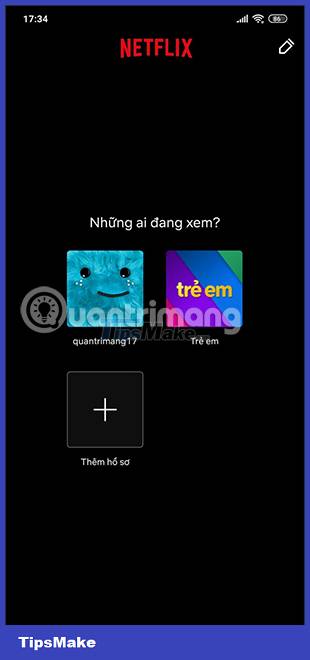
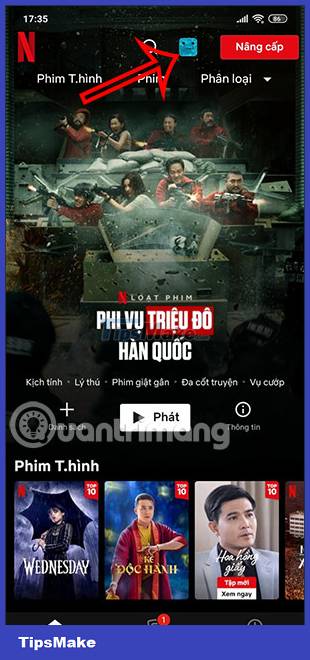
Step 2:
Switch to the new interface, click on Manage Profiles . You will then see all the Netflix profiles you've created and are managing on the app. Tap the Netflix profile you want to remove from the list.
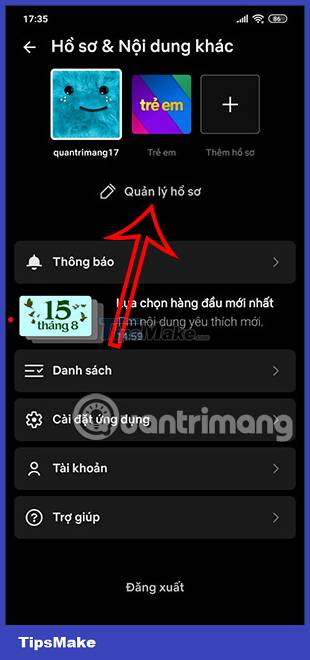
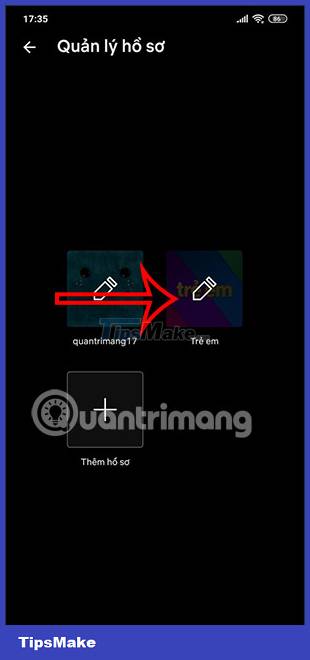
Step 3:
Here you will see all the settings for this Netflix profile. We scroll down below and then click on the Delete profile item to proceed to delete that profile from the Netflix account. Now the application will ask if you want to delete this Netflix profile, we click Delete profile to complete the operation.
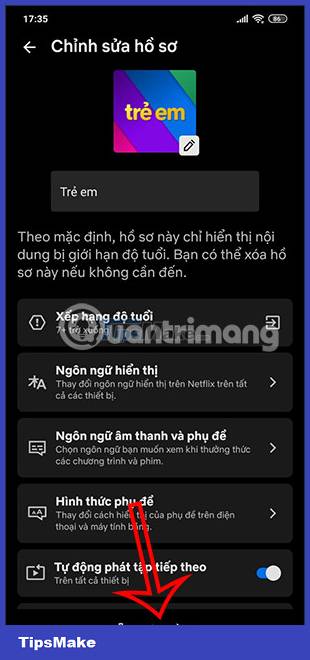
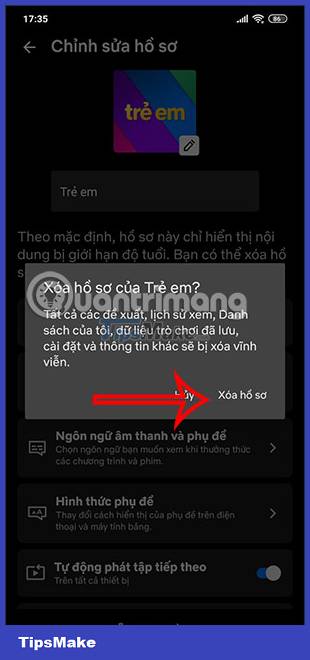
Netflix profile after deletion cannot be retrieved, so you need to pay attention.
 Instructions for choosing a photo collage frame on Google Photos
Instructions for choosing a photo collage frame on Google Photos How to prevent Windows from saving files to OneDrive
How to prevent Windows from saving files to OneDrive 8 super useful things you can do with Microsoft OneDrive on Android
8 super useful things you can do with Microsoft OneDrive on Android How to create an automatic comment filter on YouTube
How to create an automatic comment filter on YouTube How to adjust audio and subtitles on Netflix
How to adjust audio and subtitles on Netflix Instructions for deleting commemorative photos in Google Photos
Instructions for deleting commemorative photos in Google Photos