How to delete search history on Google
Google is the most popular search engine in the world today, each of us surf the web regularly searching with Google and everything you search is saved by Google. Many people don't want others to know what they've been looking for with Google, so they clear their browser history, but that's not all. Your search history is still stored in your Google account, so it will most likely be pried by other people. In this article, TipsMake.com will guide you how to delete all search history on Google, invite you to track.
Step 1 : You access Google then click Settings in the lower corner and select History. Then you log into your Google account.
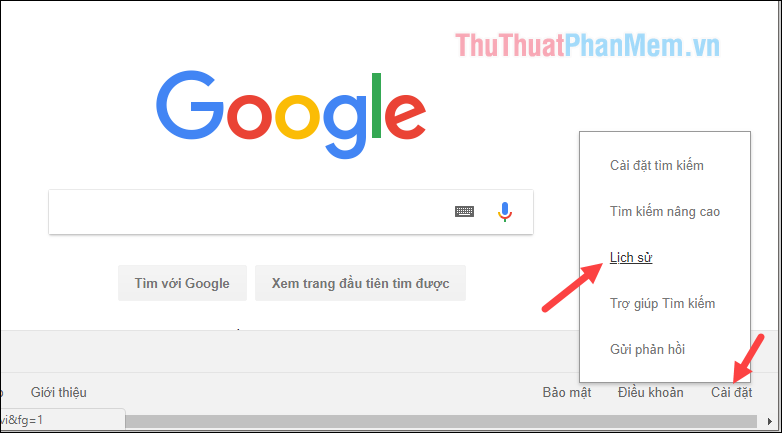
Step 2 : After logging in your account we will be taken to the interface as shown below.
Here you can review all activities on your google, not only the search history we can also see the sites visited. These activity histories are grouped by date and trackable by date.

Step 3 : You can click on each activity to see its details.
You want to delete the activity just click on the icon 3 dots at that activity and select Delete is okay.

In addition to deleting by activity, you can also delete all activities for that day by selecting the 3-dot icon at the corresponding date and selecting Delete.

If you do not want to delete each day you can delete multiple days at a time by selecting the Delete activity by
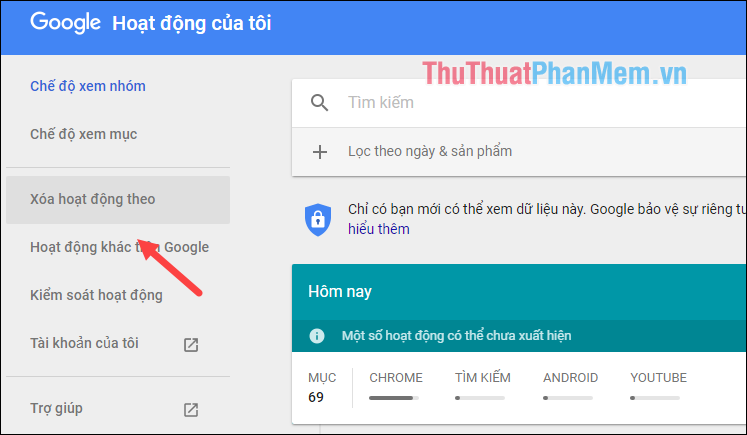
In the new window you select the number of days you want to delete then select Delete is finished.
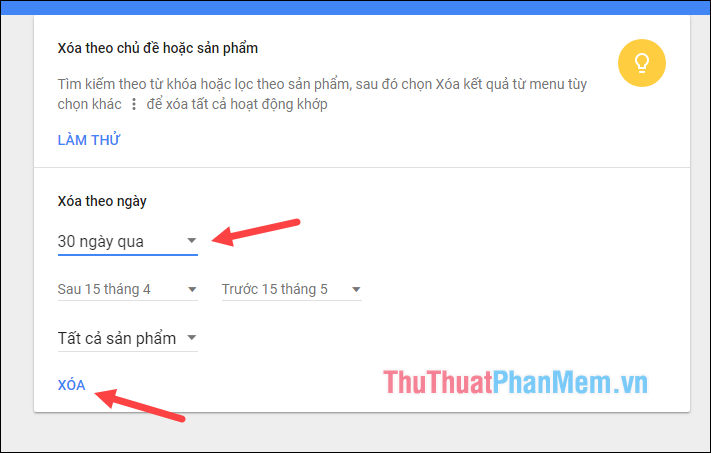
So with just a few simple steps, we have completely erased all search history and browsing on Google, hope you will find the article useful. Good luck!
 Restore recently closed tabs on Chrome, Firefox, Coc Coc
Restore recently closed tabs on Chrome, Firefox, Coc Coc How to enable, disable Flash Player on Google Chrome
How to enable, disable Flash Player on Google Chrome How to copy content on non-copyable websites
How to copy content on non-copyable websites How to fix Google Chrome errors ram, hang
How to fix Google Chrome errors ram, hang How to change your Tenda N301 Wifi password quickly
How to change your Tenda N301 Wifi password quickly Instructions on how to change the Wifi password Tenda
Instructions on how to change the Wifi password Tenda