Instructions for permanently deleting Google history
Using yourself one or two Google accounts has now become popular. And of course all your Google activities will be saved, such as personal accounts, search history, . Normally to delete the entire history on Google, we will only have the option on the item. History in the Settings section of the web browser to erase all traces of activity on the computer. However, this only clears the history on the browser and does not guarantee that you are no longer monitored by Google and saved. In this article, Network Administrator will guide you how to permanently delete history on Google, more secure than your privacy.
1. Delete Google search history:
Completely deleting a search list on Google needs to perform deletions from Google's servers.
Step 1:
First of all, please log in to your Google account. Then, visit the link below:
https://myactivity.google.com/myactivity
Step 2:
In the Google My Activity interface, click the Filter by date & product item (Filter by date and product) under Search .

Step 3:
As soon as you click on Filter by date & product, new interface appears directly below.
The Filter by date section will be left to the default All time mode. We can also adjust other times, when pressing the down arrow and selecting the time to filter.
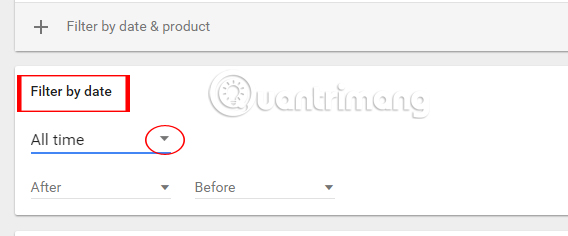
Step 4:
Once you've selected the time you want to filter, you select the Search box below, and click the magnifying glass icon above to filter the search results on Google.
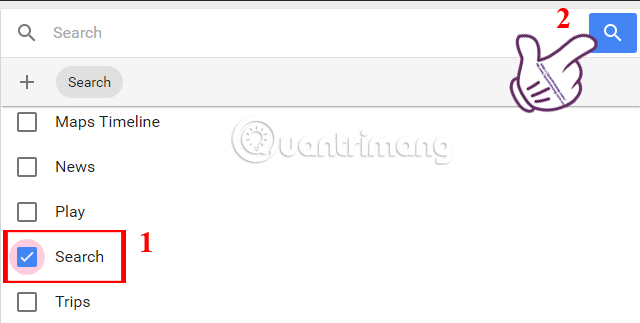
Step 5:
A list of all the search results you make on Google appears. Click the 3 dots icon in the search bar and click Delete results .
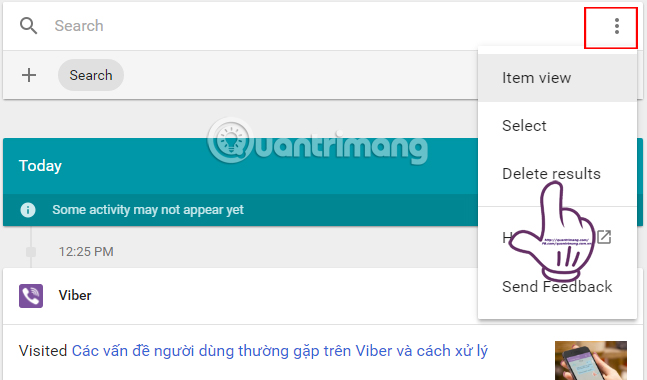
Step 6:
A message appears, click OK .
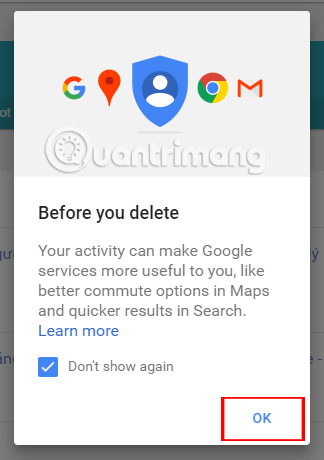
Continue to select Delete to delete all results according to the search filter.
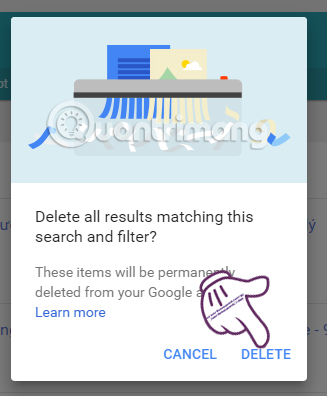
2. Delete Google history by product:
In addition, we can also delete search history on Google according to other Google applications and products such as Youtube, Google Maps, .
For example, I choose to delete the search history by map when I don't want Google to save the places I've been. Click on Map Timeline and click on the Search icon above.
Finally, delete the same operations as above.
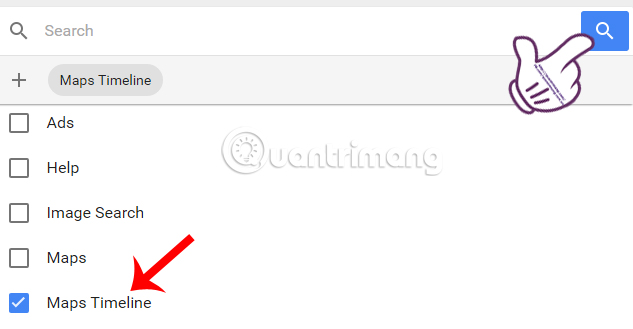
We can also replace search results with YouTube, or Ads, . all.
3. Delete all Google history:
To completely remove the information Google has collected about you, except for the account information we can follow the steps below.
Step 1:
Also at Google My Activity interface , you click on Delete activity by the left interface as shown below.
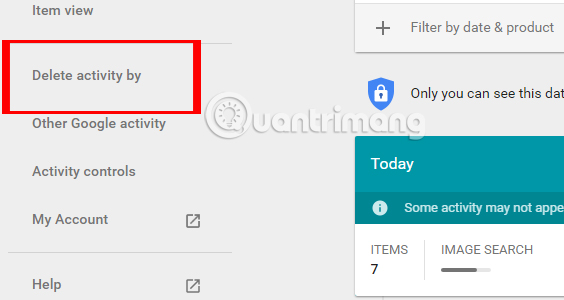
Step 2:
In the interface Delete by topic or product , the section Delete by Date we will select the All time item. Below will select All Products . Then, press Delete to delete.
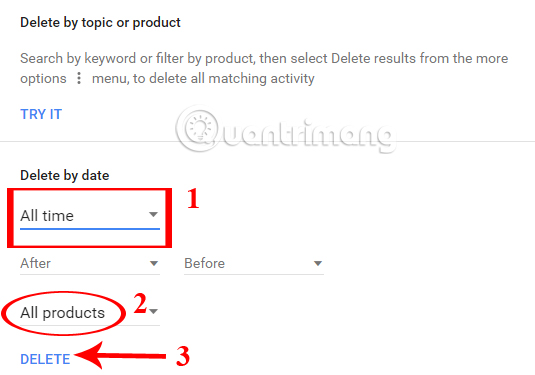
Step 3:
Immediately after that, a notice to delete your entire activity on Google. Click Delete to agree.
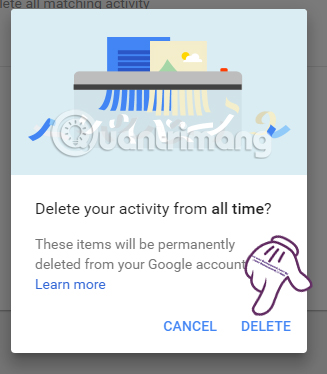
Finally, a message will appear on the bottom left of the screen, which will delete all Delete activity activities from all time .
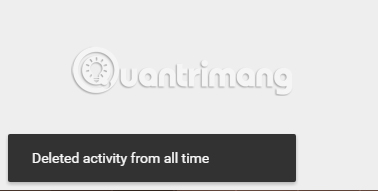
The above is step by step delete the entire search history, the activities that we perform on Google accounts. With these actions, your private activities will avoid being looked at by the group when Google history has been erased.
Refer to the following articles:
- Instructions for deleting Gmail and Google accounts
- Become a player using Gmail with the following 5 tips
- How to delete search history on Facebook
I wish you all success!
 How to prevent YouTube from suspending?
How to prevent YouTube from suspending? How to update files on Google Drive does not change the shared link
How to update files on Google Drive does not change the shared link How to connect to an FTP Server from Windows Explorer?
How to connect to an FTP Server from Windows Explorer? Fixing Dropbox errors cannot sync or conflict with iCloud on macOS Sierra
Fixing Dropbox errors cannot sync or conflict with iCloud on macOS Sierra How to block Youtube ads on Android devices (without Xposed)
How to block Youtube ads on Android devices (without Xposed) Complete how to download and use Google Keep
Complete how to download and use Google Keep