How to delete photos in multi-photo posts on Instagram
To delete photos in Instagram or delete multiple photos in Instagram from multiple posts is very simple. So what if you want to delete photos in a multi-photo Instagram post? Instagram allows us to post multiple photos in one post to view at the same time, instead of separating into individual posts. And you can also delete 1 photo in a multi-photo Instagram post. The following article will guide you to delete photos in multi-photo posts on Instagram.
Instructions for deleting photos in multi-photo Instagram posts
Step 1:
You find the multi-photo post on Instagram that the user wants to delete the photo. At the post we click on the 3 dots icon in the right corner of the post as shown below.
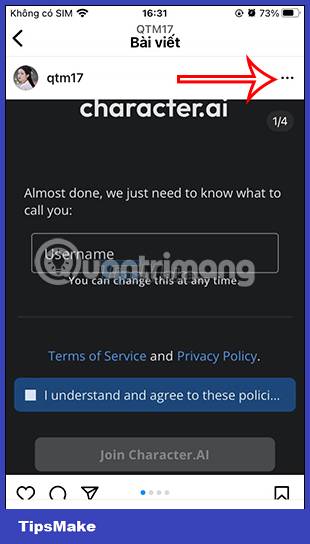
Step 2:
Display the post custom interface, we click on Edit in the list displayed as shown below.
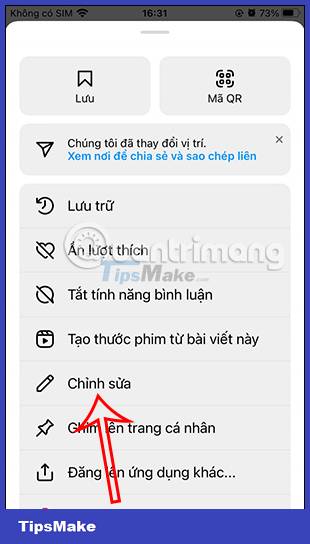
Step 3:
Now we will drag to the image that you want to delete in the group of photos posted to Instagram. Go to the photo that you want to delete, click on the trash can icon in the left corner of the image as shown below.
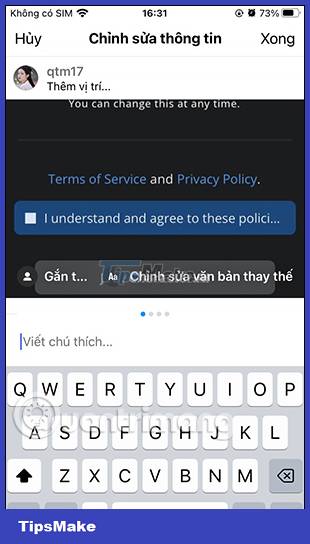

Step 4:
Now Instagram asks if you are sure you want to delete this image, we click on Delete to proceed with deleting the image.
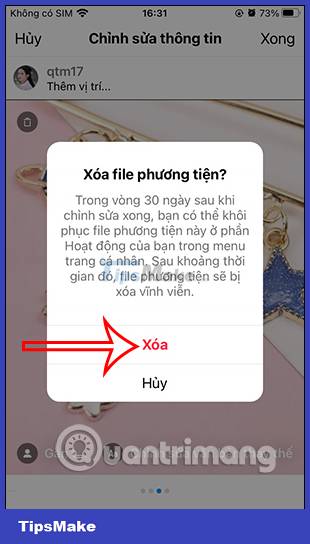
All deleted images on Instagram are saved in a separate section so that users can restore deleted photos on Instagram if necessary, but only within 30 days of deleting photos.
 You can surf Facebook Marketplace without an account
You can surf Facebook Marketplace without an account How to see a list of blocked Instagram accounts
How to see a list of blocked Instagram accounts How to register for Instagram account verification
How to register for Instagram account verification How to find Instagram post drafts
How to find Instagram post drafts How to share YouTube videos to Instagram Story
How to share YouTube videos to Instagram Story Instructions for scrolling TikTok videos automatically
Instructions for scrolling TikTok videos automatically