How to post photo spheres to Instagram
Currently, Instagram has updated many interesting features to help users to experience this social network in the best way including playing live video or posting 360-degree photos Panorama on Instagram, . So do it How to post 360 degree panoramas on this social networking site? Please see the instructions below!
You can create branch images with any image editor but it will be quite time consuming. The easiest way is to use a third-party application:
On Android, you can use the InSwipe application. With this application, you can crop up to 10 pieces.
On iOS, it will be difficult for you to choose. The Swipeable application allows you to easily remove the watermark of photo-related applications, but you will not be able to control the number of thumbnails after being cut from panorama. The Unsquared application allows you to control how many images are cut but to delete the watermark, you need to watch the ad within 30 seconds.
- How to post photos to Facebook computer 360-degree Panorama mode
- How to post photos to Instagram from a computer
All these applications work similarly, so in this article TipsMake.com will guide you to post panoramas on Instagram with InSwipe on Android!
First, you need to download the application and open it. Click the Gallery button (or Import from Camera Roll or any icon that allows you to download images to the application).
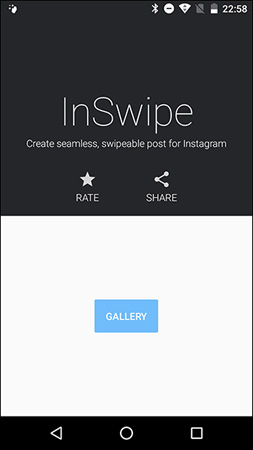
Then, select the number of photos you want to shred. If the application adds watermark, delete them if you want. In the Swipable application, simply click on the image a few times, while in Unsquared, click on the X on the watermark and wait until the promotional video ends.
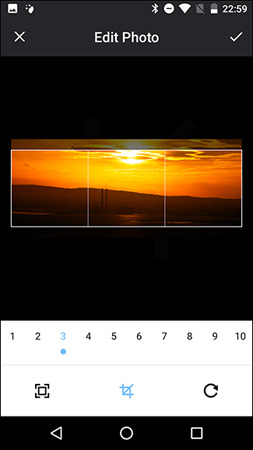
Click Continue or Done, then wait for the application to take the action and save the image.
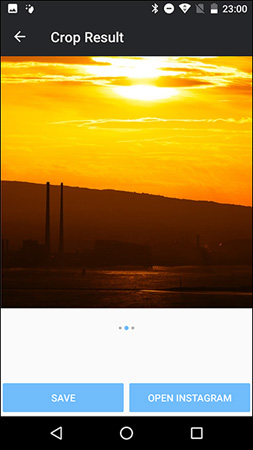
Posting a panorama is similar to posting any photo group on Instagram. Open the Instagram app, create a new post, click the album icon and select the images you want to upload. Make sure you select them in the correct order for the photo sphere to work.
Results after editing and uploading photos to Instagram:
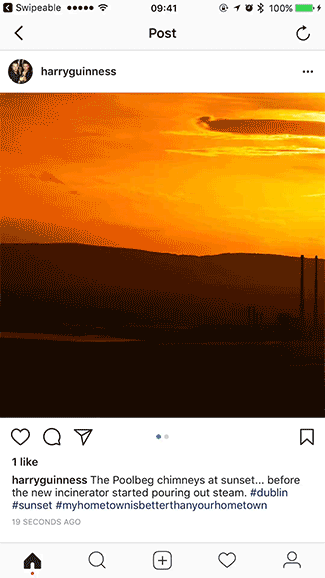
It is done! Extremely simple, right? Now you have a panorama for everyone to see on Instagram.
You should read it
- How to post photos to Facebook computer 360-degree Panorama mode
- How to post photos to Instagram from a computer
- 4 Vietnam photos in the top most beautiful panoramas of the EPSON 2019 photography contest
- How to post photos to Instagram directly from Adobe Lightroom
- How to share 10 photos and videos at once with one Instagram post
- How to download multiple photos on 1 Instagram post
 The 'evolutionary' history of the Google logo
The 'evolutionary' history of the Google logo How to turn off post comments on Instagram
How to turn off post comments on Instagram Two ways to update the 280 characters tweet on Twitter
Two ways to update the 280 characters tweet on Twitter Facebook supports unlocking accounts with facial recognition
Facebook supports unlocking accounts with facial recognition How to fix Facebook catch virus scan, tell the computer to be infected with malware
How to fix Facebook catch virus scan, tell the computer to be infected with malware See who is following you on Instagram, Facebook, Twitter and other social networks
See who is following you on Instagram, Facebook, Twitter and other social networks