How to post photos to Instagram from a computer
Post photos to Instagram from your computer, how to post Instagram photos on the web, if you don't know how to post this cool Instagram photo, read it now.
Instagram brings huge changes, updating its Instagram app with full functionality, allowing users to download photos from their computers. Although not officially notified and there is no visual button on the computer browser, but just looking, you will see.
Many Instagram users often take photos with cameras (DSLRs or movies, for example) and then edit them on the computer before posting to Instagram. That means to post pictures from your computer to Instagram, you have to take your photos from your computer to your phone (using AirDroid or similar applications) before you can post. In this article we will help you with some ways to post photos to Instagram from your computer.
Now replace those complicated steps with the simple steps below.
Most browsers allow changing User Agent - choose to tell the website which device you are using. So even if you're using a laptop or desktop computer, the following trick will tell Instagram that you're using mobile.
How to post photos to Instagram from a computer
- Video tutorial to post photos to Instagram from PC
- Post photos to Instagram from your computer on Chrome
- Post photos to Instagram from PC with Coc Coc
- Post photos from your computer to Instagram with Firefox
- Post photos to Instagram from your computer on Safari browser
- Use the Instagram app in the Windows Store App
- Use a third-party application to post photos to Instagram
- Gramblr
- Emulate Android on PC
Video tutorial to post photos to Instagram from PC
Post photos to Instagram from your computer on Chrome
On the browser, log into the Instagram website, then right-click on the page and select Inspect (or use Ctrl + Shift + I ), when the interface below appears, click the two-image icon. rectangle overlap.
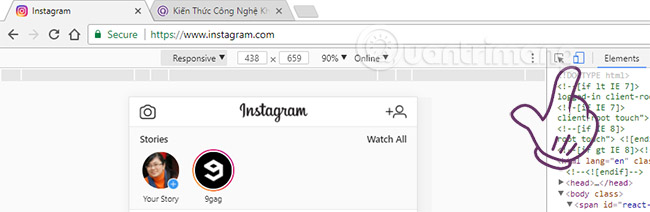
In the Responsive section in the left corner, you choose any device, here we choose Galaxy S5 .
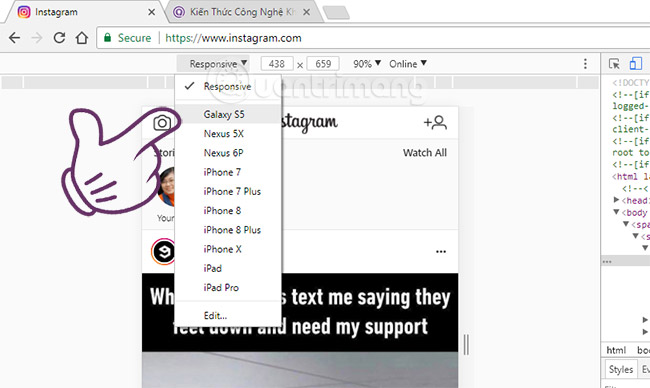
Then press F5 on the keyboard to reload the Instagram website. You will see an icon for posting images on Instagram at the bottom as shown.

Post photos to Instagram from PC with Coc Coc
With Chromium browsers like Chrome, Coc Coc, Vivaldi, ., the way to post photos on Instagram from your computer is the same as Chrome. Here I will guide you how to post photos to Instagram on your computer from Coc Coc, other browsers you just need to do the same, make sure to be.
- Open the Instagram home page and log in to the Instagram account you want to post.
- Right- click any space on the Instagram home page> select Check .
- Click the 2 overlapping rectangle icons.
- Can choose Responsive or not, but you must press F5 on the keyboard in this step.
- The + sign icon to post photos will appear after the Instagram site is reloaded.
- You just need to click on the + sign and select the image to post as normal and you're done.
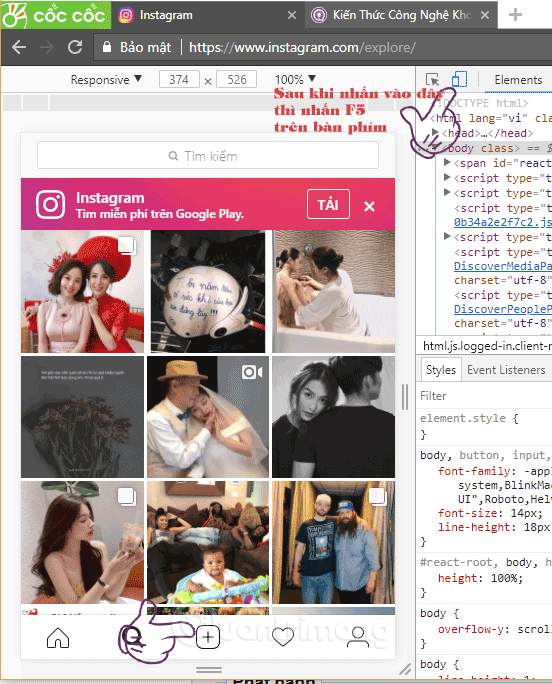
Post photos from your computer to Instagram with Firefox
You access Instagram, log in to your account. Right-click on the website and select Inspect Element (Q) .
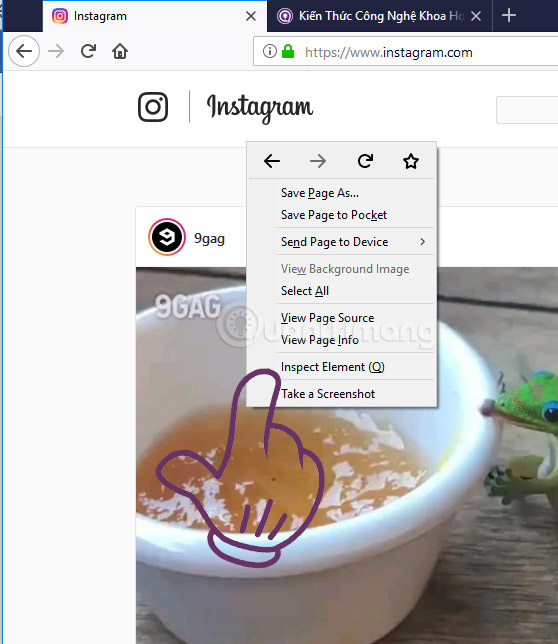
Next, find the icon as shown below and click or press Ctrl + Shift + M.
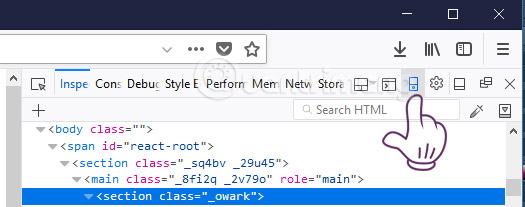
Click " no device selected " and select a device from the list, here we choose Galaxy S7 .
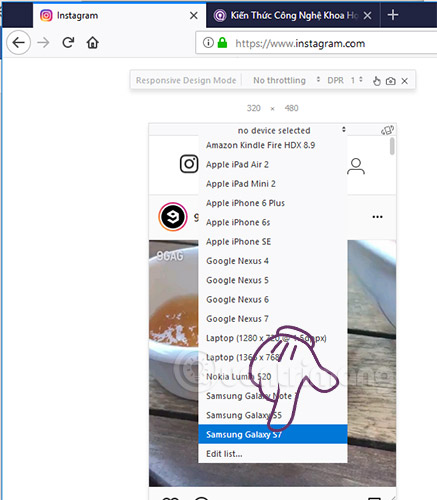
Wait for the browser to reload the page, if it does not reload, press F5. Scroll down, you'll see a button to post photos to Instagram from your PC.
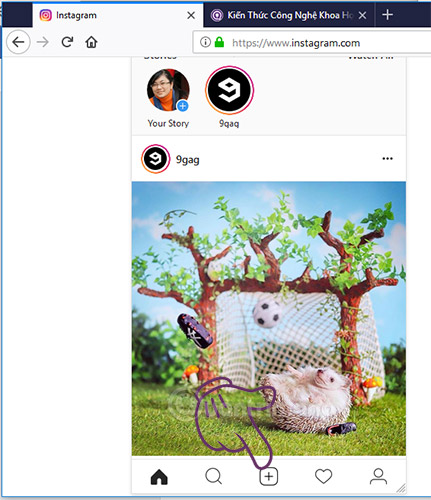
Post photos to Instagram from your computer on Safari browser
If you want to use Safari, follow these instructions to change the User agent. Open Safari's Preferences window by visiting Safari> Preferences or the Cmd + Comma shortcut. Switch to the Advanced tab and check the box at the bottom of Show Develop menu in the menu bar.
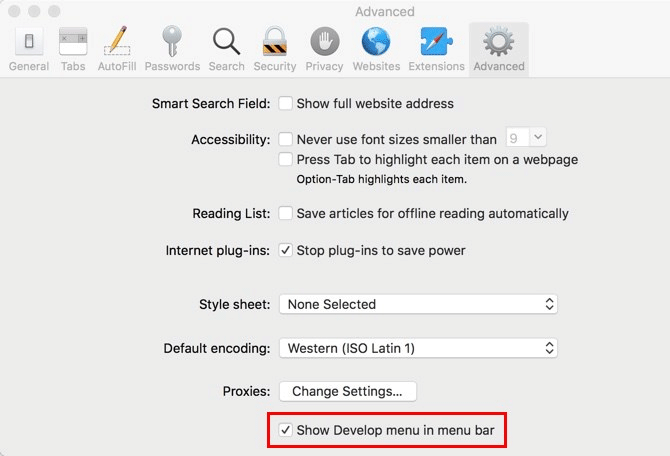
Next, open the Instagram website and log in. Open the new Develop tab on the menu and select User Agent> Safari - iOS 11.0 - iPhone .
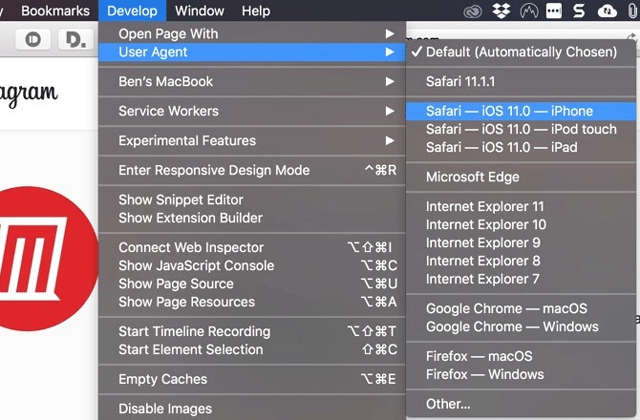
The page will refresh and you will see the vertical icon bar at the bottom like on a mobile app. Click the Plus icon in the middle, you will receive a notification to upload photos from the phone. From here, just follow the steps to edit, add filters and post photos.
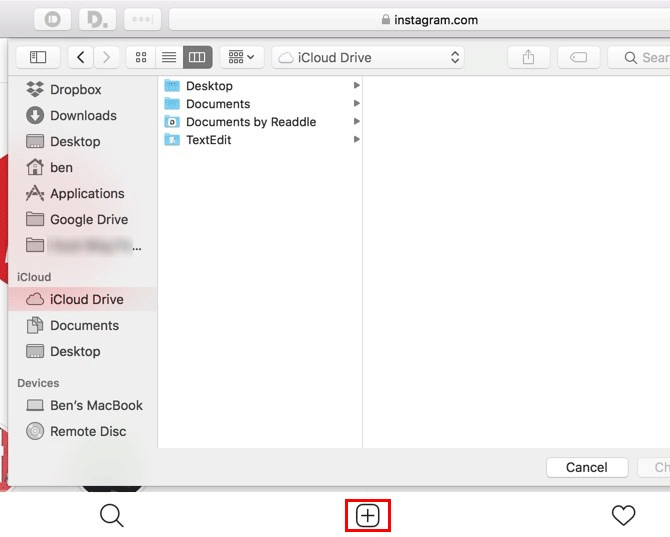
Use the Instagram app in the Windows Store App
Instagram does not offer the traditional Windows desktop program but it has a Modern Instagram app in Microsoft Store. In essence it is part of the mobile application, so there is nothing special but it can do a good job of posting images.
After installing the application, log in and you will see the feed as usual. To post to Instagram, click on the Camera icon in the upper left corner. You will need to enable Enable Camera Access and Microphone Access access to add new photos. However, if there is no webcam on the computer, this feature will not work.
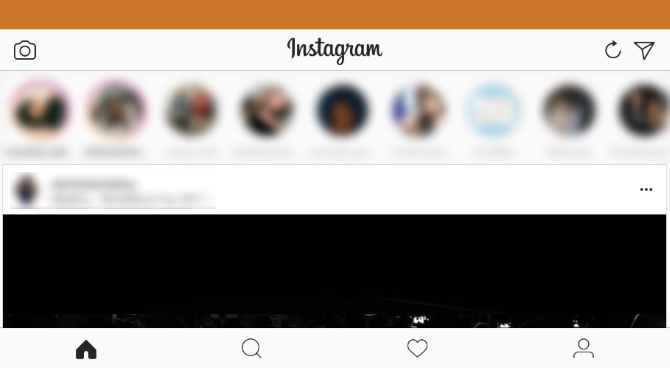
From here, you can use the familiar Instagram interface to add photos using your webcam. Click the Gallery button to post pictures from your computer.
Use a third-party application to post photos to Instagram
Gramblr
Gramblr has a free version for both Mac and Windows.
Download :
- Gramblr for Windows
- Gramblr for Mac
This application has 2 parts, one is the application installed on the computer, the other part runs on the web. They work together to upload photos from desktops to Instagram.
The desktop application part only runs in the background, once installed, open the Gramblr main window and it will work silently on the device. All the main interactions you will perform on the web part.
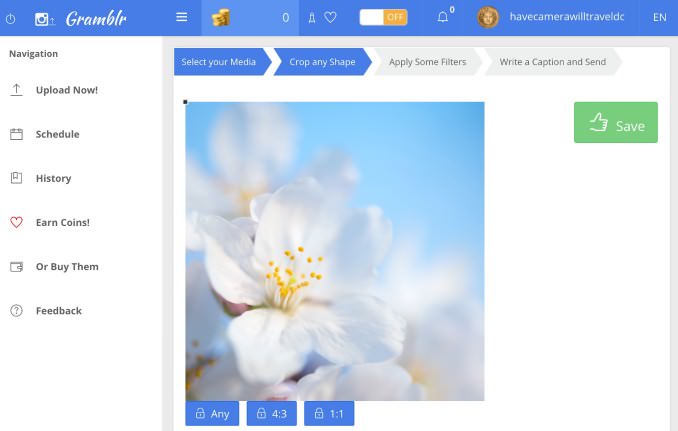
There is also a full set of image editing tools such as exposure and abrasion control. There are also features like filters, frames, stickers, text overlay and color correction. It also allows booking photo posting schedules.
Emulate Android on PC
If none of the above solutions suits you, you can simulate Android on your computer so you can access the real Instagram app and do everything you want on your phone. You can refer to some emulator software in the article 10 best Android emulator software for Windows.
The easiest way is to emulate Android using BlueStacks. All you need is to download BlueStacks, log into your Google account, search for Instagram and access your Instagram account.
In addition, you can sync photos between your computer and phone through online storage services such as Google Drive, Dropbox, and then choose to upload photos from there to Instagram by phone. If you know any better way, or share with us below this article!
See more:
- How to link Instagram account with Facebook account
- How to permanently delete Instagram account and temporarily disable it
- How to activate Instagram security with 2 layers by phone
You should read it
- How to post photos to Instagram directly from Adobe Lightroom
- How to download multiple photos on 1 Instagram post
- How to post photo spheres to Instagram
- How to share 10 photos and videos at once with one Instagram post
- Post photos on Instagram at any time with the most likes?
- Instagram allows sharing posts to Stories
 Facebook group and Facebook page in online marketing
Facebook group and Facebook page in online marketing Instructions to make a representative picture of Facebook celebrating National Day
Instructions to make a representative picture of Facebook celebrating National Day How to post photos and videos at the same time to Facebook Fanpage
How to post photos and videos at the same time to Facebook Fanpage Everything you need to know about Facebook Groups
Everything you need to know about Facebook Groups Experience Direct, a live messaging app from Instagram
Experience Direct, a live messaging app from Instagram How to use the new IGTV video channel on Instagram
How to use the new IGTV video channel on Instagram