How to delete OneNote data on Windows 10
When using the software on the computer, it may be due to an error that the user process has a problem, starting longer than usual, affecting the use of the user. With OneNote, sometimes you encounter a situation where you can't enter content, too much data leads to OneNote running slowly. In this case, we can reset the OneNote application on Windows 10, delete the data of OneNote.
When you reset OneNote, the application will return to its original state, the previous data will be wiped clean, bringing OneNote back to its default state when it was installed. As such, problems that are encountered on OneNote will be resolved quickly.
- Work with OneNote 2010
- How to fix errors that are not backed up are noted on OneNote 2016
- Simple way to transfer Evernote data to OneNote
How to bring OneNote to Windows 10 default state
Step 1:
In the Windows search bar, enter the words Programs and Features and click on the search results.

Step 2:
In the App & Features section we find the OneNote application installed on the computer. Click on it and then click Advanced options .

Step 3:
In the OneNote interface, users click on the Reset option to proceed to delete all data on OneNote, bringing OneNote back to the default state as when it was installed on Windows 10.
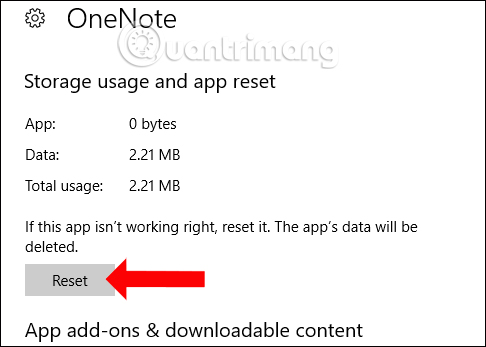
Step 4:
Then the system will ask if you are sure to reset the application, press Reset again to determine.
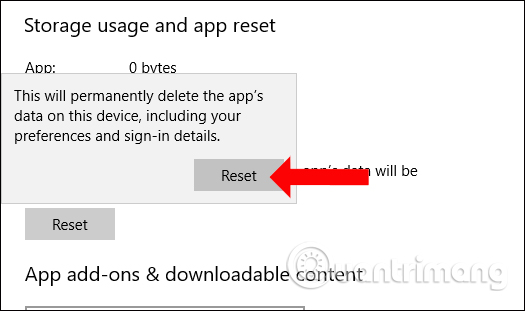
You wait for the process to reset OneNote on the computer to complete. When the reset ends, you will see the traces shown below.
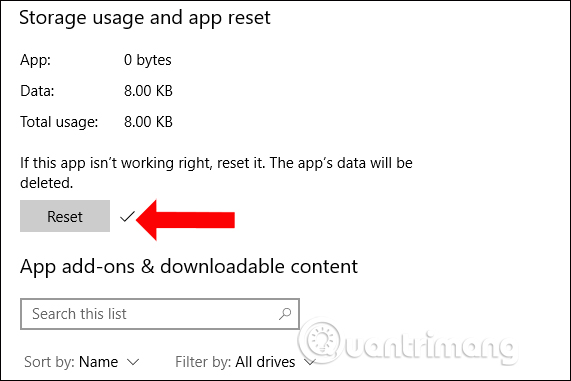
So, we have reset OneNote on a Windows 10 computer, erased all the data to resolve the problem on the application. This method can also be applied to other applications installed on the computer, bringing the application to the initial default setting to resolve the error.
See also: 5 useful applications to replace Microsoft OneNote.
I wish you all success!
 Great way to search for Gmail, search for super cool things
Great way to search for Gmail, search for super cool things The spell check software is free
The spell check software is free Password setting tools for PDF files
Password setting tools for PDF files What is First Name, Last Name, Middle Name - How to fill First Middle Last Name most accurately
What is First Name, Last Name, Middle Name - How to fill First Middle Last Name most accurately How to add a new page in Word
How to add a new page in Word How to link data between spreadsheets in Google Sheets
How to link data between spreadsheets in Google Sheets