How to crop pictures in OneNote app?
Many Microsoft tools allow users to crop photos directly on the application interface. You can also do this with the OneNote web platform, but for Mac or Windows versions of OneNote, this feature isn't available, and you'll need an alternative.
How to crop pictures in Microsoft OneNote Web
To crop pictures in Microsoft OneNote web, you first need to sign in to the OneNote website from any browser. On the Notebook screen, select the note document containing the picture you want to cut (or you can insert a picture by clicking Insert> Picture).

Next, select the image you want to crop by clicking on it. Immediately, a dashed border appears around the image.
Once the image is selected, you will see the Picture tab appear, Click on it then choose ' Crop '.
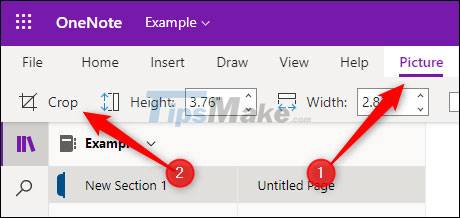
The Crop window will appear. Click and drag the corners or edges of the border to position the image the way you want to crop. Gray areas are removed. Finally, click 'Crop' to crop the image.
Your image is now cropped.
Crop images in Microsoft OneNote desktop application
With that said, the desktop version of Microsoft OneNote apps currently doesn't support cropping - which is pretty confusing. When you insert and select an image, the 'Picture' tab will not appear, while this is the tab that contains all the image editing tools you need to use.
'The hard comes the smart', both Mac and Windows 10 come with a built-in tool that lets you take a picture of the full screen or a specific location on the screen - and you can use the tools themselves. to crop the image before inserting it into OneNote.
If you're using Windows 10, you can quickly launch the familiar Snipping Tool by pressing the Windows Key + Shift + S keyboard shortcut. Of course, you can also use any cutting tool. Any other photo editing is fine.
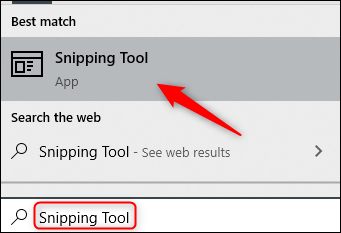
On a Mac, you can use the keyboard shortcut Command + Shift + 4 or press Command + Space to open Finder. Enter the keyword 'Screenshot' in the search bar, then click on the 'Screenshot' app.
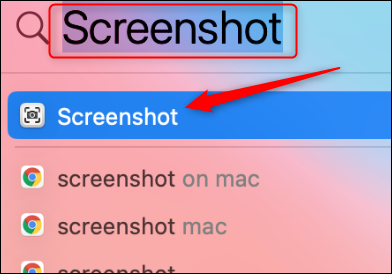
In short, you can use these tools to crop an image, and then insert the cropped image into OneNote (Insert> Picture).
 How to align in Office Word standard paper size
How to align in Office Word standard paper size Launch Microsoft PowerPoint from Command Prompt: complicated but useful
Launch Microsoft PowerPoint from Command Prompt: complicated but useful 11 great tips and tricks on Excel and Google Sheet
11 great tips and tricks on Excel and Google Sheet How to use Money in Excel, a free and secure money management tool
How to use Money in Excel, a free and secure money management tool Some settings for Microsoft Office help you be more productive
Some settings for Microsoft Office help you be more productive