How to delete microphone usage history on Windows 11
In Windows 11, the settings will record a list of computer applications that have used the microphone. Although this list helps users track the applications that use the microphone on Windows, there is no built-in option to remove each application from the list of microphone usage. However, users can use some settings to clear the microphone usage history on Windows 11, according to the article below.
Delete Windows 11 microphone usage history via Registry Editor
Step 1:
You open the Run dialog box , type regedit and press OK to access. Then we access the path below.
ComputerHKEY_CURRENT_USERSoftwareMicrosoftWindowsCurrentVersionCapabilityAccessManagerConsentStoremicrophoneNonPackaged 
Step 2:
Right- click on the NonPackaged folder and select Delete to delete and confirm the operation. Finally, restart your computer to save the changes.

How to delete Windows 11 microphone usage history via PowerShell
Step 1:
You type the keyword PowerShell in the search bar and then open it as Administrator .
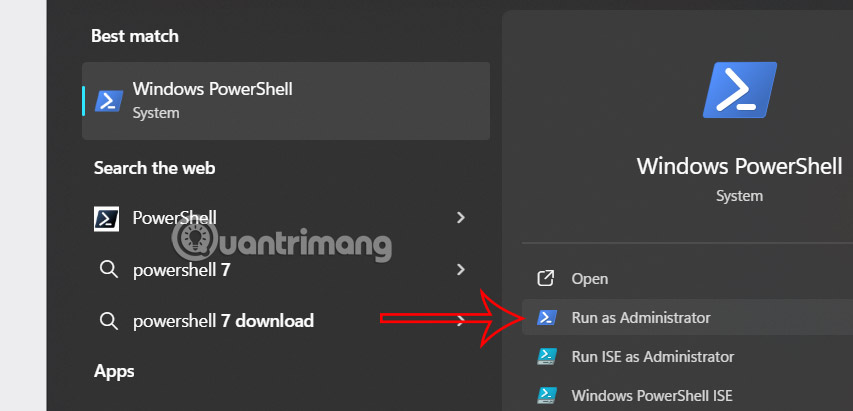
Step 2:
Next run the command below and press Enter to execute the command.
Remove-Item -Path 'HKCU:SoftwareMicrosoftWindowsCurrentVersionCapabilityAccessManagerConsentStoremicrophoneNonPackaged' -Recurse -ForceThen also restart your computer to apply the changes.
 How to Unlock Digital Markets Act (DMA) Features in Windows
How to Unlock Digital Markets Act (DMA) Features in Windows How to enable advanced search in Windows 11
How to enable advanced search in Windows 11 How to Use Markdown and Rich Text Formatting in Windows 11 Notepad
How to Use Markdown and Rich Text Formatting in Windows 11 Notepad 14 AutoHotkey scripts you can use every day
14 AutoHotkey scripts you can use every day How to enable Google Advanced Protection
How to enable Google Advanced Protection