How to delete the old File History version in Windows 10
File History is a feature in Windows 10 that allows you to restore modified documents to an older version or restore files accidentally deleted. It is similar to Time Machine on macOS and was originally introduced in Windows 8. Normally, you will set up File History on Windows 10 to back up data to a large USB external drive or network. But after a while, you need to add space on the drive to continue backing up the History, so what to do? This article will show you how to view and delete an older version of File History to reclaim disk space.
- How to backup Outlook email with File History on Windows 10
- How to back up automatically on Windows 10
- How to view and delete activity history on Windows 10
How to delete the old File History version in Windows 10
Press the Win key and type control panel , then press Enter or select the result at the top to open the Control Panel.
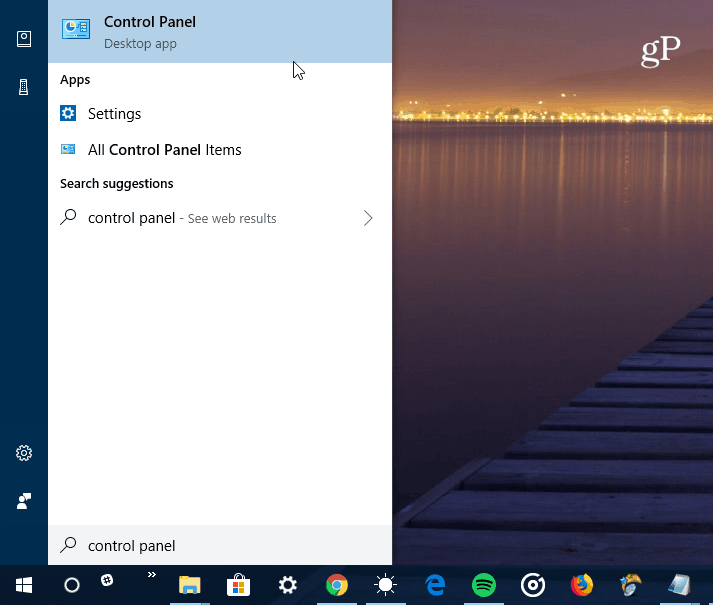
From the Control Panel, scroll down and click on File History .

Next, click on the Advanced Settings link from the list on the left.

In the Versions section of the Advanced Settings , click Clean up versions . In addition, you can manage how often you create saved file copies and version lengths.

Now, from the drop-down menu, select the amount of time you want to delete the saved file version. You can choose older versions from more than two years to a recent month. In addition, there is an option you can use to delete all versions except the latest version.
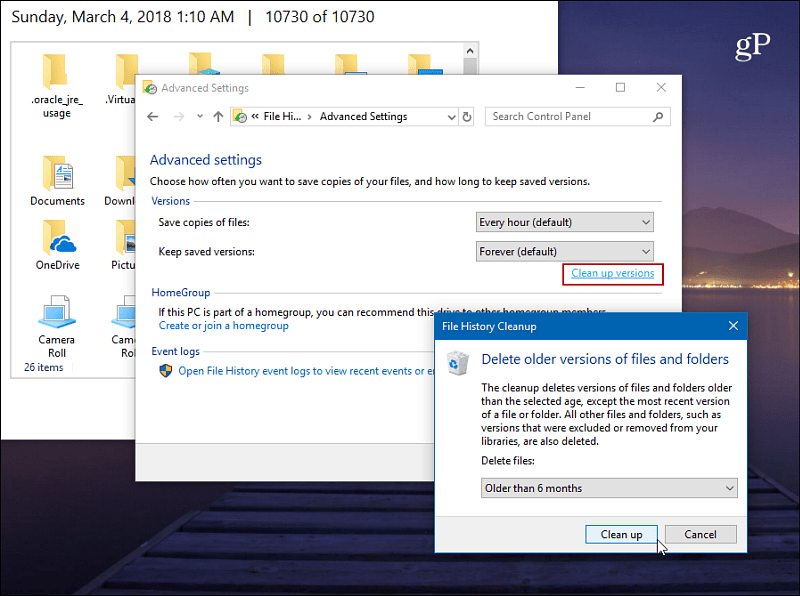
You will receive progress notifications while older versions are deleted and the message indicates that the deletion process is complete. This process is usually very fast, but it will vary depending on the amount of data you want to delete and the speed of your computer.
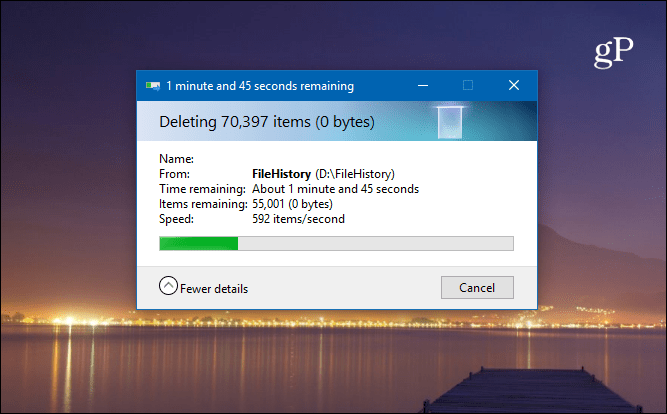
If you want to view the files before deleting, press the Win key and type the history file , then press Enter . You can browse and look at the backup file and folder dates.
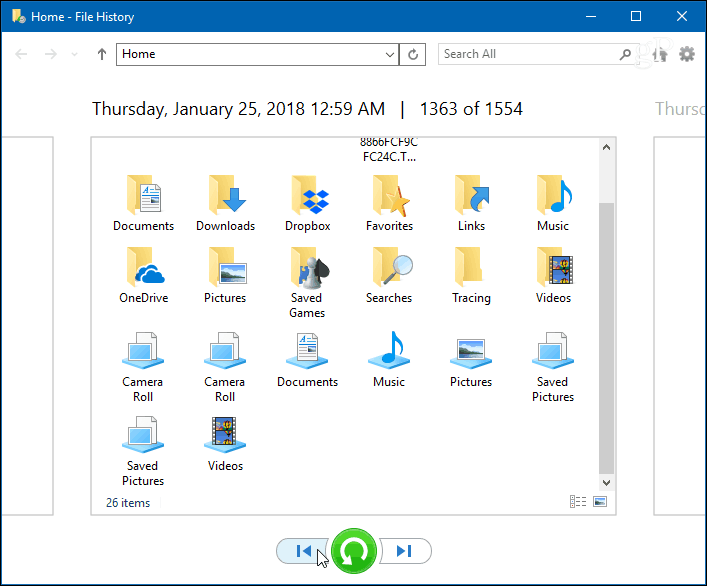
To ensure your Windows 10 data is backed up and secured, see the articles How to back up and restore Windows 10 from System Image and how to create Restore Point on Windows 10.
You should read it
- Wipe Recent Files search history on File Explorer Windows 10
- How to delete folder and file search history in Windows Explorer?
- How to Delete History on Your Computer
- How to backup Outlook email with File History on Windows 10
- What is a .tmp file? How to open .tmp file on Windows computer?
- How to delete browsing history on Coc Coc?
 How to enable or disable the File History feature in Windows 10
How to enable or disable the File History feature in Windows 10 4 best Bitlocker alternatives
4 best Bitlocker alternatives How to create a Recovery partition to customize Windows recovery
How to create a Recovery partition to customize Windows recovery How to fix CopyPE.cmd not working on Windows 10
How to fix CopyPE.cmd not working on Windows 10 How to view applications using microphone on Windows 10
How to view applications using microphone on Windows 10 How to run Mac applications on Windows 10
How to run Mac applications on Windows 10